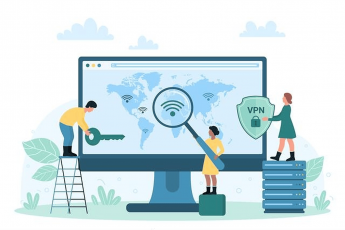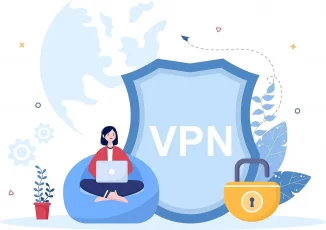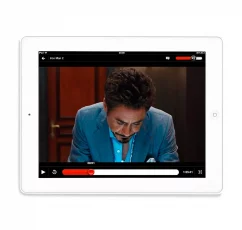Sony introduced the PS4 gaming console in 2013, and it’s been its most successful product (arguably) in the gaming niche. It succeeded the PS3 and became the king of gaming consoles. New PS4 versions also appeared, like the PS4 Slim (slimmer as the name suggests) and the PS4 Pro with added 4k graphic capabilities.
The PS4 is often the preferred device for watching video streams. In this regard, the problem of content geo-restrictions in Hulu, Netflix, and other video streaming services remains. In addition, their licensing agreements prevent them from showing the same catalogs in every country. So if you are not in the US (which has the most extensive library), there are always plenty of films and TV shows you can’t see on your PS or other devices.
And the gaming world imposes similar restrictions on internet games, so the residents in certain countries can’t play some games.
And then, there are some security problems associated with online playing. DDoS attacks are common, and malware propagation is also frequent. That deteriorates the gaming experience as it increases the latency times.
Every issue mentioned so far has a simple solution: a good VPN service. Having a VPN protecting your PS connection has many advantages. For example, it can unblock the best Netflix catalogs (and those of other video streaming platforms, too), give you access to new games or international access to the games you already can play, and protect you from DDoS attacks.
However, installing a VPN on a PS device is not as straightforward as in most other hardware because there are no dedicated apps to download and launch. Unfortunately, this prevents many users from enjoying all the good things a VPN will do for their PS gaming experience. But while installing a VPN on a PS4 needs a little more work than on a tablet, it’s still not rocket science, and this guide will show you several methods to bring your VPN and your PS together.
Setting up your VPN service on a PS4 or PS3
There are several ways to have your VPN working with your PS hardware. For example, you can use a WiFi router, a Windows computer, an Apple computer, or your mobile device.
WiFi router
The first method is to install your VPN in your home router. Many VPNs support installation in various routers, and they will provide you with pre-configured files to facilitate the process. Of course, the correct procedure depends on the VPN you are using. For example, ExpressVPN has a dedicated app for routers, which makes everything much more straightforward. Other vendors have the instructions available on their customer support pages.
So make sure your home router is already connected to your VPN (ask for help from your provider’s customer service if you must). From that moment on, here is what you need to do:
- Go to your PS4 XMB menu, then choose “Settings” and “Network Settings.”
- Next, select “Set up internet connection.”
- When prompted, pick “Use WiFi.”
- Select the “Easy” connection method. That will make your PS4 scan for your router.
- Find your router, click on it, and use your password to connect.
- Pick “Do not use a proxy server.”
- Accept all the settings and move on to “Test connection.”
- You’re ready!
Windows
It is easy to use a Windows computer to share its VPN link with your PS. Your first step is to have your VPN client running and connected to your VPN network. Then, do the following:
- Use a crossover cable to connect your PC and your PS4.
- Next, open the “Control Panel,” go to “Network and Internet,” and then to the “Network and Sharing Center” option.
- Select “Change Adapter Settings” on the left of your screen.
- Find your VPN’s connection. Then, click on “Properties.”
- The “Sharing” tab allows other network users to connect to your computer.
- Select “Home Networking Connection” and select your internet connection.
- Now go to your PS4.
- Go to “Settings,” then “Network Settings,” and click on the “Set Up Internet Connection” option.
- Choose to use a LAN cable.
- Select the “Easy” connection method. In a PS5, this is by default.
- Pick “Do not use a proxy server.”
- Test the internet connection. Your PS4 or PS5 should now be online through your VPN.
macOS
Your beloved Mac is another option to get your VPN working along with your PS. First, ensure your Mac has an Ethernet port and WiFi and is within your PS range. Next, start your VPN, and connect to it. Then follow these steps:
- Use an ethernet cable to connect your PS and your Mac.
- Go to “System Preferences” and then choose “Sharing.” Next, select “Internet Sharing” on the left side.
- Select “WiFi” from the “Share your connection from” menu.
- Then tick “Ethernet” in the “to computers using” list.
- Enable the sharing on your Mac by checking the box to the left of “Internet Sharing.”
- Now go to your PS4.
- Follow this path: Settings > Network Settings > Set Up Internet Connection > Use a LAN Cable.
- Select the “Easy” connection method.
- Select “Do not use a proxy server.”
- Test your connection. Everything should be working now!
Mobile devices
Yes! You can even use your iPhone or Android phone to set up your VPN on your PlayStation! First, install your VPN app on your phone, launch it, log in to the VPN, and pick a server.
- Find the “Every Proxy” app in your app store (Googe Play Store or Apple App Store). Install it.
- Ensure that your phone and PS console are online through the same local network at home.
- Launch the Every Proxy app on your phone.
- Open the app’s settings, and enable HTTPS.
- Go to your PS4.
- Open your console’s settings.
- Now follow this path: Network > Set Up Internet Connection > Use WiFi.
- Next, choose these options: Custom > Automatic IP address settings >Do not specify DHCP settings > Automatic DNS settings > Automatic MTU settings.
- Pick “Use” from the Proxy server.
- Write the IP number that the Every Proxy app assigned.
- Select “Next.’
- Test your VPN connection.
What is the advantage of using a VPN on my PS4?

We are glad you asked! Playing or using your PS4 through a good gaming VPN service has many benefits, from security to saving money. Let’s have a look at them.
Avoid ISP Throttling
Over the last few years, ISP throttling has become increasingly frequent because more and more users are using their service for bandwidth-intensive activities such as gaming, HD video streaming, torrenting, and more. As a result, some ISP reacted by slowing down specific types of traffic.
A VPN will confuse the issue for your ISP. Because your activities are all encrypted, your provider won’t be able to figure out the specific action you’re doing online. Then, it can’t throttle your account because it can’t identify what you’re doing.
Save money on games
As a PS4 enthusiast, you know that console games can be on the pricy side of things. And your VPN can help you with cost-saving as well.
When you go online with your VPN, you connect to the internet through a server in a specific country of your choice. So, as far as those servers on the rest of the internet are concerned, you are in that virtual country instead of your actual location. It, in turn, allows you to connect to the PlayStation Store of that country. So, if you know which country has the lowest price for your desired game, connect to that country’s PS store and buy it at a significantly lower cost!
And that’s not all. There is content exclusive to specific regions; you can access them by picking the correct country.
Reduced Lags
Lag is not a mere inconvenience for gamers. On the contrary, it’s a big deal and can ruin your gaming session if it’s bad enough.
By choosing the best servers in your VPN network, you can speed up your connection to the gaming servers, thus decreasing your lags.
Early access to new games
Games aren’t typically released at the same time everywhere in the world. The first release happens in a specific country, then it spreads. Then, the time zones also have a role to play, so gamers in Japan will get their new game before those in the US and long before those in Europe.
The VPN also bypasses this issue by giving you a new virtual location, which is more convenient for this purpose.
DDoS protection
DDoS is common among PS gamers. Yes, it’s cheating, but your rivals want to win. Playing fair is not their main priority very often. So they can launch DDoS attacks on you to gain an unfair advantage.
VPNs protect you from these attacks by hiding your IP address.
Port forwarding for gaming
It’s standard for many routers to have some ports blocked. So, playing your favorite game in the best possible way will sometimes require you to set up port forwarding. However, it also enhances your internet link’s stability and can improve efficiency.
What is the best VPN to use on my PS4?
All the benefits and advantages we’ve attributed to using a VPN with your PS4 are real — if your VPN is good.
Like with every product, digital or otherwise, you need to choose the VPN you want for your PS4 experience carefully. Unfortunately, the market is flooded with mediocre providers, and if you are unfortunate enough to pick one of them, you’ll find that you won’t get all those fantastic features.
On our website, you will find a complete guide on the best VPNs for your PlayStation devices. We’re not going to give you all that information here, but just for the sake of reference, these are our favorite five VPNs for PS4:
Conclusion
VPNs are fantastic. As we keep doing our job in PrivacySavvy, we keep finding that there is no digital activity on the internet that a VPN won’t improve significantly. Using a PS4 is no exception.
Whether you use your PS to watch streaming video content or play games, a VPN will open new horizons, save money, increase your PS functionality, and, most importantly, significantly enhance your digital security, anonymity, and privacy.
Of course, Playstations are not the first use case that comes to mind about VPNs. Unfortunately, installing a VPN on a PS3, PS4, or PS5 is not as easy as it is on phones, tablets, Firesticks, and other devices has also helped decrease the VPN as a popular tool for PlayStation enthusiasts.
However, using a VPN on your PS is not that difficult. We have shown you several ways to use different tools and strategies. Furthermore, it will never take more than three minutes, so there’s no reason for any PS user not to have a VPN.
We hope we did persuade you to try a top-notch VPN with your VPN so you can experience first-hand how everything will improve for you. But, above all, we hope you choose to do so because you understand that it will help you achieve any internet user’s first goal: staying safe.
FAQs
The easiest way to change your Playstation’s IP number is by using a VPN. VPNs encrypt your traffic and assign you a different IP address.
We discourage all our readers from using free VPNs unless they are part o a freemium service such as Atlas VPN or ProtonVPN. Most free VPNs don’t have the resources you will need to ensure a pleasant playing experience. But then, there are those free VPNs that spread malware or that pose other risks to your privacy and anonymity online. With VPN services such as Surfshark available, which will give you a premium VPN service for fewer than 3 USD monthly, you don’t need to seek free VPNs or assume their risks.
No, you don’t. You can use a VPN with your PS4 by installing it on your router, or you can use your mobile phone to set it up as well. The computer is the easiest way, but it’s not the only one.