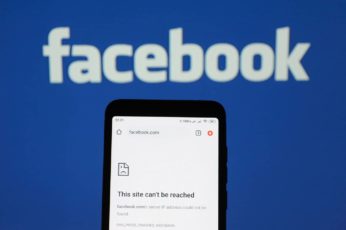Once you make yourself a part of social media platforms like Facebook, the first thing you are conscious of is protecting your data privacy.
Many people want their private information or data to stay restricted to their friends. So as you make your social media account, you choose that platform to share all your relevant data and private pictures as a memory to stay with you forever.
But at the same time, you would want those memories to stay safe and secure from hacking attacks by opting for maximum Facebook privacy. This article will help you achieve precisely that.
Since I feel you are a privacy-conscious internet user like me, first, let’s quickly go through why Facebook privacy matters.
Why Facebook privacy matters
Since its launch in 2004, Facebook has attracted 2.7 billion active users. The giant social media platform is one of the fastest-rising platforms in the world in terms of user count.
Millions of people log into this platform daily to stay connected with the whole world (or their worlds).
When you create a new account on Facebook, you must submit your private information like date of birth, country, and mobile number on the platform before proceeding further.
As per your liking, your private data should only be restricted between you and Facebook. But ironically, Facebook has already handed over such information to third-party organizations that continuously need users’ data.
If you post something on your Facebook wall and later delete it, you never know if specific information from that post has reached the third party already.
Hence, you must keep your data safe and protected by learning some crucial tips for Facebook privacy.
Also, it raises a critical question: Are we trading our privacy away in exchange for an attractive social network?
Well, two major privacy concerns come to play here.
On the individual level, when you publicize your life on the internet, all your comments and posts are available for everyone, including people whom you may not want to access. Unfortunately, that’s not an ideal situation.
Secondly, looking at the broader image, Facebook’s mysterious data-mining capabilities are scary, especially when we do not know the exact extent.
So, that pretty much covers why Facebook privacy matters. Now, let’s jump onto the best ways to have better privacy and security on Facebook.
Essential tips to follow for better privacy on Facebook
1. Use a VPN
The first thing you need to have stealthy Facebook privacy and security is a secure method to access the internet. That involves using a combination of an antivirus installed on your device, a firewall, and a quality VPN service.
A trusted VPN ensures your connection and device safety while connecting to the internet for using Facebook or any other website.
Using a VPN is optional, but as per social media security best practices, on top of adjusting your Facebook account settings for optimum privacy, using a VPN is highly recommended.
2. Optimize your Facebook privacy settings
Before you choose to perform anything on Facebook, make sure you have taken all the necessary steps to optimize your privacy at the very best, and one easy way to do that is by locking down your profile.
By introducing new features, Facebook has now taken special measures and steps to give users more power over their profile security.
But still, some default privacy settings are woefully inadequate in preventing a malicious third-party organization from extracting private data from your profile. To ensure your Facebook security, set the following settings on your profile:
- Log into your Facebook account.
- In the page’s top-right corner, click “Account.”
- Look on the left corner to locate and open “Customize Settings.”
- Select “Friends only” on everything.
That’s it; you now have the most-recommended Facebook privacy settings.
3. Turn off location services
Facebook actively tracks and logs your location data for advertising and marketing purposes. Disabling your location thus prevents ad targeting on your profile. Though, it doesn’t mean that Facebook won’t serve you ads or won’t track your location. Instead, it will still try to access your network location, but that won’t be precise, especially if you disable location services via both the Facebook app and your phone.
Disable Facebook location on Android
- Go to your phone’s “Settings” menu.
- Scroll down to find the “Privacy” option and tap on it.
- Next, tap on the “Permission manager” followed by the “Location” option.
- You’ll now find the list of all apps accessing your location on your device. Find “Facebook” and click “Deny” to disable location access.
You’ll also find a “See all Facebook permissions” option below. Tap on it to review and manage all other permissions Facebook has on your device.
Disable Facebook location on iPhone
- Go to the “Settings” menu and select the “Privacy” option.
- Now tap on the “Location Services” feature.
- Find and tap on “Facebook” and then “Deny” options to disable location permissions.
Disable Facebook location via the Facebook app
Even after disabling location access via your phone, Facebook still accesses your location when logged in. Hence, you need to disable this feature even via the Facebook app for better privacy. For this, here’s how to proceed.
- Open the Facebook app on your phone.
- Go to the “Settings & Privacy” option and select “Privacy Shortcuts.”
- Select “Manage Your Location Settings” and tap on the “Location Services” option.
- Tap on the “Location” option and then on “Never” to disable this feature.
3. Limit the access to post updates
Facebook allows you to limit the audience on any post. So, for example, if you are sharing a private picture, you can define your audience. Then, you can select only those friends with whom you want to share that post.
To perform this step, visit update status, and from the drop-down menu, you have to select the “Friends” option. Next, choose the “Custom” option and mention those friends with whom you do not want to share the post.
5. Keep all videos and pictures private
If Facebook has been your go-to social network for some years, you are more attractive to hackers and stalkers.
And being an old Facebook user, you would have probably uploaded a substantial amount of pictures and videos on your account. Before you upload any photo or video on the timeline, you should make it private, so only your friends can view it.
“I have many images posted already; how do I make the existing ones private?” I hear you ask.
In that case, go to “Settings” and select “Make all past posts private.” It will save your day reviewing a thousand pictures and updating their status individually.
That way, only your FB friends could see your uploads, including those you uploaded from mobile.
6. Disable Facial Recognition on your profile
Facebook’s facial recognition is another privacy-intrusive feature that facilitates the automatic tagging of your profile in others’ photos. This precise automation hints at how the platform keeps an eye even on your face all over the platform.
So, to stop Facebook from keeping looking for you all over, here’s how you should disable facial recognition.
- Go to the “Settings” menu via the “Settings & Privacy” option.
- Find and select the “Facial Recognition” feature.
- Next, tap “Do you want Facebook to be able to recognize you in photos and videos?” and select “No” to turn off this feature.
7. Concealing your age
Do you want to hide your age or date of birth from your friends or hackers? If yes, head to the “Edit Profile” option in the menu and proceed to the “About” section.
Now select “Contact” and then choose “Basic Info.” Under it, you will view the birth date you mentioned on Facebook. You can restrict it using the “Only me” option so no one else can see it.
8. Hiding relationship status
Most people are also fond (or in need) of hiding their relationship status from their friends or stalkers.
If someone is stalking your profile, they probably want to know whether you are single, married, or in a relationship. That’s common sense.
To hide your relationship status, go to the “Edit profile” option and check out the “Family and Relationships” tab. Then, no matter whatsoever relationship you have mentioned, edit and set it to “Only me” to hide it from others.
9. Restricting your friend requests
Getting Facebook requests from strangers is common. Understandably, female users get more requests as compared to male users.
If it annoys you, you can easily restrict the friend request by heading to “Settings” and then the “Privacy” tab. Now go to the option “How you connect” and select “Friends of friends.” You are done.
It is among the essential Facebook privacy tips that limit the group of people that can send you a friend request.
Notably, you cannot completely block people from sending you friend requests on Facebook, but the platform allows limiting them to your “Friends of friends.”
10. Hide your Facebook friends list
For better Facebook privacy, you can also consider hiding your friend list. That way, no one can know who your friends are.
If you want to keep your friends private, go to your profile by clicking on your name at the top menu. Then;
- Click on “Privacy Settings.”
- Next, under the “Connecting on Facebook” bold header, select ‘View Settings” (blue link).
- Now click “See your friend list.”
- There you would find a drop-down menu where you need to click “Customize” first; a box would appear; choose “Only me.”
- Finally, click on the “Save setting” button.
11. Limit the rights of third-party applications
Many apps, such as Instagram and Twitter, allow you to sign up for their platform through your Facebook account. To perform this step, you need to grant individual app permissions.
You can limit the rights of all third-party apps connected to your Facebook account.
One of the most critical and little-known Facebook privacy hacks is learning to use its app permissions kill switch feature that the social giant introduced in 2018.
The kill switch feature provides maximum Facebook privacy to users in only one step, as they can remove all applications that can access their accounts.
Thanks to the Facebook kill switch, you can also disable all future third-party sites’ login using Facebook.
Find and using this pro-privacy feature of Facebook is pretty simple;
- Head over to “Settings.”
- Then locate the “Apps and Websites” option. That’s where you can manage what information you are sharing or remove any websites or applications you no longer wish to use.
12. Adjust the ad settings
Facebook applies one of the most precise ad targeting to its users. That’s why you often see advertisements about what your friends on Facebook like or follow. Simply put, hitting “Like” for anything on Facebook will make it appear to your friends as ads. So, if you want to keep your likes private, you must disable this tracking.
- Go to the “Settings” menu via the “Settings & Privacy” option.
- Find and select “Ads” to reach the “Ad Settings” option.
- Select the “Social Interactions” feature and set it to “Only Me.”
13. Clear “Off-Facebook Activity” details
The option of “Off-Facebook activity” on Facebook indicates how the platform keeps an eye on your activities even when you’re not using Facebook. This tracking takes place through other apps and sites that report Facebook about your actions. The tech giant uses these details for advertising, analysis, and other purposes. And it all continues without caring about how this tracking breaches your privacy. So, another tip to protect your privacy on Facebook is to clear the “Off-Facebook Activity.”
Here’s how to do it via your mobile app.
- Open your Facebook app.
- Go to the “Settings” menu.
- Find the “Off-Facebook Activity” option by scrolling down.
- Review the apps that use your Facebook account and activity. If you are sure to clear the details, tap on the “Clear History” option.
If you wish to proceed via the Facebook website, follow these steps.
- Sign in to your Facebook account and go to the “Settings & Privacy” option.
- Now click on the “Settings” feature.
- Find the “Your Facebook Information” option and click on “Off-Facebook Activity” to proceed.
- Next, click on the “Manage Your Off-Facebook Activity” option. You may have to re-enter your password at this point.
- Once done, you’ll see a list of all apps and sites using your Facebook account. Next, select the “Clear History” option to remove all the data.
14. Avoid revealing private data in posts
You should avoid sharing information or data that is deemed private and can harm you in the future.
For example, you may never mention your mobile number and home address in the account information. Also, it would be best to consider not uploading private pictures or videos of your family celebrations.
15. Avoid sharing information that you could delete later on
Before you think about sharing any information on your Facebook wall, make up your mind. There is no need to share any such information you might delete later.
Why that’s important? I hear you ask.
Suppose you delete something after an hour of posting it on your Facebook wall. While it will disappear from your wall, you never know that a third party might already have their hands on some (or even all) data.
16. Keep your Facebook profile off Google indexing
Google indexes Facebook users’ profiles for better availability to the public. That’s why many startup business users use Facebook to reach out to their potential customers, even without creating a dedicated website. But what if you are privacy conscious and don’t want random people to stalk you online?
That’s where you need to stop Google indexing so that no one can find your Facebook profile with a simple name search. Here’s what you should do.
- Go to the “Settings & Privacy” option after signing in to your Facebook account.
- Next, select the “Settings” menu and then “Privacy.”
- Find the “Do You Want Search Engines Outside of Facebook to Link to Your Profile?” option and select “Edit” beside it.
- Toggle the option off to disable search engine indexing.
17. Use blocking tools
You can consider using outside blocking tools to protect your Facebook account data. There are many blocking tools available to serve users of different browsers.
If you use Firefox, Facebook Container is a browsing tool that offers protection against all third-party applications.
In the case of Google Chrome, you can try Fanboy’s Anti-Third party Social add-on. It works pretty much like the Facebook Container alternative for Chrome users. For complete privacy on Facebook, you can also opt for extensions such as Unseen for Facebook.
18. Avoid sharing your password with others
Lastly, you must keep your passwords safe. Unfortunately, not paying attention to password security is a common cybersecurity mistake everyone makes, even giant firms.
Alongside going with complicated passwords (a combination of words and special characters), never share your passwords with anyone else.
Conclusion
Admittedly, we cannot imagine a life without Facebook (and other social media platforms).
Even though many out there might boast a love-hate relationship with the social giant. But everyone out there admits it connects lives.
At the same time, it is vital to stay secure on Facebook. As billions of people globally can access your information, you are already prone to privacy issues and security risks.
Therefore, it is essential to follow all the tips listed above for better Facebook privacy.
On top of paying due diligence and knowing how to adjust your Facebook account privacy settings for optimum security, using a VPN can drastically improve your Messenger and Facebook activities’ safety.
Besides providing you with the best-possible Facebook privacy (and internet security as a whole), a quality VPN like ExpressVPN will help you avoid virtual roadblocks usually set by employers, countries (such as China and Saudi Arabia), or schools.
Images Courtesy of Pixabay.