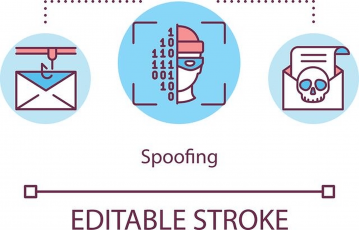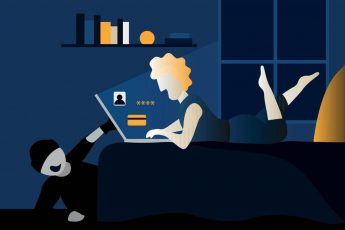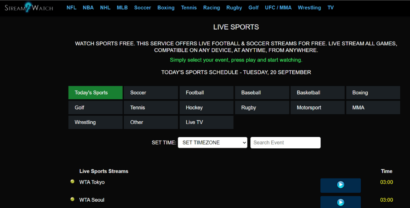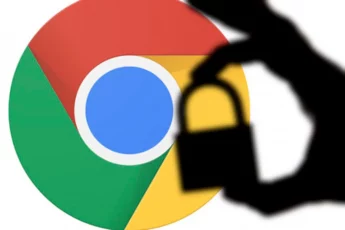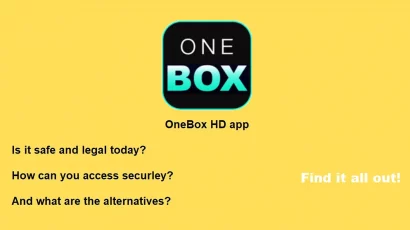Many people think the built-in firewall that their Windows, Android, iOS, and other operating systems have is enough. Although that is not the case.
But do not worry. You need no extra cash for additional firewall software; there are some best free firewalls you can install.
However, before you get your hands on top-notch free firewall programs, it would be best to cover the basics first.
Why do you need a firewall?
A firewall is a software or hardware that prevents hackers and certain types of malware from gaining remote access to a computer over the world wide web.
Its purpose is to verify information received from the Internet or a local network and block or allow computer access.
The firewall is not the same as an antivirus or anti-malware program.
Firewall programs protect against internet worms and hacker attacks, while anti-virus programs provide protection against viruses (as the name suggests), and anti-malware applications shield your device against malicious programs.
You need a firewall if you have a computer connecting to the Internet. As simple as that (given that you value your online projection).
Think of a firewall as a barrier between the data on your computer and the outside world; it is a kind of door lock for your home, office, or vehicle.
Even if you have spyware, and anti-virus trackers and keep your computer up to date, someone could still access your information if you do not have a firewall installed.
In its recently conducted study, MaketsandMarkets predicted the market of the Network Security Firewall to grow to 5.3 billion USD by the year 2023.
No market cannot grow that much without some practical reasons. There are many reasons for the Firewall Market’s growth.
However, most people are turning to firewall protection to safeguard their important data or sensitive information.
And you must understand that you are at high risk of getting your information stolen if you do not have a quality firewall program installed.
Quick Guide: Top 5 free firewall software
- Peerblock — Enables you to block the entire list of IPs, is Open Source, and blocks pop-ups and ads from sites.
- ZoneAlarm — Boasts anti-phishing and safe document download features and offers free 5G cloud backup.
- TinyWall — It is an entirely free lightweight firewall software with no annoying pop-ups or ads.
- Comodo — Offers a fast and hassle-free online experience, blocks all kinds of cyber attacks, and is a go-to product for cybersecurity novices.
- Sophos XG Firewall Home Edition — Totally free home version, supports many other Sophos-backed products, and boasts an excellent collection of features.
How? ‘Or’ What?
The question being ‘what people can steal from your device‘ has a lot of answers.
It is important to know how it can happen; let’s cover some ways someone can access your system.
Your password is like your fingerprint on the internet. It allows you to access all your accounts. Hackers can destroy your personal and business life if they can manage to get their hands on your password.
These computer jocks have three basic methods of obtaining your password: guessing, brute force, and cracking.
Cracking is the most effective method as the hacker searches for your passwords saved on your computer using high-tech tools. A firewall can prevent them from being able to access these files and your personal data from leakage.
In some cases, a hacker or hijacker has no interest in stealing your information; they simply want to cause you as much misery as possible.
Why?
Because malicious people often do not care about your feelings or data. They just enjoy making others’ life miserable.
Through a DOS (denial of service attack), they can freeze your system to the point that servers, computers, and networks go down.
If that happens, you will lose money and your business reputation.
Imagine what could happen to your business if your client list, sensitive business plans, or trade secrets were available to the world to see.
It’s not a pretty picture; in fact, it’s every businessman’s worst nightmare.
All in all, there are many ways that hackers can use to access your information when your device is connected to the internet.
I have not even explained half of the ways with which the hackers can make your life miserable; just keep in mind that they can defeat your defenses and cause a lot of damage.
That is why you need firewall protection all the time.
How a firewall functions
The firewall is a system that ensures network security by filtering outgoing and incoming network traffic. A firewall filters the traffic based on a set of rules defined by the user.
In general, the function of all the firewalls (let it be a complex firewall used by big corporates or a simple personal computer firewall) is to only allow legitimate communication to flow and eliminate or reduce unwanted network communications.
Firewall software types
There are two basic classes of firewalls: client firewalls and firewall computers. These two firewall classes can prevent unwanted access to the computer.
A client firewall is a software that resides on the computer itself and monitors all incoming and outgoing network traffic of that device.
A firewall computer is a physical device connected between the internet and the computer.
These devices are often used in small network environments where multiple computers must share the same internet connection.
Small routers in many homes and offices often have integrated firewalls. If you use a router, make sure you have a firewall.
Users who physically move (let’s say you go outside even for groceries) should always have a client firewall installed on their device.
When we connect to the internet outside the office or home, we cannot take risks – connecting to the internet in public is always dangerous
While antivirus software is an excellent means of protection, deploying firewall security on your device can be the needed hook that leaves the attackers out of combat.
Benefits of firewalls in organizations
Companies that opt for the installation of such a protection system enjoy the following advantages:
Safeguard the company from internal threats
Many times the enemy is not outside but within the same company.
With a Firewall installed, an organization can block user access to unwanted websites and gain reports on non-productive activity to limit them for its benefit.
Firewalls also allow remote workers to have more secure access to the company’s network through VPN connections.
Keeping the network safe and functioning properly
Nowadays, companies cannot afford to go down even for a while because the workers mostly use applications hosted in the cloud to perform their job functions.
Intruders who sneak into a company can cause a network crash that a quality firewall could have anticipated and avoided.
Protect corporate data
Firms of all sizes must invest in a business-grade firewall system to protect their data, network, and company security.
The hacking cases continue occurring, and we have witnessed many times that the hackers succeeded in stealing data critical for a company’s operation.
Such mischiefs can be avoided with a firewall so that the loss of information that can seriously undermine a company’s economy should not happen.
How to choose the best free firewall
Admittedly, selecting firewall security software can be a tedious task. Here I cover three vital aspects to consider before opting for a firewall:
Pricing and planning
Cost is a key factor when going with a firewall. Professional firewalls are expensive however, personal firewalls are cheap, and sometimes you can get them for free.
Understandably, the cost has a direct effect on the properties and functions of a firewall.
You are most likely to find a good personal firewall software with excellent functionalities for free more easily than a corporate firewall (the list I compiled below boasts all the best free ones we tested).
Security features
The best firewalls should be reliable, consistent, and perform traffic analysis and filtering perfectly.
There should be no security holes in the firewall; it should alert if unauthorized access attempts come into play and should react automatically.
Features
A firewall should have the vital features that people need to use.
Preferred features include the ability to control and detect threats, update threats based on cloud technologies, prevent intrusions, and the ability to integrate well with the environment.
List of best free firewalls to use in 2022
Now that we have covered all the basics, it is time to jump onto the best free firewalls available for you to use today. Here you go:
- Peerblock
- ZoneAlarm
- TinyWall
- Comodo Free Firewall
- Sophos XG Firewall Home Edition
- AVS Firewall
- Outpost Firewall
- GlassWire
- PrivateFirewall
- OpenDNS Home
- Windows Firewall
- LuLu
- IceFloor
- Hands Off!
- Murus
- NoRoot Firewall
- AFWall +
For Windows
1. Peerblock (open-source, free)
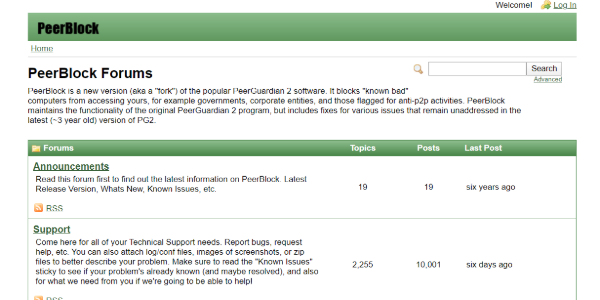
PeerBlock is the successor to PeerGuardian (which is only actively supported on Linux). It blocks incoming and outgoing internet connections of IP addresses that are blacklisted on the internet.
The backlisted IPs are maintained, which means the blacklisted hosts get updated regularly.
PeerBlock has several functions, and it keeps on offering more to the users for free. These include a constantly updated blacklist managed by the home site and a manager that allows you to select the lists that should be used.
The program allows the user to enable and disable IP and HTTP trackers, as well as a log indicating the time, source of the IP address, destination, and protocol of the tracker. You can also customize the interface of the program, as well as its activities.
Pros:
- Blocks whole lists of IPs.
- Open-source.
- Blocks pop-ups and ads from websites (most of them on a given page, if not all).
Cons:
- Basic IT knowledge is needed to get going with the program.
2. ZoneAlarm (free + paid version)
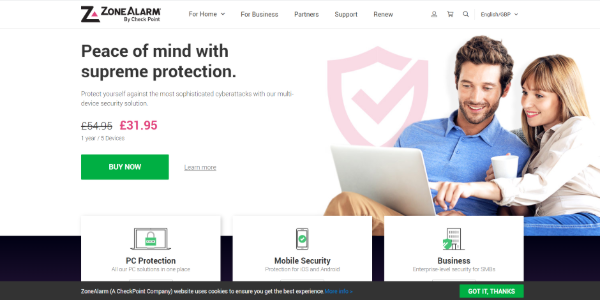
The ZoneAlarm firewall has been protecting users since the time of Windows XP. In those years, it was one of the most famous, most effective, and most complete of all that we could find.
It offers both free alongside paid versions.
The free version of ZoneAlarm would do for most internet users, but if you need advanced features and 24/7 online support, you can opt for their premium version, which costs $14.95 per year.
This firewall has a very intuitive and easy-to-understand interface.
By default, it is configured to offer the best configuration for most users, but if you want, you can take make security tweaks and configure it as you like.
It has several security modules and even boasts a game mode that turns off the firewall when a user plays games so that there are no connection problems.
Pros:
- Free 5GB cloud backup.
- Anti-phishing.
- Safe document downloads.
Cons:
The program does not protect against exploit attacks.
3. TinyWall (free)
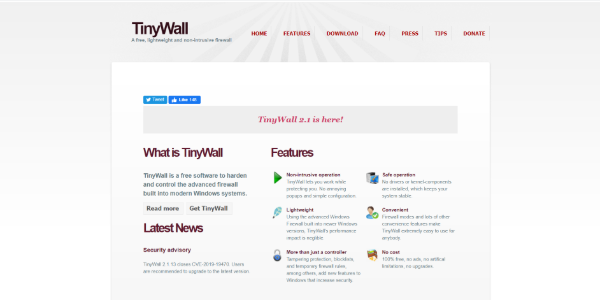
If you are looking for a lightweight PC firewall solution, then you should try TinyWall. One megabyte is all the space you need on your hard drive to make it work, as TinyWall operates as a standalone program.
TinyWall is also an excellent choice if you do not want to constantly manage the application: there are no warning pop-ups as it works in the background without overwhelming the user.
As for the options you get with this totally free firewall software, it offers a white list, blocklists by port and domains, application access restrictions, IPv6 support, password locks, and much more.
Pros:
- Completely free firewall program
- No annoying ads or pop-ups
- Boasts ‘auto-learn feature’ that enables users to create exceptions easily
- Lightweight
Cons:
- Users must create exceptions manually for all the web-enabled programs they wish to use.
4. Comodo (free + paid version)
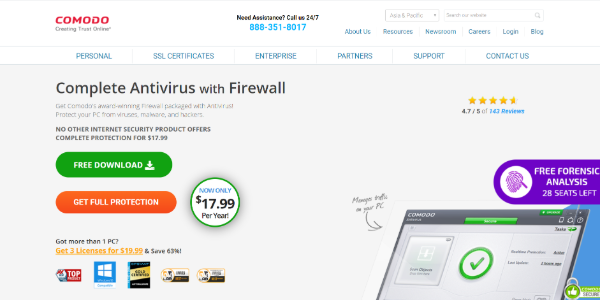
The Comodo firewall has been one of the best free firewalls that one can use on the PC. It monitors all traffic on your computer, analyzes connections, and protects you from all kinds of security threats.
Comodo firewall is a real gem for those who care about their safety while connected to the web. It has a complete database and integrates with the cloud to protect users from even the latest threats.
Apart from a free version, Comodo offers a premium firewall, too. The premium version is not actually a firewall only; it rather is a complete security suite offered by the company. Comodo’s full protection version costs $17.99 per year.
This firewall has advanced features, such as the ability to run new programs in the sandbox, black and white lists, and besides, it is one of the easiest alternatives to use in place of the built-in Windows firewall.
Pros:
- Hassle-free and fast online experience.
- Blocks all sorts of internet attacks.
- Monitors all in/out connections.
- Cybersecurity novices’ go-to security product.
Cons:
- Automatic sandboxing is not enabled by default.
- Users need to add programs to the allow or block list manually.
5. Sophos XG Firewall Home Edition (free)
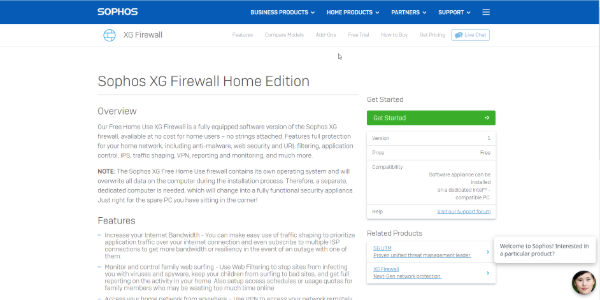
Sophos XG Firewall is a rising star in the cybersecurity industry, and its excellent business security software is also available for home use. This security system is extraordinarily advanced over standard firewall software.
It is not only a computer security system; it is a network security system.
Most homes use multi-tenant Wi-Fi networks, so Sophos’s approach to embracing home cybersecurity is a long-standing concept.
In essence, you get all the system security controls you would use for your business but not for your home network.
Sophos XG Firewall Home Edition is a fully equipped software version of the Sophos XG firewall that is available at no cost (no strings attached) for home users.
Pros:
- Excellent collection of features.
- Totally free home version.
- Supports many Sophos-backed appliances.
Cons:
- Installing it overwrites existing files or OS on the computer.
6. AVS Firewall (free)
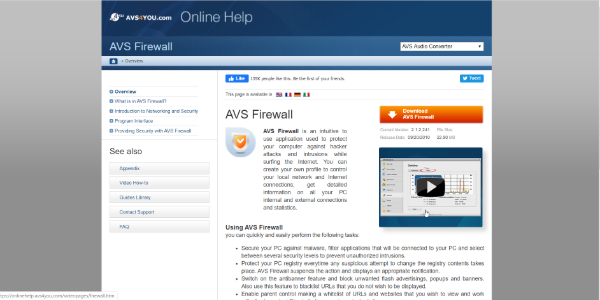
AVS Firewall is different from its counterpart as it comes with additional modules of protection, including a registry, pop-up blocker, parental controls, and more.
This firewall does not offer much customizable, but it offers many standard features and add-on modules.
The firewall offers three levels of protection:
- Off, which makes the firewall disabled.
- User: This protection level allows users to configure rules for connections).
- High, blocking all connections.
Each function in the program interface is performed quite smoothly. Its alerts also provide clear and concise information. It supports Windows XP, 7, 8, and Vista.
AVS Firewall has four add-on modules, and each one of them is worth mentioning.
The first one is the registry protection module, which provides control and security of the registry for modifications (preventing malicious registry changes), with the ability to configure specific sections.
Next is the parental control module; as the name implies, it limits the available list of sites for kids, but you need to manually add each site.
Then, there comes the Module problem in logic, with which you can specifically allow certain websites alongside blocking individual sites.
Lastly, its pop-up blocker monitors browser behavior and blocks pop-up ads.
Notably, all four of these add-on modules can be individually disabled.
AVS Firewall also comes with a monitoring utility, which allows users to check the size of the passing network traffic for each application.
During the installation of this free firewall, the installer automatically installs the AVS secure browser.
Unfortunately, you cannot refuse the AVS browser’s automatic installation, but once the firewall is installed, you can remove it separately without any consequences for the firewall functionality.
In general, AVS Firewall is a pretty good firewall that will appeal to those who need additional security compared to basic firewalls and who do not want to dive deeper into the specifics of the network device.
Pros:
- Rich features.
- Quality add-on modules.
- Monitors all the traffic.
Cons:
- Hasn’t been updated for a long time.
7. Outpost Firewall (free)
This is a good free firewall software option for users who want to have a flexible protection setting without sacrificing ease of use.
Its interface is organized carefully and seems to have retained its functionality well (an average internet user can cope with it easily).
For example, the program boasts simplified alerts but is also efficiently functional, so you quickly apply actions and easily configure rules.
Also, Outpost Firewall records all answers in pop-up messages without the need to create additional rules.
It notifies you of all configured rules in the training mode and notifies you of all automatically applied rules.
Besides, the firewall controls various threatening types of app activities, including access to critical system objects (registry files), memory injections, and driver loading.
Outpost database also includes a lot of pre-configured rule templates, which means setting up internet access for applications will most often consist of a couple of mouse clicks.
The installer will ask if you wish the firewall to learn for a week (using the auto-learning mode and manual training “Rules Wizard”). In this mode, the Outpost firewall automatically sets its recommended rules for known secure applications.
In general, Outpost Firewall Free is a good choice for those seeking a balance of functionality and interface.
Pros:
- Folder and file lock feature.
- Rules Wizard feature that can enable newbies to get going in a flash.
- Anti-leak control feature.
Cons:
- Send too many popups.
- No longer being developed.
8. GlassWire (free + paid Version)
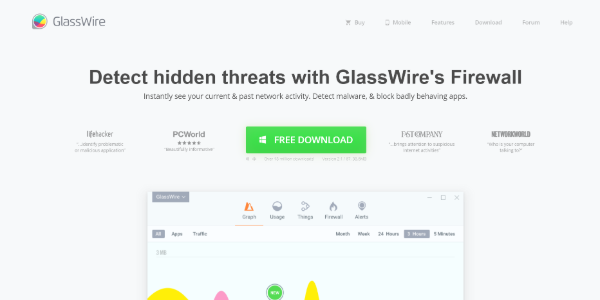
GlassWire is a free firewall with an attractive interface that shows you exactly which programs send and receive data through your network and how much traffic they use, making it easy to notice anything suspicious.
In this firewall, you can view an accountable amount of information, which can be a little confusing at first.
You will be notified when a new application or service wants to go online, and you can allow or block it with one click.
Notably, GlassWire is merely an interface built based on the Windows firewall, so it is not better than it, despite the attractiveness and improved information content.
The premium version of GlassWire includes some additional features, such as microphone and webcam monitoring, storing recordings for more than one month, and monitoring several remote connections.
But for normal work and home use, the free version should do.
Pros:
- Block any program with one click.
- Extremely user-friendly, and very simple to use.
- Incognito feature for preventing the firewall from logging all traffic.
Cons:
- You must block apps one by one, cannot block them all at once.
- Advanced customizations (such as port blocking rules) are missing.
9. PrivateFirewall (free)
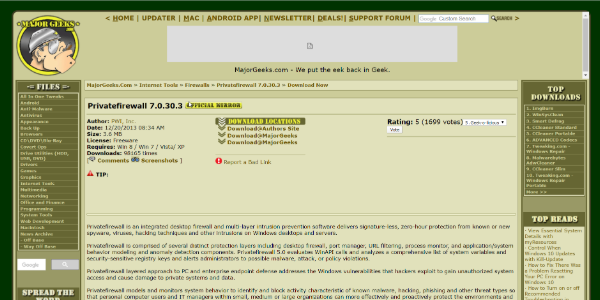
PrivateFirewall is a PrivacyWare product. The functional product of the firm is a security system designed for business networks dubbed ThreatSentry.
The company is no longer developing Privatefirewall and does not even mention the product on its website.
However, you can still download it (and for free) from software distribution platforms such as Softpedia. The program supports Windows from XP to 8.1 – there is no version for Windows 10.
This software is not only a firewall but also a host-level intrusion detection system. It checks the log files on your computer to find alarming events.
It will also protect these log files from unauthorized modification or deletion, a trick some malware programs use.
Typical firewall features that come in this program include whitelist and blacklist features, as well as content privacy controls such as text copying and clipboard monitoring.
The interface for the firewall is a pop-up context menu that you access by right-clicking on the program icon on the taskbar.
Apart from providing you with basic firewall functionalities, the tool will also monitor email activity, disable the downloads from infected or blocked websites, and block Internet activity from the specified addresses.
Pros:
- Easy to configure.
- Allows blocking specific IP addresses.
Cons:
- It must be handled cautiously as you need administrator privileges to save updates.
- Not maintained since December 2013.
10. OpenDNS Home (free)
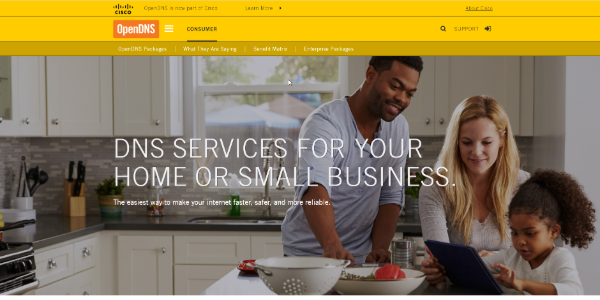
OpenDNS is unlike any free firewall you can download from the internet; this is a replacement for your router’s settings when it connects to the internet through OpenDNS servers.
That means each of the devices available on your network stays protected.
OpenDNS Home automatically blocks known threats and offers many options for filtering internet data to keep your home and children away from all kinds of dirt.
Also, it helps to avoid phishing attacks. The program is free and offers clear installation instructions for literally every device.
Pros:
- Two versions of OpenDNS (Family and Home) are available for free.
- Non-intrusive.
- Owned and backed by Cisco, the multinational technology conglomerate.
Cons:
- All traffic gets routed via the OpenDNS network.
11. Windows Firewall (Free)
As the name suggests, Windows Firewall is part of Windows Defender. It is installed and activated by default and keeps on monitoring and blocking suspicious attacks.
It is very easy to configure and use; you only need to turn it from the Windows Defender. Like other firewall software, Windows Firewall boasts a blacklist and white list where you can configure the connections.
It is also worth considering which version of Microsoft Windows you are using.
For instance, the firewall in XP is not as effective as in Windows 7. Therefore, exploring a third-party firewall program may be better if you are using an older version of Windows.
To enhance the built-in Windows firewall functionality, you can use freeware such as (WFN) Windows Firewall Notifier and TinyWall.
Pros:
- Block all the connection attempts that the user hasn’t allowed in the settings.
- More likely to remain free for life.
Cons:
- It does not monitor, inspect, or proxy outbound communications.
For Mac
12. LuLu (free)
LuLu is a free, open-source macOS firewall designed to block unknown outgoing connections unless explicitly authorized by the user.
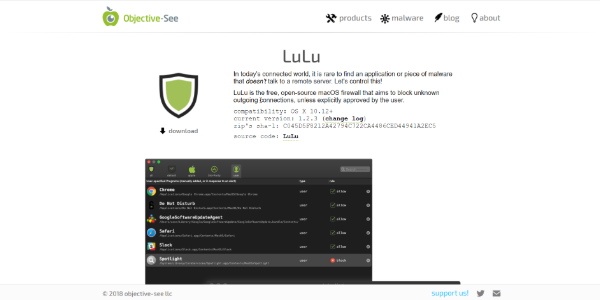
LuLu’s goal is simple: block any unidentified outgoing connections unless it is permitted by the user.
Although it was made for the general detection of malware by flagging unofficial network connections, it can also be used to block Operating System components or third-party apps from transmitting data to remote servers.
Pros:
- Incredibly well-built.
- Boasts automated blocking capabilities.
- Notifies whenever any app tries connecting to a remote server.
Cons:
- It only restricts the processes on a Mac device from connection attempts external to the device
13. IceFloor (free)
IceFloor is the first free OS X graphical interface for PF. You can configure the PF firewall with a few clicks as it boasts a very simple interface and a step-by-step guide for setting up your application.
It secures your device from malicious software, Trojan viruses, and external attacks by spies. With the help of IceFloor, you can protect your private information easily and without spending even a buck.
The way IceFloor works can be a bit complex for some users as it is known for creating different groups that further block or pass the connections, assign parameters, addresses, etc.
Pros:
- Manages both outbound and inbound connections with bandwidth and filtering rules.
- It does not modify the default OS X PF configuration files.
Cons:
- Some of the features require OS X version 10.8 or later.
- Not updated for a long time (last updated in June 2014).
14. Hands Off! (free + paid version)
This application is for monitoring and controlling access of applications to your network and drives.
The ability to track usually invisible actions allows you to make informed decisions regarding the transfer of your personal information while connected to the web, which avoids the leakage of confidential information.
Hands Off! Firewall stops hackers from infiltrating your device by hiding it from unwelcomed network traffic.
It is free to try and use but should you decide to upgrade; you need to pay $14.99 per year. And then there is a Hands Off! full license purchase option that costs $49.99 and is valid for a single user.
Pros:
- Flexible configuration.
- Protects from worms, trojans, and network parasites.
- Enables users into running untrusted applications safely.
Cons:
- The premium version is expensive.
15. Murus Lite (free)
With Murus, you can easily configure complex network settings by moving sliders, dragging and dropping icons, and checking boxes.
From basic filtering to advanced proactive options, it is the best free Mac firewall that a novice can use.
Murus protects your apps from unwanted network’s outgoing and incoming activities and controls apps’ internet access. It authorizes you to manage (and prevent) individual data leakage by controlling the app network.
Pros:
- Simple and user-friendly.
- Boasts an expanded PF Configuration window.
- You do not need to deal with time-consuming and complicated workflows.
Cons:
- Basic entry-level features.
For Android
16. NoRoot Firewall (free)
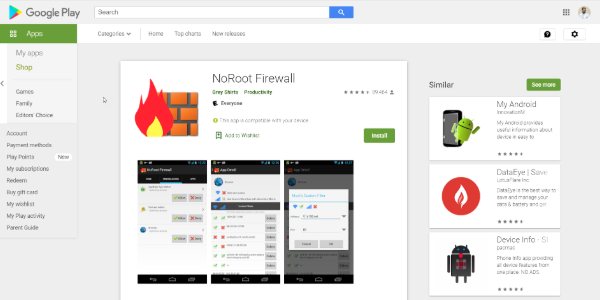
The majority of Android mobile applications require installation permission for establishing network connections.
Many of them genuinely need it for full-fledged functionality, while others use it only for targetted advertisements or other (not always useful) purposes.
By default, the Android OS does not contain security tools that would help regulate applications’ network activities. That is why it falls upon you to secure your Android.
And you can solve that problem using a third-party application called NoRoot Firewall.
The work of this utility precisely matches its name and will not bring doubts to anyone’s mind who has encountered all the settings of any firewall in Windows.
NoRoot Firewall notifies when applications try to access the internet and enable you to permit or deny the appropriate connection.
Thus, you deploy a set of rules as per which any program installed on your Android device will gain network access.
In addition to global rules, you can specify more subtle specific instructions for each program.
Meaning it is possible to specify a list of addresses to which access is allowed or denied and even a connection method for each connection.
Subsequently, NoRoot Firewall saves connection logs, too, so you can see which app sent/received data and where.
This free Android firewall program works by creating a secure VPN connection and does not require superuser rights, unlike many competitors.
Please note that NoRoot Firewall might not work on LTE since it does not support IPv6 currently.
Pros:
- No need to root your Android to make it work.
- Asks for minimal permissions. No phone number or location access is demanded.
- Easy to use.
Cons:
- It doesn’t support IPv6.
17. AFWall + (free)
It is one of the most advanced firewalls for Android. AFWall allows you to fine-tune the built-in Linux utility iptables, adjusting selective or global blocking of access to the Internet as per your liking.
Key features of the program include highlighting the color of system applications in the list (to avoid problems, system components should not be prohibited from accessing the Internet), maintaining a detailed statistics log, and importing settings from other devices.
Besides, this firewall can be protected from unwanted access or deletion, and perhaps that is why it requires your Android device to be rooted.
Of course, the Android rooting requirement is a big disadvantage of AFWall, and for this reason alone we would not recommend using it.
Pros:
- Allows importing DroidWall rules.
- VPN and LAN support.
- Supports Tor.
Cons:
- Root required.
Are built-in firewalls not good enough?
A built-in firewall can merely take your internet security so far, which is why a purpose-built third-party firewall is needed.
It will add another layer of protection to your device and applications, that even if hackers find their way through the operating system, they are then hit with an extra security shield that they cannot break.
Think of it like the antivirus doing half the job and then a quality third-party firewall combining forces with it; you get protection 24/7.
Most of the free firewalls that I have listed in this article offer you much more than the bare bones of a built-in firewall system.
These are designed to prevent malicious attacks once they are inside your network. Preventing your network from communicating outside insecurely, causing any damage, and letting viruses or worms in, removing threats from your system without causing any harm to files.
Unfortunately, cyber-attacks are persistent in this age, and to stop viruses, malware, or other malicious things from damaging your device, you need such protection that is designed for you specifically.
If all you need is firewall software that bars incoming connections, then the built-in firewalls that come with your operating system will work fine.
On the other side, if you want additional security layers and more advanced features, then it is recommended that you get your hands on a third-party firewall.
Third-party firewalls give you complete protection with advanced features, app or file change detection, providing timely information on network activities, spoofing monitoring, bandwidth consumption alerts for certain applications, and much more.
Of course, you can try using third-party tools alongside built-in firewalls for helping to extend their capabilities. But if you ask me it is never a good idea to have two lines of defense set up together.
Conclusion
Your computer or any other device should have layers of security measures and not just a single program protecting it.
In this age of never-ending cyber threats, computer firewalls should not be considered optional anymore.
Alongside picking a good free firewall from the list above, you should never ignore installing a quality antivirus on your device, too.
Also, consider using a premium VPN such as ExpressVPN (if you can afford a few bucks for your online privacy) to complete the puzzle of stealthy security while online.
The Internet is full of risky websites, hackers, and malware designed to nestle on your device. This is why installing a reliable firewall and antivirus on your system is essential. And ideally, use a VPN.
Even if free firewalls and antivirus programs sometimes cause your computer to slow down slightly, they protect your machine and sensitive information from hackers and other criminals.
Featured Image via Pixabay.