The Keeper password manager is consistently considered among the best password managers in the market in many online reviews. The product’s advertising sells it as a top-notch password manager security-wise, with many other exciting features.
But, is Keeper as secure as its press says? And what about all those extra features? Do they add value to your user experience, or are they just flashy things that ultimately get in the way of doing things efficiently?
This unbiased review of the Keeper password manager aims at answering all these questions for you.
Current offer: Get 30 OFF on Keeper Family and Unlimited plans!
Keeper password manager review – Quick summary
Keeper is a password management tool that also serves as a digital vault. The firm behind this password manager, Keep Security Inc., emerged in 2009, which proliferated to become one of today’s leading password security firms.
Keeper works as a standalone password manager that allows users to generate passwords and store them safely to ditch the hassle of memorizing them. Also, it provides users with an online storage vault to save sensitive details that they can access whenever needed.
All the passwords, login credentials, and sensitive files that Keeper stores for you go through 256-bit AES encryption, a military-grade algorithm for which no successful attack or cracking strategy exists. Several forms of multi-factor authentication (MFA), including Touch ID and Face ID, help you increase the security of your password vault.
Besides, it also bears a few extra security tools, including encrypted messaging, dark web monitoring, and password security auditing.
Keeper’s dashboard is very intuitive and easy to navigate despite its many advanced features.
While Keeper generally looks impressive, it would be even better if it had an automatic password changer feature, like in Dashlane and LastPass.
Also, the prices in Keeper’s plans are a bit on the steep side. Nevertheless, this manager has a wide variety of digital security tools, and some are even unique in the industry (like encrypted messaging). So, when looking at the big picture, there is no doubt that Keeper is among the best password managers you will find in 2022.
Another downside with Keeper is that it lacks a 30-day money-back guarantee. But, notably, there is a 30-day free trial, so you can still have a look at this manager for an entire month before you decide to commit your hard-earned money to it.
Key features in Keeper password manager

The keeper password manager is indeed entirely secure, intuitive and includes many exciting features for safe data storage. It not only helps you create and use strong passwords but also makes all your sensitive data accessible to you only, keeping all snoopers at bay.
Below is an extensive review of all these features that Keeper password manager offers its customers.
Robust encryption and Zero-Knowledge policy
The most notable security feature with Keeper is the implementation of the AES 256-bit encryption algorithm to protect your data stored in the password manager.
Although, the data storage in Keeper occurs at the cloud server level. However, the encryption and decryption happen locally in the device you’re using. That’s how it prevents any third party from reading your data as it goes back and forth from your device to the cloud server.
In addition, Keeper keeps a strict zero-knowledge policy. So no individual within the company has access to the user accounts’ data.
The variety of additional security features in Keeper is pretty impressive because they add value to your user experience. Indeed, very few options offer such a rich environment for a password manager.
However, there is no point in having a lot of sophisticated features in a program if it can’t manage its main primary objectives correctly. Fortunately, Keeper also performed its basic tasks exceedingly well during our review.
Adding and sharing passwords
You can store as many passwords as you have (or want) in Keeper — there is no upper limit.
Adding a new password is quite simple too. All it takes is clicking on the “+” icon in the left-side menu bar and then clicking “Create New Record.” Then, you add your username, password, and website address. You can even add files or pictures to each password entry.
You can also set up a 2FA (two-factor authentication) code generator for any online account of your choice.
Besides, importing passwords in Keeper is also remarkably painless. Once the installation process finishes, Keeper prompts you to import passwords from your browser, other password managers, or a CSV file. (I chose to import my passwords from another password manager, which merely required connecting it with Keeper. Then, Keeper acquired the passwords in an instant.)
Another process that becomes painless in Keeper is sharing files and passwords. First, click on an entry in the vault and select “Sharing” from the “Options” tab. Then, you can provide the email address of the recipient.
The default sharing mode is “Read Only,” but you can change it to give your chosen contact full privileges on the account in question.
Nonetheless, Keeper currently lags behind the leading password managers, like LastPass and Dashlane, when it’s about hidden password sharing. At present, it does not support you to share passwords with anyone without others reading them in plain text. It is something that Keeper needs to work on to stay in the race.
Storing identity and payment information
You can store information about your identity and credit or debit cards in Keeper. That makes online payment operations easier and swifter.
In addition, you can create an entire identity in Keeper that includes your full name, address, home, and mobile numbers, and an email address.
While the identity feature in Keeper is a bit rudimentary, you can still save identity documents in the Keeper vault. However, this involves performing the additional steps of creating a new record and adding custom fields to your entry. Though it isn’t tricky, it would still be better if Keeper had already provided templates for IDs and similar typical documentation.
Adding payment card details is exceedingly straightforward, by contrast. A nice, time-saving feature is the ability to add the billing address under each payment card.
Nonetheless, Keeper’s features would be much better if the ability to create multiple identities becomes available in the future, instead of limiting the users to one identity only. That allows users to have both their private and business information available when they need them. ID templates instead for sensitive documentation would also be welcome, instead of having to upload it manually.
But despite the points that could improve, the features remain functional, quick, accurate, and make online life so much easier.
BreachWatch (dark web monitoring)
BreachWatch is Keeper’s name for the dark web monitoring feature. Unfortunately, it’s not a default service, so you have to buy it with one of the bundle packages.
We tested this feature with an email address that we keep for this purpose. Keeper’s BreachWatch informed us about the breach right away during our review. The tool then encouraged us to fix this problem, which only got resolved after changing the breached password and enabling 2FA.
BreachWatch monitors every login and password stored in your vault for a possible breach and appearance on the dark web. That’s where it wins over many other providers that only look for a limited set of addresses.
Although it is not a unique feature in the Keep password manager, some are even better than it, such as Dashlane that does its own scanning instead of relying on published databases. But it is an excellent tool to enhance your digital security significantly.
Multi-factor authentication
Generally, Keeper offers far more 2FA or MFA options than other managers. These include:
- 2FA (Two-factor authentication).
- Biometric logins (Touch ID, Face ID).
- One-time SMS codes.
- Smartwatch compatibility (for both Android and Apple Watch)
- Dedicated security options for business users, such as DUO Security and RSA SecurID.
Despite this tremendous support for multi-factor authentication options, Keeper doesn’t support Windows Biometric Framework for logging in with fingerprints (LastPass and RoboForm do). Since Windows is such a crucial operating system, we expect Keeper to fix this problem sooner to facilitate its customers.
Security audit
The Keeper’s Security Audit feature analyzes your passwords’ strength.
Since we’re pretty careful about password housekeeping and change them and update them regularly, we scored 100% for our password strength. Ironically, that even included a repeated password (only once), but that didn’t decrease our score.
So we stepped up to review this feature thoroughly and added some weak and reused passwords to Keeper. Eventually, the Security Audit feature realized the changes and adapted the score to the new situation by lowering it to 82%.
Hence, while Keeper’s Security Audit looks like a helpful feature, it’s not the best.
Moreover, it presently lags behind LastPass by missing useful functionalities, like showing old passwords that need to be updated, strength scores for the Master Password, and compromised passwords.
KeeperChat
KeeperChat is an encrypted chat app powered by robust end-to-end AES encryption. It also sticks to the provider’s zero-knowledge policy, preventing any snoopers from intercepting your communications.
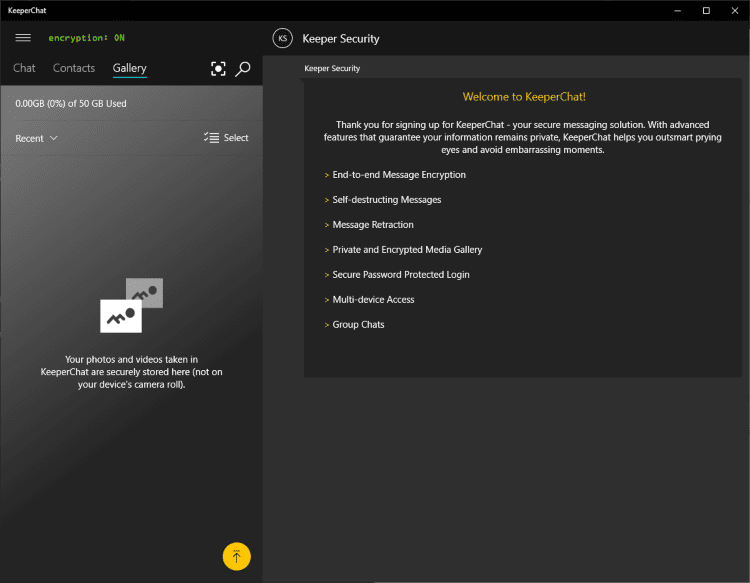
We tried KeeperChat’s premium version among ourselves (the staff). However, since not everybody was testing this password manager, some had to download the KeeperChat standalone version, which was easy enough. We just provided the name, phone number, and email address of the persons we want to reach through KeeperChat, and they get an email with an invitation to download it.
Once installed, KeeperChat allows chatting with each other like many other messaging apps, supporting both one-to-one messages and group chats. In addition, KeeperChat offers dedicated options to retract sent messages and set self-destruct timers. Appreciably, both these features worked great during this Keeper review.
Besides, if you need more storage space for your photos, videos, and other files shared via KeeperChat, you can buy up to 1 TB of storage.
In all, this app functions very well in both the desktop and mobile versions. That said, it won’t be everybody’s cup of tea since you will have to persuade your contacts to download and adopt KeeperChat in place of the famous and freely available alternatives like WhatsApp, Telegram, and other secure messaging apps. However, the self-destruct function and the extra storage space could attract new, privacy-savvy users.
Device compatibility, setup and user-friendliness
We had a smooth and painless experience with Keeper download and installation processes during this review.
We first tried the Keeper’s desktop app, and everything was ready within a few minutes.
Once the installation finishes, you will choose a Master Password and a security question. (And you better remember it well because Keeper offers no other account recovery resources whatsoever). This step is pretty simple as the tool doesn’t insist on including special characters, numbers, and capital letters in the master password. (Although, doing so would be better from a security point of view.)
It’s weird for any password manager to have one single option for account recovery, let alone that it’s a security question. But that’s how Keeper does things. LastPass offers many recovery options, and they are all the better than security questions, security-wise. But, of course, some password managers do not provide any account recovery options at all, so even a security question is better than nothing.
The Keeper layout is easy to navigate. Managing the information (adding, modifying, substracting) was a piece of cake. BreachWatch and Security Audit features are also easy to understand and use.
Once we had finished testing the Keeper desktop software, we installed the browser extensions, which took a few seconds only.
The extensions performed well indeed in all browsers we tested. Saving passwords is an effortless thing to do. (You need to accept the offer from the pop-up window you’ll get when you use any login credentials for the first time). Password generation for new accounts also works perfectly, and you can save them into your vault instantly.
So the desktop apps and the browser extensions are quick and easy to install and use, even for the least expert users. These apps work well, deliver on their promise, and do it all in style!
The Keeper mobile app
Keeper provides mobile password managers for Android and iOS devices. We tested both versions, and they’re both excellent.
The features in the mobile apps closely follow those in the desktop version. Precisely, password vault, BreachWatch, Security Audit, payment card details, Touch ID, and Face ID are all available.
Appending new information to the mobile apps was just as simple as it was in the desktop one.
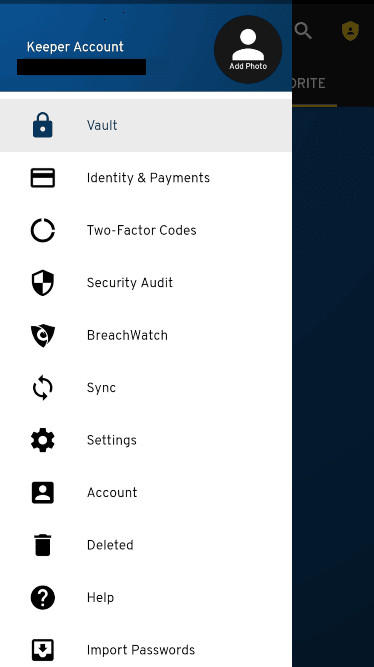
The app implements the clipboard expiration feature. It clears any passwords in your device’s clipboard after a period. It is a good security option because scam websites and even some popular apps often scan your clipboard to find any interesting information (like a password). You can customize the period to be even 120 seconds after copying a password.
After an easy setup, the autofill feature worked very well across all the login fields. The Keeper mobile app swiftly signed into the desired apps and online accounts in the Safari iOS and Chrome Android browsers during our review.
However, on the downside, its Import Passwords feature doesn’t work as expected. When you click on it, it takes you to the web app. So, you can’t import any passwords from your mobile browsers anyway.
Moreover, the Keeper mobile app lacks the password generator feature and emergency access settings. Again, this is something Keeper needs to improvise to match the rivals.
The Keeper browser extension
The Keeper platform includes a browser extension, making it convenient to save passwords and payment information and then use them in autofill situations. It also facilitates searching for passwords stored in your vault.
Every time you log into a website for the first time, the browser extension will show you a pop-up window giving you the option to save your login data. The Google Chrome and Safari extensions quickly install and easily store account passwords. We also liked that we could search through the saved passwords in the add-on.
Another good thing about the Keeper extensions is that the settings are relatively easy to manage. For example, enabling or disabling the auto-logout function in Keeper is much simpler than other similar tools.
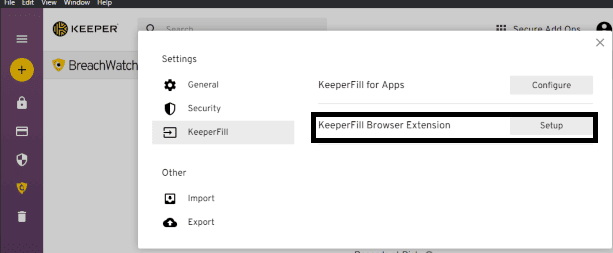
Another task that the Keeper browser extension does very well is to auto-fill passwords and web forms. Logging into all my typical websites was quick and easy as Keeper instantly gave me the option to input my login credentials.
The Keeper browser extension is more simple than those of LastPass or 1Password. However, we like it very much. It’s secure, functional, and does very well all it’s supposed to do (password auto-save and auto-fill). Its simplicity helps the navigation experience, and it does everything you can expect from a browser extension of this kind.
Keeper subscription plans and pricing
Keeper password manager offers several plans and gives you good value for money. The best plans, though, are the ones that come with the add-ons like BreachWatch, KeeperChat, and secure file storage.
Keeper Free
Once you install Keeper, the 30-day free trial kicks in. Then, if you do not purchase any of the plans, the software will continue to run in the free plan mode.
As we could expect, the free version has limited functionality. So, you will miss some features such as syncing data across devices, auto-fill passwords, using add-ons, and secure file storage. But you will be able to save passwords manually, use the password audit feature (on a single device), and set up an identity for payments.
Keeper Unlimited
The Keeper Unlimited plan is the most basic paid plan on offer. It’s a cost-effective alternative that will give you the following features:
- Unlimited password storage.
- Unlimited syncing between devices.
- Identity and payment card storage.
- Multi-factor authentication.
- Secure sharing.
- Emergency access.
This plan is not expensive and can easily fit most budgets. However, it would be great to have the dark web monitoring feature included with this plan instead of having it as an add-on.
So the main advantage of this plan is the low price and decent functionality. But when you look at what you can get at the primary level in, say, Dashlane, you find that it includes a VPN service (a perfect one considering it’s not standalone) and an automatic password changer.
But the functionality in this plan remains excellent considering the price.
Keeper Family
The Keeper Family plan gives you the same functionality as the Unlimited plan but for five users.
It comes with 10 GB of secure (encrypted) file storage. Hence, you can have files, pictures, videos, and any file you’d like stored there. Also, if your family needs more storage space, you can upgrade to 50 or 100 GBs, but you’ll need to pay extra for it.
While this plan’s price remains reasonably within the market averages for family plans, many other good plans cost a little fewer bucks, like the family plan of 1Password. But here, Keeper gives you more storage space. In contrast, the Dashlane family plan costs more, but it also offers a lot more (a VPN, dark web monitoring, and six password vaults instead of five).
The Keeper Family plan is inexpensive on a per-user basis and has many good features to offer. So if you want a multiple-user plan that fits a budget, this could be the one you need.
Keeper MaxBundle
The MaxBunde package is probably the best option for the majority of users. With this plan, you will get the Unlimited plan functionality plus:
- BreachWatch
- KeeperChat
- 10 GB secure file storage
This plan is more expensive than Dashlane’s premium and offers more minor features (especially the VPN). Still, Dashlane lacks the encrypted messaging app (a unique feature in Keeper products), providing fewer GBs of secure storage.
There is also a family version of the MaxBundle, which serves five users simultaneously.
Keeper PlusBundle
This package is the MaxBundle package but without the KeeperChat app. The absence of the encrypted chatting software makes it slightly cheaper so that the price comes close to the Dashlane Premium. And then, the Dashlane VPN feature will always win the day.
There is also a family version of this plan covering five users.
So the PlusBundle package is an excellent option for those users who like Keeper’s approach to password management but don’t yearn for the KeeperChat feature.
Keeper customer support
Keeper’s customer support department offers many options, which include:
- Live chat
- Telephone
- FAQs
- User guides
- Video tutorials
The first striking thing about Keeper’s customer service is that all the available options are online 24/7, which is quite rare in the industry.
Our first move was to contact a Keeper representative through live chat to review this offer. They responded in less than 30 seconds with helpful answers.
A request for help through the email option took longer, which is only natural. But we had an answer within five hours, which is very fast for email customer support. (It usually takes at least a full day in most cases.) The response was clear, helpful, and solved the question at hand.
Next, we tried phone support and received excellent attention. The agent who spoke was amiable and knew the product inside and out. He answered every question clearly and quickly.
In addition, Keeper also features detailed, and well-designed FAQs and user guides alongside an extensive collection of illustrative video tutorials.
So, all these aspects make Keeper’s the best customer support team in the password manager industry as a whole. It even outperforms Dashlane, which tops the industry in almost every way — but only has live chat support during weekdays and business hours.
Alternatives to Keeper Password manager
Maybe Keeper doesn’t appeal to you for whatever reason. Perhaps you prefer software that comes out of the open-source community, or you want something with more functions or something that gives you more bang for your buck.
Interestingly, there are plenty of other options in the password management market, and one of them should suit you perfectly. Let’s quickly see the best among them.
Dashlane
Dashlane is probably the best password manager out there. It not only performs well but also offers many additional and unique features. For example, it’s the only password manager that gives you a VPN.
LastPass
LastPass recently incurred a bit of self-sabotage by deteriorating its free version. Nevertheless, it’s still one of the most popular and reputable password managers. The price is competitive, even in the premium segment, and it has many great features besides password management.
The verdict: Is the Keeper Password Manager secure enough for 2022?
After thorough review and testing, the Keeper password manager undoubtedly seems the most secure tool to adopt. It’s user-friendly, sticks to zero knowledge, and offers world-class encryption.
Keeper is also among the best password managers regarding feature richness. Besides doing well the basic tasks it’s supposed to do, it comes with many exciting extra features such as encrypted messaging, dark web monitoring, secure file storage, and multi-factor authentication. This diversity makes up for its ignorable downsides compared to the industry leads.
In all, it is an excellent option for users wanting a feature-rich, secure, and user-friendly password manager. Also, you can take advantage of its 30-day free trial to see if it’s the right choice for you.
FAQs
Keeper is a commercial password manager that helps you create, store and use login credentials for all your online accounts. In addition, it gives you a single place to store all your passwords with complete security.
The Keeper password manager keeps your login details safe for you, stored away but readily available for use at any time. It also auto-fills passwords as you try logging in to an account, saving you from the hassle of remembering and typing passwords.
Yes. Keeper uses the military-grade, NSA-approved encryption standard “AES 256” to encrypt all your passwords and other data.
Keeper offers dedicated apps for desktop and mobile users alike. Specifically, this includes apps for Windows, Mac, Linux, Android, and iOS users. Moreover, it has a range of dedicated browser extensions supporting Mozilla Firefox, Google Chrome, Apple Safari, Microsoft Edge, Internet Explorer, and Opera. Thus, you can download, install, and use Keeper on pretty much any device you own.
Yes. The Keeper password manager allows you to use its full version without any cost for 30 days. After that, if you like using it, you’ll have to pay for a license or subscription. Thankfully, the subscription costs aren’t too high, and the service even offers student discounts.
Keeper offers several plans, each with different prices. However, you can have a fully functional Keeper account for as low as 3 USD monthly.
