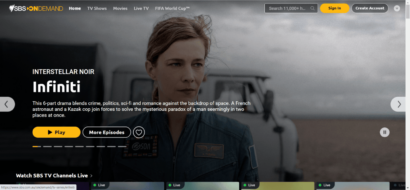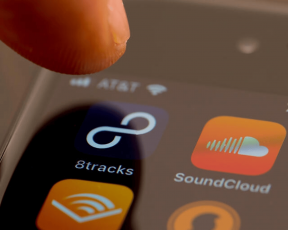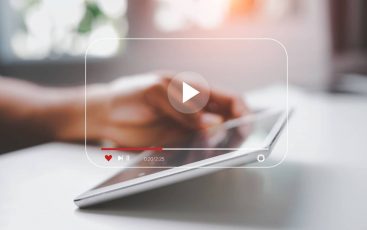Website restrictions and censoring deprive users of gaining access to information. This annoying experience eventually compels users to look for ways to unblock websites at all costs.
Many organizations, schools, and companies often block websites for various reasons (discussed later in this article). Likewise, countries frequently block useful websites due to political issues, cultural values, and other reasons. These blocked sites can range from social media platforms and gaming sites to entertainment, sports, and lots more.
While some website blocks are justified, others can be unjust. These restrictions may even stop you from accessing certain information when needed.
Such bans are quite repressive to the public concerning their internet freedom.
So, look no further if you want to unblock blocked sites and access in your school, business area, work or home, or abroad. This article will guide you on how to get around geo-restrictions to access your desired content. As far as you don’t live in the more repressive regions like China, you can easily apply the methods explained here to enjoy unrestricted browsing.
How to unblock websites anywhere – Quick guide
Fortunately, you can now use different methods to access blocked sites anywhere. However, using a VPN is the most effective method for it among all others. So, let’s take a quick look at how to unblock sites on your device with a VPN.
- Subscribe to a reliable VPN provider. Ideally, you should register with a service that offers many locations, such as NordVPN.
- Set up the VPN app on your device. You can easily find the app compatible with your device OS from the service provider’s website. After that, you can install it within minutes.
- Connect to an appropriate server. If you know the country where your desired website is available, connect to a VPN server from that region.
- Visit your intended website to unblock. You should now find it completely accessible on your device.
How does website blocking work?
Website restrictions typically work in two ways. However, in both methods, the action revolves around your IP address.
An IP (Internet Protocol) address is your online identity. It helps identify your PC on the internet and other information about your device. Also, the same IP address hints at your location – your country, city, and sometimes, your exact geo coordinates.
Through this data, the website owners, the institutions, or the governments regulate what you can or cannot access.
When a website admin does not want users from a specific region to view its content, it blocks all the IP addresses from that region. As a result, when you try to access such a website, you get errors. (This is what services like Netflix do to regulate their content libraries.)
In such cases, the blocking isn’t done by your institution or the government but by the website itself. To convince such a website to unblock you, you need to change your IP location to one it allows.
The other content-blocking method works from the receivers’ end – your school, workplace, or your ISP/government.
When the authorities don’t want the users on their network to access the particular website(s), they block those sites. Hence, when you try to access a blocked website, you fail. But, at the same time, your network admins get to know about it.
The problem isn’t at the website owners’ end but on your network. If you connect to another network, you may probably evade such restrictions.
However, when it’s about a restriction from your government, changing networks locally won’t help. That’s because the ISPs of your country apply such bans. So, you seemingly need to connect to a network in another country to unblock websites.
Types of website restriction
While content restrictions may happen at any given time on any network, they usually fall in one of the following categories. You can easily unblock websites anywhere if you understand these content-restriction categories well.
1. School-related website restriction
Educational institutions restrict some portals on their premises, which can block you from gaining access. Such restricted content often includes adult, violence, hate, abuse, and political sites.
Some educational institutions may go as far as blocking audio streaming sites, video streaming sites, platforms, social media, and more.
Such blocking can happen for various reasons, from trying to save bandwidth and maximize resources to preventing distractions during educational activities. While some restrictions are justifiable, others aren’t. In most cases, content blocking can hinder your daily activities.
2. Work-related website blocking
Many organizations block specific websites to ensure better concentration and productivity of the workforce. Some others blocks websites to save bandwidth. Organizations often use firewalls and content filtering systems to block sites.
However, such restriction seldom translates into more productivity or focus for the workforce. Instead, in most cases, it hinders employees from gaining access to information that can help them improve their job and personal lives.
For example, many companies frequently block social media sites on their network to prevent their employees from wasting working hours on social media.
However, social media has become a vital tool in communication and information gathering, even in the workplace. Hence, it is unjust for a business owner to block such sites. Although some employees can misuse social media sites during work hours, the gains in having access to social networks outweigh the disadvantages.
Organizations sometimes block potentially malicious sites to protect the workforce from cyber threats and malware. That is because some malware can steal organizational information, serve as ransomware, disrupt the network, and render the system unusable. Such restrictions are justified, and you should not attempt to access or unblock those sites.
3. Geo website restriction and censorship
Many countries carry out website censoring, a growing trend in most authoritarian countries worldwide. Geo website restrictions can stop you from gaining access to some specific website. The following could be the reasons why some governments may block or restrict sites.
- National security concerns
- Licensing and streaming agreements
- Political, economic, and diplomatic issues
- Influence the populace
Indeed, some websites can significantly influence elections, but most website censoring is unjust.
Some authorities may want to protect their image and hide information by banning specific sites they see as threats.
However, most website censoring is unjust, and the government may only be forcing its citizens to find means to get around such bans. Regardless of the reasons, geo-restrictions on websites are among the most significant blows to internet freedom.
How to get a website unblocked
Now that you know why and how content restrictions work, you may wonder if you can ever get those websites to unblock you.
Don’t lose hope. Here I quickly explain the most effective means to access blocked websites on any device you want, regardless of the website restriction type in place.
Option 1. Use a VPN (Virtual Private Network) to unblock websites

Using a VPN is one of the easiest and safest means of unblocking websites in schools, work areas, homes, or abroad. A virtual private network (VPN) service can help bypass security protocols and allow you to access restricted content on the internet.
A VPN hides your IP and reassigns a different IP to your device, thereby hiding your identity online. If a website is blocked in your location or country, a VPN enables you to change your online location to a different region where it is available.
Most renowned VPN providers have servers in many parts of the world. You can pick any country you want as your online location from the list of servers. Once your location is hidden, you can access most of the restricted websites.
Furthermore, Virtual Private Networks use advanced encryption mechanisms to protect your identity from hackers on the internet seeking to steal sensitive information from you. Some advanced VPNs can also protect your system against malware, viruses, spyware, etc.
VPN services apply a hidden layer of security to your data and ensure your IP doesn’t show up while browsing on Chrome or other web browsers. These tools can help you access restricted content on Mac, PC, iOS, Android devices, and more. However, while there are many free VPNs in the market, it is always safer to use a reliable premium VPN to avail yourself of all these benefits.
How to get going with the VPN:
Whether paid or free, once you decide on the best VPN, go ahead, and download it on your device. Then, when your download completes, follow the steps below to set it up.
- Install the VPN app.
- Connect your PC or mobile device to the internet.
- Open the VPN app.
- Select a server from the location or country you want. (For example, you may want to connect to a US server if you wish to unblock US Netflix outside of it.)
- Visit the websites to unblock and start using browsing anonymously. If the VPN IP gets blocked, connect to another server to get a different IP on your device and enjoy unrestricted internet access.
Option 2: Using proxy servers to access blocked sites
Proxy servers are among the quickest ways to bypass internet security protocols and unblock websites. Proxies function like VPNs as they mask your IP address. But they do not offer data encryption. This lack of encryption makes them faster and easy to use and deploy on your device than a VPN.

However, a problem with proxy services is that the restrictive networks frequently detect and block proxies too.
Fortunately, thousands of free proxies are available today. So, even if your institution blocks several of them, you still have several others to choose from. Just keep searching for an unblocked proxy until you find one to use.
Proxies can also help disable cookies on your device, deactivate running scripts, and remain anonymous on the internet.
A proxy may not be as robust as a VPN, but its relevance in helping to unblock blocked websites is enormous. Sometimes your network may not allow you to install a VPN, but you can easily install one through a proxy.
If you want to use a proxy, ensure you find a good one because many of them come with interrupting ads, making your system slow.
How to use a Proxy browser extension:
Web browsers such as Chrome and Firefox have many proxy extensions in their stores.
Google Chrome has the infamous HMA Chrome Proxy extension, which you can easily configure and bypass security protocols. HMA’s Firefox browser extension is also easy to use and lightweight.
These extensions have robust built-in functionalities that let you access restricted content on the internet. If you are troubled with your browser, such as Chrome blocking websites, follow the steps below to enable a proxy extension.
- Navigate to Firefox or Chrome web store. Search for the proxy extension and download it.
- When the download completes, a pop-up will appear; click on “Add extension.”
- Install the extension and confirm the installation
- At the top right of your browser address bar, you would find the proxy’s icon (a donkey hat in the case of HMA) and click on it.
- Click on “Turn on.”
- Click on “Disguised” to get the list of locations.
- Select the location you want and start browsing.
Automatic proxy setup on Windows:
Setting up a proxy server on your Windows machine serves as an intermediary between the internet and your device. The proxy server would make requests to other servers, websites, and services for you and help bypass security protocols.
Besides enabling you to access blocked websites, a proxy server also helps you save a lot of bandwidth.
Follow the steps below to set up a proxy server on your Windows device.
- Find a proxy server you want to use on the internet.
- Go to “Settings.”
- Select “Network & Internet.”
- Click on “Proxy” to display the list of available proxies on your device.
- Go to the “Automatic Setup” section.
- Now, turn the “Use Setup Script” switch on.
- Enter the proxy script address.
- Click on the “Save” button and exit settings.
Manual proxy setup on Windows:
- Find the proxy server you want to use on the internet.
- Go to “Settings” on your PC.
- Click on the “Network & Internet” option to see a list of network and internet settings.
- Select “Proxy.”
- Go to the “Manual proxy setup” section.
- Turn on the “Use a proxy server” switch.
- Enter the Proxy IP address you have in the address field.
- Enter the Port address in the port field.
- Click on “Save” and close the settings window.
Option 3: Using the IP address instead of URL to unblock websites
Like your device, every website has an IP address too. You can choose to use the IP in place of the site’s URL to unblock a restricted website.

An IP address is a numerical value assigned to every device for seamless communication. (IPs are managed by the Internet Assigned Numbers Authority (IANA).)
Using an IP address to access blocked content would work if your school or workplace has blocked a website URL instead of the IP.
For this, you need to know the website’s IP address before using it to access the portal.
Finding the IP address on Windows:
Follow the steps below to get the IP address of any website from your Windows device (applies to Windows 10 and earlier).
- Go to the Start menu.
- Type “CMD” in the search bar and press “Enter” to open the command prompt.
- Type “Tracert” followed by the ‘site URL,’ e.g., “Tracert staging.privacysavvy.com” for this website. You will then see the IP address of the site.
Finding the IP address on Mac:
- Head over to “Network and utility.”
- Click on “Traceroute” available at the top of the page.
- Type the website URL.
Finding the IP address on Linux:
Type “dig” followed by the website name in the terminal, and the IP address will display.
Finding the IP address on mobile devices:
To find the IP address of a blocked website on Android and Apple phones, you can take help from a dedicated app Traceroute. Here’s how to do it.
- Search through the Play Store or the App Store for the Traceroute app.
- Install the app on your device.
- Once done, type in the website URL to get its IP address.
- Head to your web browser, input the IP address in the address bar, and hit enter.
Option 4: Use TOR to unblock blocked websites
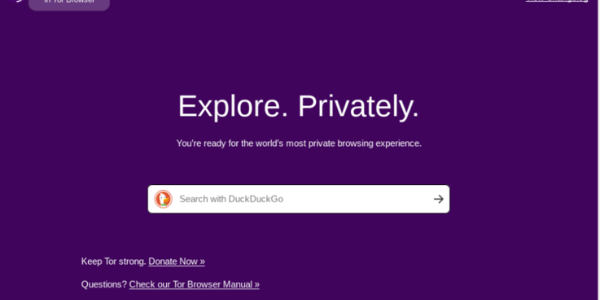
The Tor Browser network runs on relay software, allowing users to connect to the internet and escape geo-restrictions. You can use the Tor browser to mask your location from regional website blocking and internet-oppressive governments. The Tor browser connects to several relays, making it almost impossible to determine who the user is by hiding the device’s actual IP address.
Tor bypasses web blockers when correctly set up. Hence, it helps you remain anonymous on the internet; access blocked content at school, home, office, or abroad.
Furthermore, the Tor browser can serve as a gateway to access .onion sites and the dark web. Aside from using it to access blocked websites, the Tor browser can also enable you to remain private on the internet and keep you free from hackers.
How to use Tor:
- Download the Tor browser from the internet.
- Next, install it on your PC by double-clicking on the installer package.
- After installation, you will find a Tor Browser folder on your install location.
- Open the folder and click on “Browser.exe.”
- A new window would open, asking you to either connect to the Tor network or configure a Proxy setting.
- Select “Connect” to Tor Network and start accessing blocked content.
Alternative workarounds to access blocked websites
Unblocking censored or restricted websites isn’t all about using typically technical tools. Instead, you can achieve the same purpose via simple workarounds involving unconventional services.
Below we elaborate on some of these options.
1. View blocked content with Google Translate
Google Translate isn’t supposed to unblock websites; it’s more of a translation tool. But it can serve your purpose – thanks to the outstanding functionality to translate the content on any given link.
Here we quickly list the steps to unblock a website via Google Translate.
- Visit the service’s website https://translate.google.com/.
- Select your language preferences in the “from” and “to” sections.
- Paste the URL of the site you wish to unblock in the “from” section.
- Click on the URL appearing in the to field.
And this is it. You can now view the site unrestricted. However, you might notice glitches on the web page that arise due to broken elements in response to the translation process. Yet, you can still view the text.
2. Use the Google cache
Google regularly caches frequently visited websites for fast loading. While caching helps you access a site quickly, it can also let you access otherwise blocked content.
It becomes possible since you access the cached version of a webpage from Google instead of visiting the site directly.
However, remember that cached versions may not be the same as the live website. And hence, any changes made on the site after Google caching may not be reflected in the cached copies. Still, you get your hands on the last cached version that won’t likely be too different from the current webpage.
To access the cached version of your desired website,
- Visit the Google search engine and type “cache” in the search bar, followed by the URL of the website.
- From the search results, check if Google offers a cached version by clicking on the three vertical dots appearing in front of the site’s URL.
- Now find and click on the “Cached” button at the bottom of the new window.
That’s it. You can now browse the cached version of the web page without hassle.
3. Take advantage of a dynamic IP
Having dynamic IPs is excellent for bypassing content restrictions due to IP blocking. Thankfully, most ISPs today offer dynamic IPs to the user. So if you are a regular internet user, you’ll likely have one too.
If you can’t access a website because the site’s administrator has potentially blocked your IP address, restart your modem. It will assign you a new IP address, which might allow you to visit the site.
If that doesn’t work, you can also try connecting to other networks, such as your cellular data, or public WiFi, to get a new IP. (But be sure to use a VPN when connecting to a public WiFi to avoid the underlying security risks.)
4. Use HTML to PDF converter to download restricted content
Another workaround to access restricted content anywhere is to use an online HTML to PDF converter. This strategy works on the fact that HTML forms the basis of websites generally. So, converting a web page to another readable form may let you bypass website restrictions.
However, this strategy mainly works for those websites where you need access to the text. You cannot use this method to access blocked streaming sites.
Here’s how to proceed.
- Visit an online HTML to PDF converter tool, such as SodaPDF.
- Paste the URL of your desired webpage in the given space on the tool’s website.
- Click on the “Get PDF” button to download the webpage as a PDF.
Similarly, you can download the respective web page directly on your device as an HTML file. Then, using a document converter, you can generate a PDF from the HTML file to view the webpage’s text.
5. Try URL Shorteners
URL shorteners are another great workaround to unblock restricted websites. Though these tools aren’t meant to serve like that, they become helpful if the content filtering on your school network is applied at the URL level. Since URL shorteners mask the actual web link, the requests to access an otherwise blocked site may bypass network bans.
Here’s how to use this tool.
- Copy the URL of the website you want to access. A quick Google search can help you find the site’s web link.
- Go to the URL shortener of your choice – TinyURL or Bitly are two classic examples of them.
- Paste the link of your desired website in the given field of your chosen URL shortener.
- You’ll now receive the shortened link for your intended website.
- Now try accessing the shortened link. It will likely redirect you to the intended website.
6. Find in the Internet Archives
Internet archiving websites like “Wayback Machine” are also a ready resource to unblock restricted websites anywhere. These websites work similarly to Google cache. But they are more accessible because they store different versions of websites, unlike cached pages that retain the recent version only.
So, whenever you need to visit a particular website, simply find it on these archiving sites.
However, they have a limitation – they may not provide you with the latest site versions. So, if you need the latest information from a website that updates frequently, then internet archives may not be as helpful.
7. Use Custom DNS
Sometimes, changing the DNS server can also let you access restricted websites. You don’t have to use any tool to mask your IP address here. Instead, you use a different DNS server that reroutes your DNS traffic, thus generating a different online location for you.
To serve the purpose, you can use any free custom DNS service, like Cloudflare or Google Public DNS. Sometimes, you can also find this service as an add-on with a reputable VPN – and getting such a combo is ideal for online privacy.
8. Use RSS Feeds
Wondering how RSS Feed would help you unblock websites? The trick here is to access the site content without visiting the link.
All it takes is to subscribe to the RSS Feeds of your desired website. And if the website doesn’t offer such a feature, you can use an online RSS Feed service to create one. Once done, you’ll receive notifications about the latest content updates with a brief overview. Hence, RSS Feeds will keep you updated everywhere, even if you can’t access the exact website.
Wrapping up
Governments are increasingly censoring websites in various countries. Moreover, business owners and educational institutions block many sites locally, creating a restrictive online environment. These blocks are sometimes unjust and frustrating and can hinder you from gaining access to valuable information. If you feel angry about such online restrictions, the methods explained in this article can help unblock websites in the school, office, or workplace.
However, take caution unblocking websites, especially in schools and your workplace, because it may violate organizational policies.
While all of the options listed above work great in unblocking restricted sites anywhere you want. However, nothing beats VPNs when it comes to unblocking blocked content worldwide effectively. It also offers robust security for protecting your privacy and concealing your actual location online.
FAQs
If you intend to access a specific website for a legal purpose, trying to unblock it on your device isn’t illegal. However, you may face trouble from your school/office authorities if caught. Also, ensure that using VPNs and accessing blocked websites isn’t illegal in your country before trying these workarounds.
You can unblock websites on your phone using the methods described above. However, most of those methods may affect your browsing speed. Therefore, the best way is to use a VPN on your phone to access blocked content.
Technically, you can. But free VPNs don’t often succeed in unblocking restricted content, particularly the streaming libraries. Also, free VPNs do not offer complete anonymity. Hence, you might get caught by your authorities or ISP for such attempts.
Of course. You only need a proxy or VPN browser extension to install on your Chrome browser. After that, you can connect to a server to change your virtual location, and access blocked websites. However, it isn’t a foolproof strategy since only the traffic generated from your browser gets passed through the proxy/VPN. A more aggressive platform like Netflix can still track your real IP via unprotected data generated from your device.
Yes, you can use proxy, SmartDNS, and the other methods explained above to access restricted websites. However, none of these methods are as effective as a VPN in bypassing content restrictions.