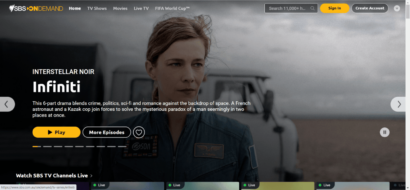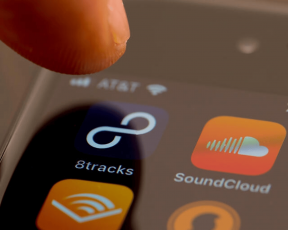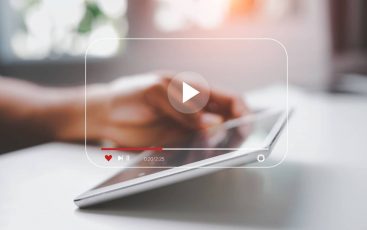Netflix is one of the biggest streaming libraries of today featuring content from almost all major entertainment industries in the world. That means this single platform hosts a huge content library through which it attracts users from over 190 countries of the world.
Sadly, you can’t watch them all unless you use a proxy because Netflix has its own content accessibility restrictions in place.
Yet, this workaround has another dreaded consequence – Netflix proxy error!
You get this error whenever you use something (even a VPN) to bypass content restrictions.
Does it mean you can never watch Netflix the way you want?
No, you can! That’s what I have set up this guide for!
Today, you’ll learn how to how to bypass Netflix proxy issue and stream your favorite content anytime, anywhere!
Quick guide to resolve Netflix proxy error
- Get a robust VPN: This is the most important thing since an average VPN or a proxy will continue to give you errors.
- Subscribe and set up the VPN: You first have to register with your chosen VPN to subscribe to a specific plan (our number one recommendation here is ExpressVPN). Once done, you can then install the VPN client on your device.
- Connect to the right server: For instance, you need to connect to a fast-speed USA server to unblock Netflix USA.
- Resume Netflix streaming: Simple as that. A good VPN won’t show that annoying Netflix proxy error.
Why Netflix proxy error occurs
Since the use of VPNs, especially free VPNs, and proxies is common now, people frequently try to bypass content restrictions using these tools.
Though, these free tools used to work in the past. However, as the violations became common, service providers like Netflix started implementing robust measures to detect and block such attempts.
That’s because these service providers are bound to implement content limitations due to copyright, licensing, government policies, and other such issues. If the users keep bypassing these restrictions with such tools, the service providers would suffer legal and financial losses.
That’s why you can no longer use a free VPN or a proxy to unblock Netflix. The service frequently detects and blocks all requests that it finds arriving from proxy or VPN networks. In turn, you get that annoying Netflix proxy error.
While this VPN banning practice remains the same, it does work differently on the Netflix website and app, however. Thus, depending on the platform you use, you should act accordingly to bypass VPN blocks and avoid Netflix proxy error.
How Netflix website detects VPN
When you use the Netflix website for streaming, the site detects your location via your IP address. At this point, if you change your IP location, you should technically access Netflix content.
However, you instead receive the terrible proxy error because the website detects your IP spoofing tool. It happens because Netflix has seemingly built up a database of IP addresses belonging to VPNs and proxies. Thus, whenever your IP address matches with the one in their list, they simply block your request.
Nonetheless, bypassing these errors on a website is relatively easy. That’s because the robust VPN services still succeed in offering tons of IP addresses to their customers. Thus, even if one of their IP addresses gets blocked, you’ll get another IP address from the same location.
Besides, you can also apply various other means on your devices to prevent the Netflix website from tracking you. So, you have a higher chance for an easy Netflix proxy error code m7111-5059 fix.
How Netflix app detects proxy
The other way to stream Netflix, which has become more common today, is the Netflix app. You can download the app right on your Android or iOS device (whether a smartphone or a tablet, etc.) and watch your favorite media on the go. It’s a truly useful resource for binge streamers to have the show running wherever they go.
Yet, a common problem here is that the Netflix app detects your IP location way more easily than the website. Therefore, you are more likely to get slapped with the Netflix proxy error despite using an otherwise good VPN.
That’s because the app employs DNS-level filtering to detect your location instead of just tracking your IP address. At this point, you should only use a bold VPN that unblocks Netflix across all platforms.
Whereas, another viable option is to simply stop using the app and switch to the web version to resume your stream.
Best VPNs to avoid Netflix ban
Now, you must have realized that you can’t really continue using a general web proxy to bypass Netflix content blocking.
But what is the best VPN that I should use to avoid Netflix proxy error, I hear you ask!
Though finding such a VPN is difficult, it isn’t impossible. You just have to thoroughly research the VPNs that defiantly offer to unblock Netflix, BBC iPlayer, and other such strict services.
Yet, if you’re short on time, you may check out our detailed guide on the best VPNs to unblock Netflix. Just go through the features and select the VPN that best meets your requirements as well as your budget.
Nonetheless, if you just want us to list the best of the best, then here are three VPNs that seldom give you a proxy error.
1. ExpressVPN

One of the most resilient VPNs of today. Its huge server network and stealth browsing technology successfully evade VPN detection by aggressive websites like Netflix.
Pros
- Huge network with global coverage
- Fast-speed servers
- Wide choice of locations
- Easily works with Netflix and other streaming services
- Supports all major device platforms
Cons
- Some users may find it somewhat expensive
- Lacks fancy features like double-VPN
ExpressVPN has established a huge network with global coverage that makes it work anywhere. Plus, it also employs stealth browsing technology that makes it seamlessly bypass Netflix VPN detection.
Precisely, ExpressVPN currently boasts a network of over 3000 servers placed across 160 locations in 94 countries. This makes the VPN lead all others with one the widest choice of locations.
This global presence with diversified servers not only makes it perfect to unblock Netflix. Rather it also works great to watch Hulu, BBC iPlayer, and other location-based streaming services.
Also, with this huge network of servers, you don’t have to worry about Netflix proxy error. The VPN can bypass all blocking attempts by Netflix and other such services.
Besides, you also don’t have to worry about data security when using ExpressVPN. That’s because it is a tested and audited no-logs VPN that simply does not care whether you use it to stream Netflix, to protect your privacy, or for any other reason.
(But that doesn’t mean this VPN encourages any immoral digital activities. As a responsible internet user, you should ensure using such helpful resources only for legit purposes.)
The VPN also clearly claims to unblock Netflix on its website. So, you won’t likely face any issue when streaming with it. Yet, if you do, you can simply switch to another server or reconnect your VPN and continue. (Also, check out this detailed guide to resolving Netflix errors with ExpressVPN to learn more.)
Apart from streaming, ExpressVPN also supports numerous activities that demand privacy. Moreover, it’s one of the few VPNs that continue to give a tough time to the Great Firewall of China.
You can easily test this VPN for feasibility by subscribing to one of their pricing plans. Don’t worry about your money as it remains secure with ExpressVPN – thanks to their risk-free 30-day money-back guarantee.
Curious to know more about this VPN? Check our detailed ExpressVPN review.
2. NordVPN

Leveraging its massive network bearing multiple servers from the same locations and server obfuscation feature, NordVPN easily saves you from that annoying Netflix proxy error.
Pros
- Large server network
- Super-fast servers
- Premium features like malware protection, double VPN, ad blocker, and more
- Seamlessly unblocks Netflix and other streaming services
- Supports all major device platforms
Cons
- Relatively narrower choice of locations
- The app layout isn’t catchy
NordVPN is another robust VPN that has established a thriving presence in the market for several years. The service providers are bold enough to stand for users’ privacy and so, despite facing some unfortunate cybersecurity incidents, the VPN continues to boast a huge customer base.
Considering the choice of locations, NordVPN may appear to lag behind ExpressVPN as it offers only 59 locations. Yet, it still competes with the latter with an even larger server network bearing over 5400 servers. This huge number makes the VPN perfect for bypassing regional blocking without fearing VPN bans.
For instance, NordVPN offers over 15 locations from the USA alone with over 1900 servers. Services like Netflix can’t easily block all of the servers from NordVPN.
That means if you wish to stream Netflix USA anywhere, you can easily connect to one of the NordVPN USA servers. And if you ever face trouble, simply switch your server and resume streaming.
This isn’t only true for Netflix, but for all other streaming platforms like Hulu, iPlayer, Disney Plus, and more.
Alongside streaming, you can also use NordVPN for many other privacy-oriented activities, like accessing foreign news, watch documentaries, or evade government tracking or bypass ISP throttling.
Besides, NordVPN also works great in repressive regions like China. Plus, for the users, it offers stealth browsing features like robust encryption, obfuscated servers, and seamless Tor support. These features make your data indistinguishable from the regular internet traffic. And so, you remain anonymous online without the surveillance authorities knowing your VPN use.
Want to try this one? Read along our comprehensive NordVPN review to learn more about NordVPN features.
And if you’re truly attracted to it, go ahead to complete a stress-free subscription process with the VPN. You can do this all without fearing for your money as the service provider keeps it safe with a 30-day money-back guarantee.
For instance, if you subscribe to NordVPN to stream Netflix but continue to get that Netflix proxy error, simply ask for a refund from the service. Simple as that!
3. Surfshark

Boasting impressive evasive features like the Camouflage Mode and NoBorders Mode, Surfshark serves as a prompt Netflix proxy detection workaround.
Pros
- Extremely affordable pricing plans
- Fast-speed servers
- Offers numerous premium features like Clean Web security, double-VPN, and more
- Unblocks Netflix and other major streaming platforms
- Supports all major devices
Cons
- Relatively fewer locations than ExpressVPN
- Distant servers may offer slow speed
Despite being too new as compared to ExpressVPN and NordVPN, Surfshark has managed to reserve a position among the best VPNs of today. Thanks to its robust security features to which, since its launch in 2018, the service provider has only made additions.
Currently, Surfshark offers even wider coverage than NordVPN. That is, it offers server locations in 65 different countries with a modest network of 3200+ servers.
It means you can get plenty of locations with numerous servers in the same location as Surfshark. To me, this is a must-have for every VPN as the more servers it bears, the better it can withstand VPN detection.
Nonetheless, that’s not the only good thing about Surfshark.
Rather what makes it stand out among others is its typical stealth technology, the “Camouflage Mode”. This technology obfuscates your network traffic, thus making it indistinguishable from the regular traffic. Neither the websites nor the online trackers or your ISP can detect that you’re using a VPN. Don’t you think this will surely bypass Netflix proxy error as well?
But, that is not enough!
Another thing that particularly benefits Android users in streaming Netflix without errors is its GPS spoofing technology. With this feature, you can simply spoof your GPS location with that of the Surfshark server. In this way, whenever an app requests access to your location via GPS, it’ll read the VPN location as yours.
Using this feature, you can easily avoid the Netflix ban even with the app. Simply spoof your location, reset the Netflix app permissions, and start over. The app will now read the virtual location as yours thereby permitting your access.
Wondering if that’s all really true? Try this VPN with ease – thanks to their no-risk 30-day money-back guarantee. Also, on Android and iOS, you can enjoy a 7-day free trial to decide whether you have to pay for this service or not.
Whereas, if you wish to know more about this VPN in detail, check out our ultimate SurfsharkVPN review.
Fixing the Netflix proxy error using a VPN – the detailed guide
Now that you know which VPNs you should use to seamlessly stream Netflix, let’s move on to unblocking Netflix again.
Though, if you have previously used a VPN with Netflix, you might not face trouble using another VPN. In that case, you may simply skip this section.
However, if you haven’t yet used a VPN for that, have just used a proxy, or have simply watched Netflix via your local IP and are now interested to unblock other content libraries, then these steps will guide you through.
Bypass Netflix proxy error on PC
Now you know the ways through which you can bypass Netflix proxy error. You must have selected an appropriate VPN by now as well that you will use to evade this error.
So, the next thing you need to learn is how to actually use this VPN to access Netflix.
Of course, this may sound like an easy thing to many of you. Yet, you might still be making a mistake in the way you enable the VPN and connect to Netflix. That might have caused your existing VPN or proxy to fail as well.
Therefore, here I list this thing in an easy step-by-step manner. Let’s get started.
1. Get a Netflix subscription
Netflix is typically a subscription-based service. If you think you can ever stream it without an account, then you’re wrong. You not only need to register with Netflix but also have to pay the subscription fee regardless of where you live.
If you live in one of the regions where Netflix is available (be it any streaming library) then you’re good to subscribe and pay to it.
Otherwise, you need to change your IP location to access Netflix and create an account. You can take a look at this guide to unblocking Netflix anywhere to learn how to do that.
Once you subscribe to it, proceed to the next step.
2. Setup the VPN on your computer
After you select a good VPN service, subscribe to it and download the native app client for your PC.
Once download, click on the setup executable for installation. Usually, it won’t require any input from you during this process. After the installation completes, you just have to enter your VPN account credentials to sign in to the app.
3. Connect to an appropriate server
After signing in, the next step is to connect to an appropriate server location.
Although, you’ll find a huge list of locations offered by your VPN. You may also find the VPN recommending some fast-speed servers. Yet, you should connect to a location where your desired Netflix media library is available.
For example, to unblock Netflix USA, connect to a USA server location. Whereas, to access the Netflix UK library, connect to a UK server.
Some VPNs like Surfshark also show the current speed and server load indicator with the server list. So, you may choose a server that shows the fastest speed and has less load.
Wait for your connection to establish before proceeding to the next step.
4. Start streaming via a web browser on a PC
On your Windows, Mac, or any other PC where you wish to stream Netflix, open the web browser.
Though, you may find a Netflix app to download on your PC. Yet, I advise you to use a web browser for streaming as it is relatively easy to bypass Netflix proxy error on a web browser than on an app. I have already explained this thing in detail earlier in this article.
So, open your web browser, and check for possible IP leaks (You can also check your IP address for free using our IP tool here.) Though, most good VPNs offer adequate IP leak protection by default. Yet, it’s better to double-check your security before accessing an aggressive website like Netflix. In case your IP address is being leaked online, you’ll likely face that Netflix proxy error again.
With an active VPN connection, your IP address should appear the same that your VPN shows. If that’s what you see, head on to the Netflix website, sign in to your account, and start streaming.
If you follow all these steps as given, you won’t really face trouble in streaming. Yet, if you get that proxy error, simply switch your VPN server and start over. It should now work smoothly.
Bypass Netflix proxy error on mobile devices
While your favorite streaming service – Netflix – might remain the same. It does, however, exhibit differences in how it behaves across different platforms.
That’s why I now share a separate step-by-step procedure to bypass Netflix proxy error on mobile devices.
1. Subscribe to a VPN
Of course, that’s the basic step for you to begin with. Ideally, your chosen VPN provider should support your mobile device (whether Android or iOS) the same as it does for the PC. Yet, numerous VPN service providers offer different features for PC and mobile devices.
Therefore, before you pay, do thorough research about the features you’ll get with the VPN app on your mobile. Again, as you could see above, ExpressVPN is our number one recommendation for Netflix streaming.
2. Set up the VPN client on the mobile device
After subscribing, go ahead to download the VPN app on your mobile device. You may get the genuine app from the app store, such as the Google Play Store or the Apple App Store.
Once downloaded, give the app the requested permissions and wait until it gets installed. Usually, you don’t need to give any input at this point. Once it’s installed, sign in to the app to activate your VPN.
After that, if you have any apps that would cause trouble due to an IP conflict, such as your banking apps, then you may first have to adjust the app whitelist/split-tunneling feature before proceeding to the next step. (This is the most important feature after the kill switch that your VPN should offer to mobile users.)
3. Connect to the right server
After you’re done with VPN settings, scroll through the location list and connect to a server from your desired location. For example, connect to a US server to stream Netflix USA library.
Once the connection establishes, go to your mobile web browser and check for potential IP leaks. If everything is okay, proceed to the next step.
4. Stream via the mobile web browser
Don’t close your mobile browser after the previous step. Rather, simply head on to the Netflix website.
That’s because, as I explained earlier, the Netflix app has a more robust mechanism to detect your location. Thus, you have a higher chance of getting that frustrating Netflix proxy error with the app.
Therefore, you should instead choose to stream via your mobile web browser, just as you’d do on your PC. Sign in to your account and enjoy uninterrupted streaming.
P.S. if you wish, you may give your Netflix app a try. But make sure to clear the app data as a precaution.
How to troubleshoot recurrent Netflix proxy error
Although, subscribing to a VPN from a proxy, or changing the VPN service to choose a more robust one turns out a viable option to get away with Netflix errors.
However, considering how vigilant Netflix remains in detecting and blocking proxies/VPNs, expect your streaming experience to suffer interruptions time and again.
While, in most cases, you can resolve these errors simply by changing your existing VPN server.
Nonetheless, what if this workaround stops working? Or, what if it doesn’t work for you even for once?
As I already explained, Netflix employs different strategies to detect your location spoofing attempts. Thus, you cannot expect your VPN to adequately fend off all those attempts.
So, instead of losing hope, try these troubleshooting tips to get the Netflix errors fixed.
Reconnect your VPN
The first tip that may possibly resolve the Netflix proxy error on your device is to reconnect your VPN.
Though, if you have a kill switch in place, your real IP address won’t be leaked to Netflix. Yet, in case this feature isn’t active, or the VPN connection goes down for any technical reason, you may face errors. For example, your VPN may fail to auto-connect when you switch networks.
So, simply turn off the VPN connection and activate it again.
Switch to another server
If you continue facing trouble with one server, disconnect from it and connect to another server from the same location. Most good VPNs of today surely offer more than two servers from popular locations like the USA.
Clear browser cache
If you’re streaming via the browser on your PC or mobile device (that you ideally should), halt your streaming session and clear your browser cache and cookies. You should now stream without interruptions.
Clear the Netflix app data
If you have the Netflix app installed on your device, PC, or mobile, and you’ve used it previously, it’ll likely have some of the data stored. And, this stored data will cause trouble even after you install a VPN.
So, if you can’t stream even after installing the VPN, turn off your VPN and your internet connection, clear the Netflix app data, and start over. That Netflix proxy error should now disappear.
Update your VPN app
If you have a good VPN app installed already, and it suddenly started to give you errors while streaming, and you have tried all the above-given tips, then you may need to update the VPN app. Though, setting it up to automatic updates comes in handy. Yet, you can manually check for it to be sure that you have the latest version running on your device.
Check if you have the right Netflix app installed
If you’re trying to stream via your app and it gives you errors, make sure that you have the right app installed. That’s because – thanks to the popularity of Netflix – the perpetrators have dumped loads of fake, malicious apps on app stores mimicking Netflix. Owing to their similarity with the legit app, you’ll likely end up installing it on your device and felling prey to malware.
In case you’re in doubt, go to the Netflix website and download the app again. Make sure that you have the VPN already active on your device. This will likely resolve the Netflix proxy error.
Check VPN app compatibility with your device
Sometimes, you may get streaming errors with VPN if you incidentally install the wrong version. Depending upon your device OS version, the VPN may have launched a different app for it. So, make sure that you have the right VPN app running on your device. You may also check the VPN provider’s website for information.
Look for a WiFi extender
Sometimes, the main reason triggering that irritating Netflix proxy error is neither your VPN nor the app. Instead, it’s your WiFi extender. That’s because your WiFi extender may be leaking your real location to Netflix due to DNS data. This will continue despite an active VPN connection.
So, if you have a WiFi extender in place, either turn it off or configure your router settings to prevent this leak. You may also install the VPN client directly on your router so that your entire internet traffic would reroute via the VPN. This should definitely resolve the proxy error.
Contact VPN support
If you have tried all the fixes and nothing’s working, it’s time to reach out to the VPN support. If your VPN provider offers 24/7 support via live chat (that it ideally should) then rest assured to get an easy Netflix proxy error code m7111-5059 fix from them soon.
How to stream on my Smart TV/Firestick without getting the Netflix proxy error?
If you love streaming on Fire devices, you can easily install a VPN on your Fire Stick, Fire TV, or Fire TV Cube. Most good VPNs, including the ones I recommended above, like ExpressVPN, offer dedicated VPN clients for Fire devices. Having one on your device should never give you any errors while streaming.
However, if this doesn’t work for you, or you cannot install the VPN on Firestick because the service provider doesn’t offer one, then you can set up the VPN on your router. This will make your entire network connected to the VPN. And so, any device that you then connect to the router will automatically be connected to the VPN. This includes your Firestick too.
In fact, this workaround isn’t only applicable to Firesticks. Rather you can also use the same for your Smart TVs.
Conclusion
Okay, we now come to the end of our extensive guide to bypass the Netflix proxy error.
I hope it won’t be a roller-coaster ride for you. Perhaps, it’s all about a little keenness towards unblocking Netflix that will help you resolve the streaming errors.
The key to getting rid of this error is to find out what actually is causing it to appear. There should be something in your network that’s leaking your real location to the Netflix service, in turn, making it display errors.
So, if you keep an eye on every component of the chain, you can easily detect the culprit and resolve the matter.
In most cases, the reason behind such errors is a leaky VPN. So just switch to a better alternative, like ExpressVPN, NordVPN, or Surfshark, to enjoy a smooth streaming experience no matter where you are.
All these VPNs offer dedicated VPN apps for mobile, PC, routers, and streaming devices alike, have robust anti-detection measures in place, offer a safe 30-day money-back guarantee, and have a smooth refund process. That means you have the opportunity to try these VPNs safely and see which one suits you the best.
Happy streaming!
FAQs
As far as you can watch your favorite media on your existing IP location, you don’t really need a VPN. But if you’re tired of ISP throttling while streaming, or wish to unblock your favorite content to a location where it isn’t usually available, you certainly need a robust VPN.
Although, Netflix discourages the use of proxies or VPNs for streaming. It also blocks your access to the platform if it detects your proxy/VPN. Besides, it also threatens to block user accounts upon detecting a violation of its Terms of Service. Yet, there haven’t been any prominent cases until now where Netflix blocked a user account merely for using a VPN or proxy. So, while you should be careful about it, you really don’t have to worry about losing your account for sure.
Technically, yes. But, ideally, you shouldn’t. That’s because free VPNs are very easy for Netflix to detect and block. Also, most free VPNs do not provide enough bandwidth to support streaming. This is all in addition to the underlying security risks associated with free VPNs.
While VPNs do offer content unblocking, they aren’t really meant for it. Rather VPNs are considered a typical security tool for privacy-savvy users. Whereas, proxies and unblockers are typically aimed at unblocking restricted content. That’s why, whenever Netflix finds the use of such a tool that strives to unblock its media library, it simply labels it as an “unblocker” or “proxy” and blocks it.
Yes, you can. But make sure that your VPN offers a feature like split-tunneling or app whitelisting. You can then configure the Netflix app on it to bypass the VPN tunnel. However, if you wish to stream via your web browser, you need to whitelist that browser on your VPN.