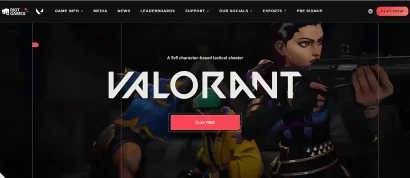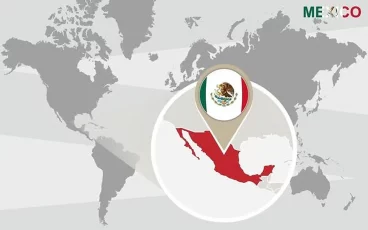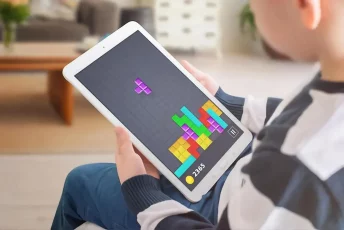Are you a proud Mac owner who wishes you could see the Netflix content you can only see from the US, get better deals online, or have your traffic secured when you are away in a public WiFi hotspot when you travel? You will fulfill your wish using a VPN. It’s both the best and the easiest way.
If you think setting up a VPN on your Mac is something only the most expert geeks can do, think again. The modern VPNs are easy to use, like any software you use daily.
Every time you connect to a VPN server in a country abroad, you get a brand new IP address that will tell the world you are elsewhere, depending on the country you pick. So when the same happens on a Mac, you get a different online location. Simple as that!
How to change Mac location – Quick steps
Wondering how to change your Mac IP location with a VPN? It’s as easy as following these steps:
- Subscribe to a VPN that supports Macs. We recommend NordVPN.
- Install the VPN software on your device.
- Launch your VPN, log in and pick a server in the network.
- Start browsing!
Why should you install a VPN on your Mac?
VPNs are digital services offering enhanced digital security, privacy, anonymity, and more access to online content. Having a VPN on your Mac will report many benefits to you.
A safe VPN encrypts your online traffic so no third party can snoop on it. Hackers, ISPs, and governmental agencies will all see a stream of white noise coming in and out from your computer without the slightest clue about your activities. That makes you free to do whatever you want online, without the need to mind any threats.
VPNs can also expand the range of web content available to you. Popular streaming services such as Netflix have a different library of content for each country they serve. That obeys the restrictions included in their licensing agreements. So, as a rule, you will only be able to see the content corresponding to your country or region.
Connecting to a VPN gives you a new IP address from another country. That new address will allow you to bypass the geo-blocks in place in whatever video streaming service you have in mind so you can watch anything you want.
What is the best VPN to use on Mac?
The market is currently flooded with VPN services. But as with every product, only the top few can give you a top-notch service worth your money. So if you have a VPN on your Mac, you must pick a good one.
We have put many VPNs to the test. That’s our job. We do this to know the ones with the most reliable unblocking abilities, stability, best pricing, and security. NordVPN is the one VPN that can outperform all the rest in every regard. It’s the best VPN you can use to change your Mac’s location.
Why should I change the location on my Mac?
There are many good reasons for you to change your Mac’s location. Expanding a service, getting discounts, protecting your privacy, getting access to more content. Let’s see:
- Increase your content options. Have you ever felt that there’s nothing left on Netflix for you to see? Every great legal video streaming service offers different libraries in each country. So let’s say you want to see this movie or show that only US residents can watch on Netflix. A VPN can give you a US IP address to see it. It also works with free movie websites that are available in one country only.
- Traveling. Maybe you need to keep current on developments at your work while you’re away. And perhaps your employer’s network doesn’t allow connections from abroad for obvious security reasons. The VPN seamlessly solves this problem while protecting your privacy while traveling.
- Get better deals. Hotels and airlines offer different fees in different countries. So if you try to buy the same ticket from other countries (as you could with a VPN), you’ll get better prices every time.
- Change your location on some apps. Many popular apps and games like Pokemon GO figure out your physical location from your IP address. They use that information to give you localized content specific to your region. You can change that with a VPN too.
- Privacy. Many apps and websites keep track of your location. Get some of your privacy back by denying them that pleasure.
Can I change my Mac location without a VPN?
Yes, you can change your Mac’s location without a VPN, but the VPN is always the better option.
You can change your Mac’s location manually by doing this:
- Open System Preferences from your Mac dock.
- Go to “Network.”
- Find “Locations” at the top.
- Click on the dropdown menu. Select “Edit Locations.”
- Click on “(+)” and type the new location’s name.
- Click on Done. Save the changes by pressing “Apply.”
If that doesn’t work, you can try two other options:
- Tor. The Tor browser allows you to change your locations. But you can’t choose the location you want, and it’s a sluggish way to browse the web.
- Proxies. A proxy server diverts your traffic and shows a different IP address than yours. However, they can be inconsistent and not encrypt your traffic, so your activities are still there for third parties to intercept them.
How can I change the location on my Mac web browser?
The answer to this question depends on the browser you prefer. So let’s go through the procedures for Mac users’ three most popular browsers.
Changing your location in Chrome
- Pick a VPN that offers a Google Chrome web extension; NordVPN does.
- Install the VPN plugin in your computer’s Chrome.
- Connect to a server to change your location.
- Your Chrome’s location is now a different one.
Read also: How to change Google Chrome location on any device
Change location on Firefox browser
- Pick a VPN with a Mozilla Firefox plugin. NordVPN is one.
- Set up NordVPN’s extension in your local Firefox.
- Change your location by choosing a server in another country.
- Your Firefox is now located in that country!
Changing your location in Safari
- Get an account with a VPN with a good macOS app, such as NordVPN.
- Install the NordVPN app on your computer.
- Launch the NordVPN software, and pick a server in another country.
- Your Mac’s IP address is now set to that country!
Change Mac location to the US – for all types of Macs, MacBook Air included
- Set up an account with a VPN provider with good software that works on all Mac devices. NordVPN would be one.
- Download and install the VPN software.
- Launch your VPN server. Pick a server in the country you prefer.
- It’s done!
How do websites detect your location on Mac?
This is a good question. At this point, most users know that Big Brother is watching, but they don’t know how. Well, websites take advantage of several different technologies to figure out where you are:
- IP address. IP addresses are not meant to locate a person on a map but a computer on the internet. But they can give a rough approximation that can be accurate to a degree.
- GPS. A satellite system designed to pinpoint locations on Earth’s surface.
- WiFi positioning system. Your WiFi network can give your whereabouts away.
- Cell tower triangulation. Web sites can also know where you are from data collected from your mobile network.
I used the VPN, but my Mac’s location hasn’t changed!
We have tested many VPNs thoroughly. We know they work and that they can change your Mac location. However, some issues could arise, and if the location change didn’t succeed, it could be because of one of the following things:
- You’re behind a geo-block beyond your VPN’s power.
- Your web browser’s cookies are giving away your actual location because of other previous sessions.
- Your macOS is outdated.
- You are using the wrong VPN server.
And you can try the following remedies to solve the problem:
- Clear all your cookies and cache.
- Use another web browser.
- Connect to a different server.
- Ask for help from your VPN’s customer service.
If, after trying all that, you still can’t succeed, you are using a low-quality VPN service, and you need to move to a good one.
Can I use a free VPN to change my Mac location?
The subject of free VPNs is always tricky. But, in all honestly, yes, you could try using a VPN to change the location of your computer. But don’t expect much.
Free VPNs tend to be low on resources, quality, bandwidth, and everything else. So their functionality tends to be equally terrible. And we’re not considering the privacy and security risks involved in using them.
NordVPN has a 7-day free trial period, and almost every top-notch VPN service on the internet has a 30-day money-back guarantee. So there are plenty of resources out there for you to stay away from free VPNs.
IP address vs. network location
But before we finish, let’s take a moment to think about the locations themselves. The internet has two types of locations: IP address and network location.
Network location comprises a bunch of settings for a network port in particular. Every Mac has one automatic network location.
An IP address is a number. This number is unique to every device online on the internet. This number changes depending on where you are connecting. So the ISP you use at home and your work’s internet will give the same computer a different IP at different times.
Wrapping up
Changing the IP address in your beloved Mac can open many new doors for you. It can broaden your entertainment horizons, give you access to work from overseas, protecting your activities from third parties. And those are just the most obvious benefits. As you adopt this practice, you’ll indeed find other perks that apply to you personally. Moreover, doing it is easy, as all you need to do is to choose a good VPN.
VPNs are easy to use, enhance your digital life, and they are accessible economically. In addition, they protect your online security, privacy, and anonymity. And they can also change your computer’s virtual location, thus opening up many new options for you.
FAQs
Yes, changing your Mac’s IP address is entirely legal. Therefore, you can do it with total peace of mind regarding legal implications.
Yes, they do. But if you don’t like that, you can turn it off. Just go to the following place: System Preferences > Security and Privacy > click the Lock icon > turn off Significant Locations in the Location Services menu.
OR, you can use a VPN.
Try to get access to a website that was otherwise blocked for you.
Yes, you can, indeed. A top-notch VPN is the best way to do so.
First, open your System Preferences. Next, pick “Security and privacy.” Then, click “Privacy.” If it’s locked, unlock it. Now, choose “Location services.” Finally, select the “Enable location services” option.
That can happen when using a VPN or because you’ve disabled your computer’s location services.