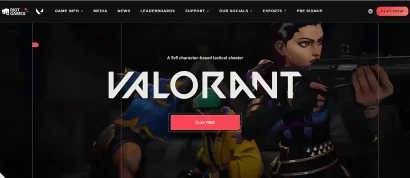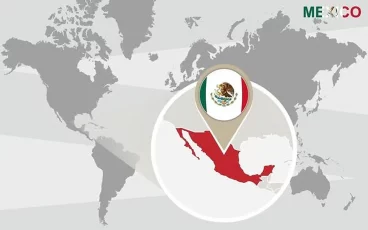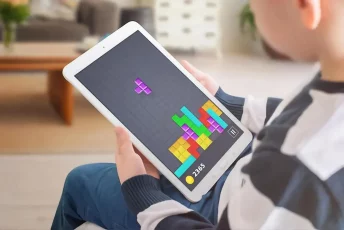Google Play Store harbors many useful applications that make your smartphone a solution to every problem. You can find an app for almost everything on the Android Play Store, from shopping to travel and financial transactions.
However, this fantastic app marketplace has certain limitations. Many times, you cannot use it the way you want because of geographical restrictions. That’s where you need to change Google Play country.
But that will make me travel abroad, won’t it? We hear you ask.
Don’t worry. Through this guide, you will learn how to change your Google Play Country without going anywhere.
How to change Google Play country – Quick guide
Excited much to access Google Play apps from another region? Here is a quick step-by-step guide to changing your Google Play device location.
- Subscribe to a robust VPN service. NordVPN can be a quick recommendation here due to its top-notch security features.
- Set up the VPN on your device. It’ll only take a few minutes.
- Clear your Google Play Store data.
- Connect to the VPN server from your preferred location.
- Change Google Play country via Settings > General > Account and device preferences > Country and profiles. Tap on the ‘Switch’ option to change the location.
- Download the apps from the new location.
It’s that simple! Yet, if you want to learn more about how this all works, read along.
How does Google Play Store know my country?

Before discussing how to change the country on the Play Store, let’s first understand how this feature works.
As a standard, Google fetches your real location via your IP address. Hence, when you connect your Android device to the internet and sign in to the Play Store, Google presents the Play Store version for your country. (Google also mentions the same for the users on Play Store, as visible in the screenshot below.)
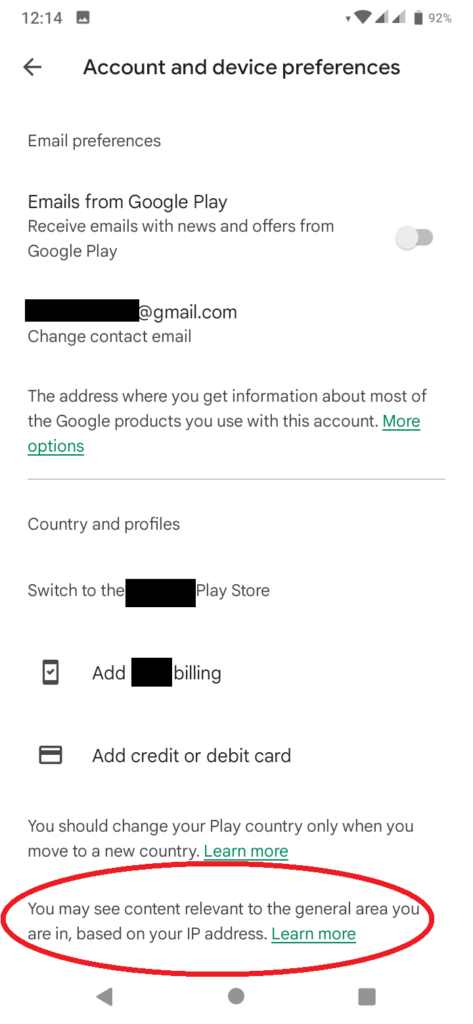
This specific version includes the apps available in your region, but it skips the restricted ones. Hence, you won’t even see those apps even if they are present on the Play Store.
However, to facilitate users who move or frequently travel to another country, Google provides a dedicated feature to change location on the Play Store – ‘Country and profiles’ – in the ‘Account’ menu (as visible in the image above).
This feature becomes available the moment Google detects a change of location via your IP address. Thus, using this option, you can change your country on the Play Store. You can then access the apps available in your existing location.
If you use the Google Play Family Library feature, you will not see the option to change the country on Play Store.
How to change the Google Play region using a VPN?

As stated above, Google Play Store doesn’t normally allow you to change your country unless it notices a different IP location.
It means it only lets you switch the Play Store version when you literally move to another region.
However, you can still spook Google Play Store country by using a VPN.
As you know, a VPN lets you change your IP country by re-routing the internet traffic from your device through its servers. Hence, your online location changes without you having to relocate.
Here’s how you can change Google Play country/region without the hassle:
1. Choose an appropriate VPN
The first step to change your Google location on the Play Store, without actually traveling anywhere, is to download a VPN.
This is the most crucial step as you will find different VPNs flooding the Play Store. However, not all of them are reliable enough to let you change your Google Play country.
Hence, before randomly downloading any Play Store app that claims to be a VPN, keep the following in mind.
- The VPN must have a massive presence with servers located globally.
- It must have numerous servers in your desired country.
- It must be able to bypass geoblocking even with robust services, such as Netflix, that blocks most VPNs.
- The app must have premium security features such as robust encryption, a no-logs policy, kill switch, no ads, high-speed browsing, etc.
- The VPN must support multiple device connections.
- It must be easy to use.
- Paid VPN must offer a risk-free trial period or money-back guarantee.
Also, even if it satisfies the given criteria, the VPN must bear good customer reviews.
Perhaps, it might be difficult for you to assess so many apps against all these points. Hence, you can find the best VPNs to change the country in the Play Store app later in this guide. Then, you can either use them with trust or visit our guide to the best VPNs to choose one yourself.
Once you have selected a VPN, download the app from the Play Store on your device. Then, create your account and complete all the steps to set up the VPN on your phone.
2. Clear Google Play Store cache
After downloading the VPN app, you have nothing more to do with the Google Play Store until you change your IP.
Hence, it’s now time to reset your Play Store settings to take a fresh start.
For this, follow these steps.
- Go to the ‘Settings’ app on your phone.
- Scroll down to reach the option featuring all your apps. It must be named as ‘Apps,’ ‘All apps,’ ‘Applications,’ or something alike. Tap this feature to reach the list of all apps installed on your phone.
- Now, scroll down to find the ‘Google Play Store.’ Tap on it.
- Tap on the ‘Force Stop’ button.
- Now tap on the ‘Clear Data’ button to clear the Play Store data from your phone. It won’t delete any apps installed on your phone. Rather, it’ll simply reset the Play Store.
3. Select the desired location’s server
After resetting the Play Store, it’s now time to set up a new country for it.
For this, open the VPN app on your phone. Then choose a server from your desired region. For instance, you can choose a New York, Los Angeles, or a San Francisco server to get a US IP address. That’s how you can set up the United States as your new Play Store region.
4. Set up the new Google Play country
Now that the VPN has taken over your device’s internet connection, you are all set to change your Google Play country.
Open the Google Play Store and check the currency mentioned next to the apps appearing in the ‘Top Paid’ category. If It has changed, your Play Store region has also changed.
If not, then you have to do it manually (explained a little below).
Changing the location manually via Play Store
While a VPN is a foolproof strategy to change the country, sometimes, you may face trouble doing so. If that’s the case, you may need to change the location via the Play Store manually. You can either do so via your phone or via the web. Below we elaborate on how to do it for both devices.
Besides, if you do not intend to use a VPN, or have traveled abroad and need to change the country accordingly, you can still follow these steps.
On Android
- Open Google Play store on your smartphone.
- Tap on your account’s profile picture icon appearing on the top right of your device screen.
- Tap on the ‘Settings’ option.
- Select the ‘General’ settings and tap on ‘Account and device preferences’.
- Scroll down to see the option ‘Country and profiles.’ Here, you will not only find your own country but will also see another option offering to switch to the Play Store version of the country set up by your VPN connection.
- Now, tap on the ‘Switch to the … Play Store’ option to change your Play Store app version.
- You will be asked to set up a payment method now. Google uses this prompt to confirm a change of location to avoid fraudulent movers.
- Set up the payment method to proceed.
Via web
- On your web browser, type “pay.google.com” in the address bar and press ‘Enter’ to load the link.
- Now sign in via your Google account.
- Go to the ‘Settings’ menu.
- Below the ‘Payments profile’ heading, find ‘Country/Region’ and click on it.
- Select the option ‘Create New Profile’.
- Proceed to create the profile by following the instructions. You may also have to add new payment methods according to the new region you select.
- Once done, you will be redirected to the previous screen. Now click on ‘Payments Profile’ again and choose the other country.
An alternate method to change the Play Store country (bypass payment method requirement)
Google’s payment method requirement might restrict you from changing the Play Store region if you can’t put up a local method.
However, if you do not want to add any payment method to the Google Play Store, here is a workaround.
- Get the IP address of the desired country you wish to set as your new Play Store location. (You can use a VPN for that or simply connect to a local network of the region if you have traveled there).
- Now visit the ‘Settings’ app on your phone once again.
- Scroll down to reach the ‘Account’ or ‘Users and accounts’ menu. Tap on it.
- Select the ‘Google account’ option and then tap on the ‘Remove’ button. Proceed with the warning prompt. This step is necessary to remove your existing profile from the Play Store.
- Now, create a new Google account with the new country.
- Open the Play Store and link the new account to it. When asked to add a payment method, you can skip the prompt.
Best VPNs to change Google Play country region
Now that you know how to change location in Google Play Store on your device let’s look at which VPNs you should choose.
1. NordVPN

Our top recommendation as the best VPN to change the Google Play Store location. That’s because it offers premium features and has an affordable cost that makes it useful for many.
Pros
- Impressive online presence
- Robust military-grade encryption
- Seamless geoblocking and censorship bypass
- Supports anonymous payments with cryptocurrency
- 24/7 customer support via live chat and email
Cons
- Inconsistent server speed sometimes
NordVPN also boasts an impressive online presence with over 5100 servers concentrated within 60 countries. While you may not find as many locations here, you certainly have more opportunities with NordVPN to evade VPN bans, and access blocked content as you get more servers in the same location.
The VPN supports six simultaneous connections with a single account. Also, it offers remarkable compatibility for almost all major devices.
If you wish to know more about this service, check out this detailed NordVPN review.
2. Surfshark

Most affordable option to change the Google Play Store location in no time. Despite being a new player, this VPN has gained traction due to its awesome services and cheap pricing plans.
Pros
- Fast performance
- Anonymous payments with cryptocurrency
- 24/7 customer support
Cons
- Distant servers may not offer fast speed
Like NordVPN, Surfshark also offers top-notch features to ensure user privacy. You can enjoy app whitelisting, split tunneling, kill switch, IP leak protection, and more while using Surfshark.
Also, this VPN boasts robust AES-256 encryption to protect user data. Whereas they never log your information or online activities.
Besides, this VPN works best for evading censorship and geo-restrictions.
So, if you want to unblock streaming services or other apps not available in your country, change your Google location by using this VPN. You can then access whatever Google Store app you want.
For more details, feel free to read this extensive Surfshark review.
3. ExpressVPN

Worthy VPN to add a new country to your Google Play Store. This service, by far, has proved itself the most successful for changing IP addresses and online locations.
Pros
- Huge online presence
- Fast speed
- Prevents IP leak exposure with Kill Switch
- Does not log data
- Tremendous censorship bypass
Cons
- Relatively expensive subscription plans
ExpressVPN has a huge network with over 3000 servers in 94 countries globally. These countries also include regions not offered by most VPN providers.
Besides, the vigilant team behind this VPN does everything to evade blocks and IP bans by various services. Therefore, from unblocking Netflix and other streaming services to unlocking geo-restricted apps, ExpressVPN works best.
For details, check out our detailed review of ExpressVPN.
Reasons you may want to change Google Play country

Although, the current Play Store version on your device might suffice to meet your requirements. Yet, if you wish to make the best of Android apps, you might need to change your Google Play Store location.
Usually, you may want to switch your Play Store country for the following reasons:
Change of region
If you have traveled to another country, you may need to change your Play Store region to get the app versions available there.
Use a specific payment method
For making payments in your new country, you need to get access to the relevant methods available there. However, your phone would probably not support it unless you change the region in Google Play.
Access geo-restricted apps
Many Android apps are available to users in a specific region only. Such apps may be blocked in an area due to the prevalent laws, copyright policies, or app developers’ negligent app configuration.
Regardless of the reason, you, the end-user, face real problems due to app restrictions. For example, you may miss playing your favorite game or watching your favorite movie on your preferred streaming app.
Theoretically, you need to travel to a country where your desired apps are available to use them, which is certainly not possible. Nonetheless, you can set up a fake region in the Google Play store by using a VPN as a quick workaround.
Is it safe to change your Google Play country?

Generally speaking, you can change your country on Google Play Store without trouble by using a robust VPN.
However, it has some secondary issues that might not make this experience as blissful as you expect.
At first, Google applies a limit of changing location only once per year. Hence, you cannot switch back for the next 12 months after adding a new country as your Play Store region.
Thus, if you are a frequent traveler, haven’t planned to stay for long in a region, or want an adventure to bypass censorship, then this option isn’t for you.
Secondly, once you change your Play Store region, you lose access to your old payment methods. You can now only use the payment method available in the new country. Also, you can’t use any unspent balance, Gift Cards, or rewards anymore.
Conclusion
It’s relatively easy to change Google Play country if you wish to access apps not available in your location. With a robust VPN, you don’t actually have to travel to any other region. Instead, you can bypass all censorship from the comfort of your home.
However, due to the underlying restrictions regarding the change of location and payment method on the Play Store, we advise you to use this feature cautiously.
If you are actually planning a long-term stay in another country, you can use this option. Otherwise, if you’re using a VPN, be prepared to get locked out of the local Play Store version for 12 months. But of course, let alone changing Google Play country, using a VPN makes your internet experience safe and gives you the desired freedom online.
FAQs
If Google Play doesn’t detect a change in your IP address location, it won’t enable you to use the ‘Country and profiles’ option. Sometimes, you even need to clear the app cache if you can’t see this option despite an IP change.
Setting up a payment method is required if you switch your location using your existing Google account. However, you can skip this hassle if you change your Google account linked with the Play Store.
Technically, yes. But we don’t recommend using free VPNs as they usually threaten your security. They are likely to log your data, compromise encryption, offer slow speeds, and more. Furthermore, free VPNs may not effectively ditch Google Play Store to change the country due to their underlying weaknesses.
No. The apps already installed on your device will continue to run as usual. The only major change you will notice will be on your Play Pass subscription since you won’t be able to install further Play Pass apps from the previous location.
Not really. Google recognizes the various circumstances during which users may experience a location change. That’s why it offers the option to change Google Play country. However, it may penalize your account upon noticing any suspicious activities. Therefore, think twice before changing the region via Google Play. Then, once done, wait for 1 year without any attempts to change your region again. Or, use a robust VPN that manages the change of location for you without switching the country in the Play Store manually.