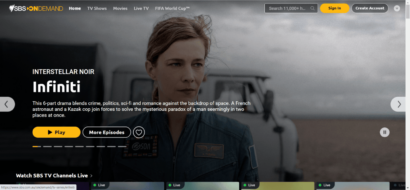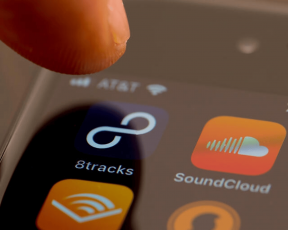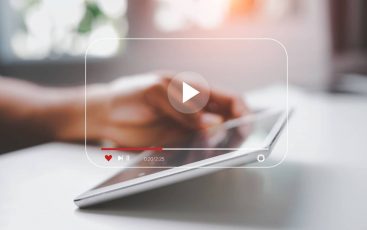It sounds like a great idea to spend your leisure time with family while watching your favorite American TV shows or movies. But, this is not usually possible without paying extra charges to your services provider. Thankfully, Netflix is now there with an unlimited saga of enjoyment that won’t let you get bored during holidays. With a single subscription, you can enjoy unlimited streaming of your favorite media on Netflix on a Smart TV as well.
What makes this streaming platform desirable is its colossal content library, including millions of online television series, movies, and your favorite talk shows.
However, the US Netflix is not officially available in many countries, including the United Kingdom. That means, if you’re a US subscriber to Netflix but have traveled outside the American boundaries, you can’t watch your favorite movies and shows on this platform. And if you’re someone not residing within the US, you have no straightforward means to watch American content on Netflix.
Does it mean you’re going to miss out on all the fun for good? Not Really!
Today, we share how to get American Netflix on Smart TV in 2021. After going through this guide, you will be able to stream all your desired shows and movies using your Netflix account, regardless of your current location.
A quick guide to unblocking US Netflix on a Smart TV anywhere
While there are many methods to watch your desired Netflix content, the quickest workaround is using a VPN.
This tool amazingly changes your virtual location to your preferred region, thereby lifting all geo-restrictions.
So, without ado, here are the steps you should follow to stream your favorite content on Smart TV via Netflix.
- Subscribe to a reputable VPN service provider. It should ideally offer fast-speed servers with reliable connectivity and plenty of locations in the USA – NordVPN is our number one recommendation here.
- Download the VPN app on your device. Ideally, look for the app for Smart TV if the provider supports it. For instance, NordVPN does offer dedicated apps for Smart TVs. Yet, if that’s not doable, download the VPN client on your router.
- Install the VPN on your device. If you face any trouble, feel free to contact the service’s support team.
- Connect to a US location server. Look for the one that exhibits steady speeds with less network load.
- Start streaming Netflix on Smart TV. You should now be able to unblock American content.
Recommended read: How to install VPN on a smart TV.
Why is Netflix not available the same way globally?
Netflix has arguably become the best online streaming platform. Since its inception in 1997, the popularity of Netflix has grown immensely. As of October 2021, Netflix boasts roughly 214 million subscribers globally, with a meaningful presence in over 190 countries (excluding China, where you have to struggle to access this platform. Check our detailed guide to unblocking Netflix in China if you’re eager to learn about it.).
Nearly all your preferred content is available on Netflix, hence making it a must-watch for everyone. Sadly, not everyone is in a position to enjoy unlimited movies and films on this platform due to licensing and copyright issues.
Briefly, Netflix enters into an agreement with regions for streaming certain media following the regions’ local laws. Likewise, the content producers also bind the platform to distribute content to specific countries. That’s why you cannot always watch a particular movie or TV show unless you are in the permitted region. (For the same reason, you can not watch Netflix USA outside the US unless you know the trick for it.)
Anyway, that’s a thing of the past, don’t worry about it anymore! Through this article, you will find out how to get American Netflix on Smart TV for free!
Best ways to watch American Netflix on a Smart TV
Though there is no direct method to unblock your preferred Netflix USA content on Smart TV, you always have a workaround. So, below we describe four truly effective methods in achieving your purpose.
- Using a router (VPN Router to be specific)
- Using a Smart TV with Android or Amazon Operating System
- Sharing your computer’s VPN connection With Smart TV
- Utilizing a Smart DNS proxy
But before we start, here are some apparent prerequisites:
- A Smart TV. (Check Netflix compatible Smart TVs at the end of this article.)
- Active Netflix account. Make sure to have subscribed to Netflix by creating Netflix Account. It doesn’t matter from where you start the registration. As long as you have a working account, you can unblock any Netflix library at your current location.
- A robust VPN. Precisely, you require a service that supports unblocking Netflix.
If you’re wondering where to find those VPNs, then check out this list of the best Netflix VPNs that work exceptionally well. Yet, if you’re short on time, then here are the three best VPNs to unblock Netflix anywhere.
- NordVPN
- Surfshark
- ExpressVPN
Method One: Using a VPN router to watch US Netflix on a Smart TV

Using a VPN router is the most comfortable and convenient method you can use to enjoy US Netflix on a Smart TV. You can configure modem VPN routers to work with any VPN service that supports your router model. So you just have to select a US server on your router, then connecting your Smart TV to this router will let you enjoy the American Netflix content.
Step-by-step guide on setting up the VPN router
To make things clear, below is a step-by-step guide to using VPN for Netflix on Smart TV by configuring your router. The firmware used in our case is DD-WRT.
(We anticipate you already have a VPN installed on your router before you proceed. If you haven’t, don’t worry; check out this comprehensive guide on installing a VPN on a router to learn how to do that. Once you’re done, you can return here and proceed with the following steps.)
- On your router, download and configure the VPN client.
- Connect to server in the United States.
- Go to “Services,” click on VPN, then PPTP. After that, click on OpenVPN Settings.
- Connect your Smart TV to your DD-WRT router using the same frequency band as the one you created a VPN connection on.
NOTE: We highly recommend using a band of 5Ghz when setting up the VPN connection. Then use the same for your Smart TV as well.
- Once connected, open the Netflix app on your smart TV and log into your account. You should now access the US library.
Isn’t it simple? Of course, you don’t need a new US Netflix account to watch American Netflix on a Smart TV or any other device. The platform detects your location through your IP address to present the content permitted for streaming. That’s the reason you can’t unblock your desired version of Netflix anywhere randomly and stay limited to the content the service offers. But, once you change your IP location to the region that has your favorite show accessible, you’re good to go.
Some key points to consider
Using a VPN router for accessing Netflix on a smart TV is the easiest way. However, you need to consider a few parameters to select the right VPN service for your router to apply this strategy effectively.
Selecting an ideal VPN server and service
Netflix usually blocks many VPN, proxies, and unblocker services to support its licensing partners. That’s the reason many of these services fail to work with Netflix, and you eventually get that Netflix proxy error. Nonetheless, some VPN providers still support unrestricted online streaming on repressive platforms like Netflix.
Therefore, when choosing a VPN to stream Netflix, ensure it supports this platform. Also, you should confirm the availability of servers from the states or countries meeting your needs.
Purchasing a good router
Though buying an excellent high-quality router is a little bit expensive, it is worth every dime. Undoubtedly, VPN applications are generally lightweight, but data encryption is a hardware-intensive process requiring robust routers.
Cheap routers are usually of low quality, thus having a low processing power to run VPNs. Even if you manage to install one on such a router, it will lead to weak connections. Therefore, you experience poor video quality even while streaming Netflix on a Smart TV that supports HD.
Split tunneling
Of course, using a VPN router to stream Netflix on Smart TV is the surest way to watch your preferred media, but there is a disadvantage.
More device connections to the router simultaneously may lead to poor connectivity. However, when used with a VPN’s split tunneling feature, multiband routers ensure fast speeds across all devices.
Precisely, with split tunneling enabled on your VPN router, you can omit or select any connected device to pass through the VPN tunnel. Since limited providers support this feature, ensure that your chosen service provider offers it to router clients.
Optimal connectivity
You can’t be sure of getting high-quality streaming the moment you link your Smart TV to the VPN router. So instead, you should optimize the connection to get the best results. For this, keep in mind a couple of essential factors.
At first, the overall distance between your Smart TV and your router significantly affects the connection strength. Moreover, if a couple of objects also lie in between, the connections get poorer. In turn, you can’t watch your favorite show while streaming Netflix on a Smart TV the way you yearn for. As a rule of thumb, the larger the distance between the two devices, coupled with physical obstacles, the poorer the connection strength.
Thus, try keeping your VPN router close to your Smart TV, ensuring that there aren’t any other objects lying in between.
But there’s more to it. The distance between your location and the server you connect to also affects the internet speeds. Distant servers usually provide slower speeds. So, ideally, you should connect to a location close to your physical region. But, if you can’t find an alternative server since you need to bypass geo-restrictions, then try to choose a server with a lesser load.
Method Two: Installing a VPN on an Android-based Smart TV
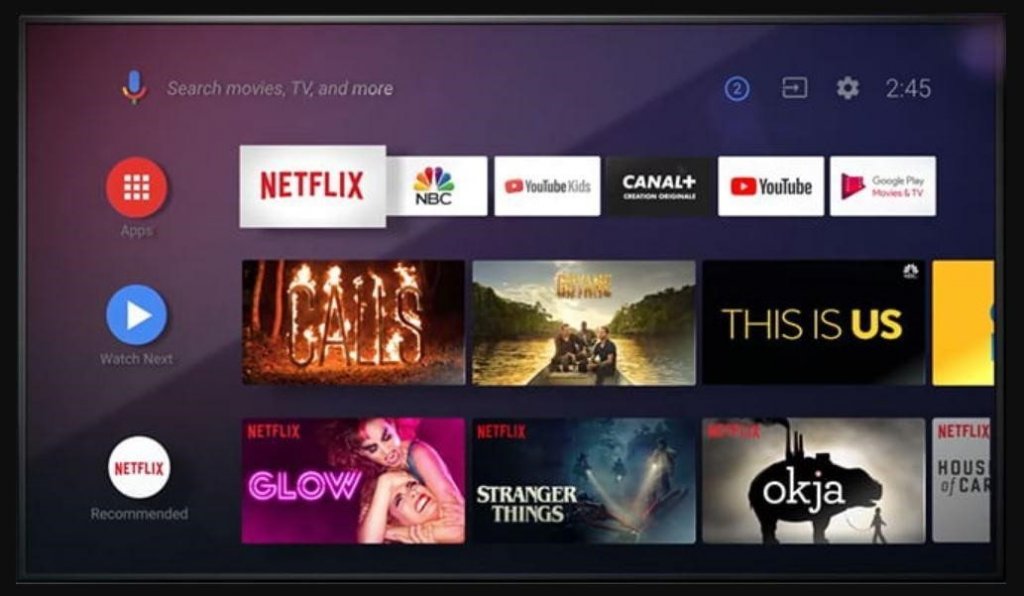
Continuing with how to get American Netflix on the Smart TV in 2021, we now elaborate on the workaround aiming at Android TVs.
Thankfully, installing VPNs on an Amazon Fire TV or Android TV isn’t difficult. Even if your VPN provider doesn’t offer dedicated clients for Smart TVs, you can protect your device by installing an Android app.
This method is advantageous as it is convenient to manage and doesn’t restrict you from connecting your TV with a VPN router.
How to use VPN for Netflix on Smart TV Android step-by-step
These steps guide on installing a VPN on an Android Smart TV to enjoy US Netflix.
- Access the Google App Store, download and install the Netflix application.
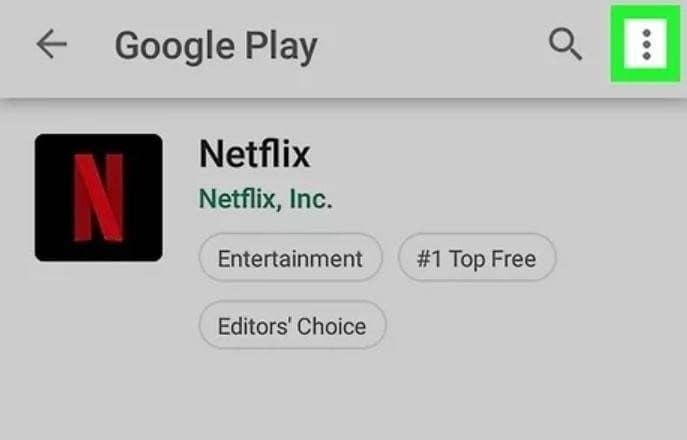
- Install the VPN application of your choice from the same Google App store. We recommend using NordVPN, because it is reliable, fast and offers better cross-platform compatibility. Yet, you can download and install any other application as well as far as it supports Android TV.
- After installing the VPN app, connect to a stable server in the USA.
- On your Android Smart TV remote, click on the “Home” button and the exit VPN.
- Now open the Netflix application on your TV.
- Sign in to your account and enjoy unrestricted streaming of Netflix on a Smart TV at the comfort of your home.
Setting-up the VPN on Amazon Fire TV
- On the browser, search for and select an appropriate VPN provider from the array of services available. You can find the search option at the top-right of your screen.
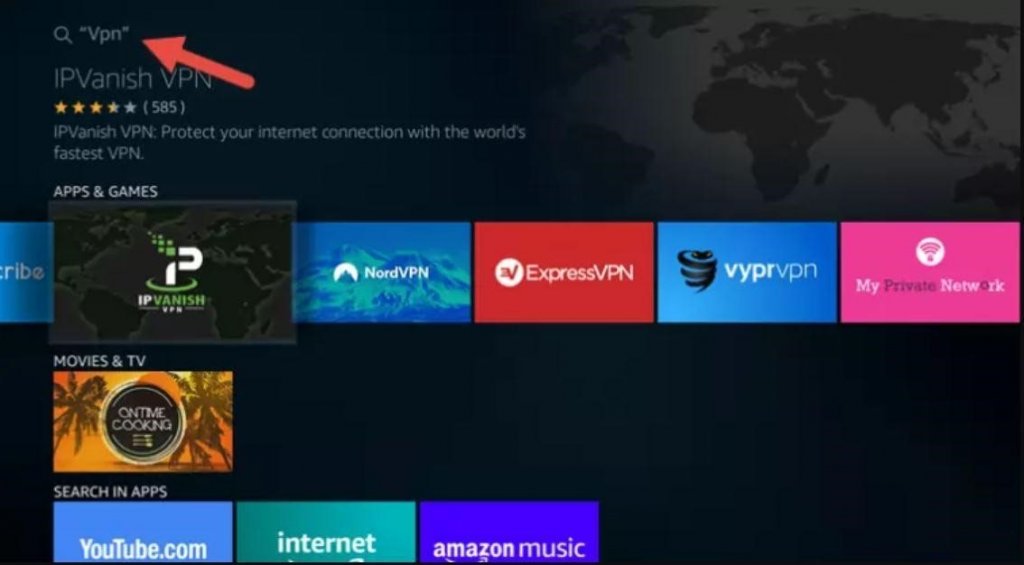
- Download and install the VPN application.
- Connect to a US VPN server.
- Exit the VPN application using the Home button on your Smart TV remote. Note that you are supposed to exit this application when the VPN application is still running, do not disconnect the VPN, turn off the app, or log out.
- Open the Netflix application and sign in to your account. You can now stream your favorite movies and shows on Netflix on a Smart TV. You can also unblock other Netflix libraries simply by changing your VPN server location.
Key points to consider
While installing VPN on Android TVs or Fire TVs isn’t tricky, you need to keep the following things in mind before starting. Whereas, if the steps explained above look confusing, here is a detailed guide to installing VPN on Amazon Fire TV, Fire TV Cube, or even Firestick.
Compatibility Check
US Netflix has stopped supporting earlier versions of Smart TVs. So, to avoid any glitches later, check your Android Smart TV’s compatibility before buying.
VPN Providers Not Supported on Fire TV
One of the issues you have to cope with is finding out that the Amazon Fire TV store does not support your VPN provider. However, you can simply download an Android VPN application on a Fire TV to address this challenge.
Method Three: Sharing your computer’s VPN connection to get American Netflix on Smart TV for free
Did you know that you can share VPN connections from your Mac or even Windows machine with your Smart TV?
Well, before moving on to the details, let us warn you that this method is quite complicated, not even elegant. But, if you neither have an Android TV nor a VPN router, then this is your last resort.
Connecting Windows VPN connection with Smart TV
Here is how you can share a VPN connection in your Windows 10 PC over Ethernet.
Please note that your machine should first be connected to the internet for this process to be effective through WIFI.
- Sign in to your VPN app. If you don’t have one yet, search for a reputable Windows VPN provider and subscribe to it. Then download the app on your PC and install it. Once done, connect to a steady VPN server.
- Connect your Smart TV to your PC using an ethernet cable.
- On your PC, go to “Settings,” then click on “Network & Internet.” Now select the “Status” tab and click on “Change adapter options.”
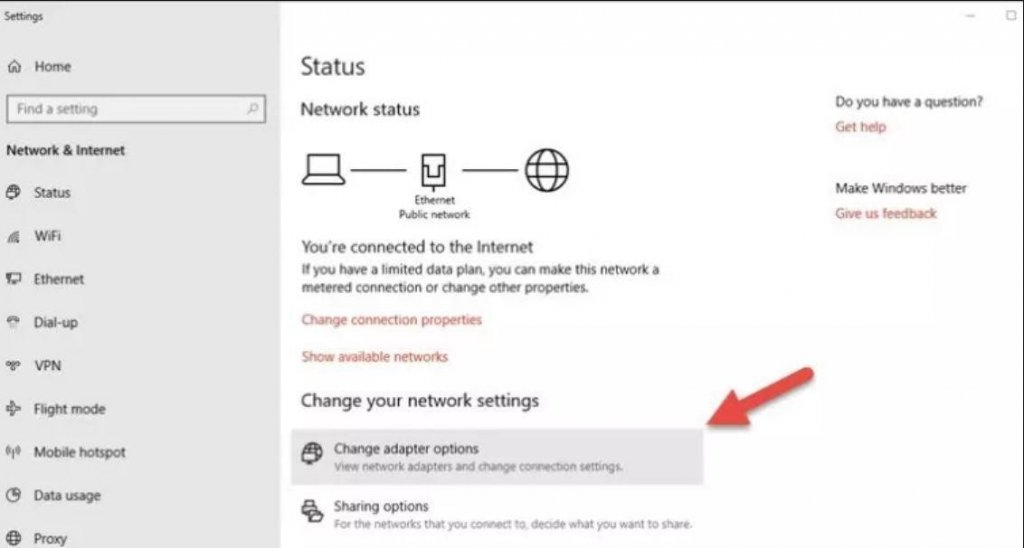
- Locate your VPN connection, right-click on the respective icon and click on “Properties“.
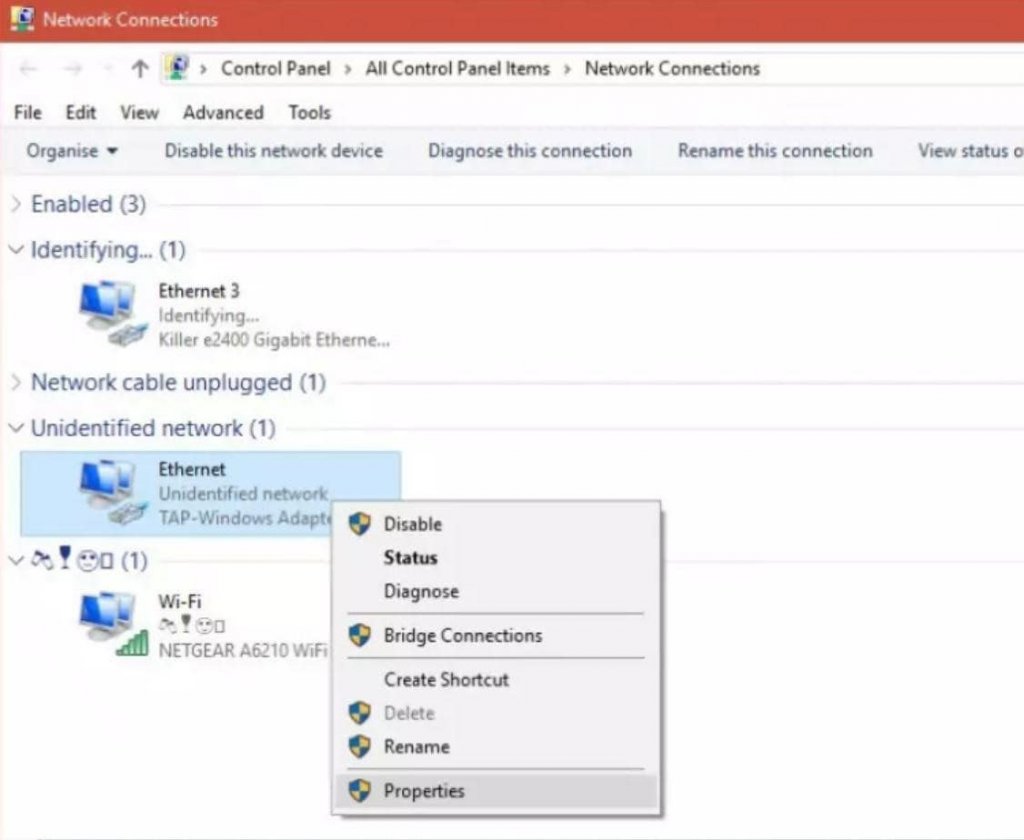
- Go to the “Sharing” tab and check the option “Allow other network users to connect through this computer’s Internet connection.”
- In the drop-down menu is written, “Select a private internet connection,” select your ethernet connection and press OK.
Once done, your smart TV should now be sharing the VPN connection of your Windows PC. In case it doesn’t, reboot your machine.
Connecting macOS VPN connection with your Smart TV
Before proceeding to the following steps, connect your Mac to the internet using an ethernet cable. Don’t forget that this method works only with the built-in macOS PPTP, L2TP, and IKEv2 client and not with OpenVPN.
That said, let’s get started.
- Lookup for VPN providers that support Mac and subscribe to an appropriate one.
- Set up the VPN client on your device, then connect to a VPN server.
- Connect your Smart TV to your computer using an ethernet cable.
- Open “System Preferences,” then click on “Sharing.”
- After that, select your VPN connection for sharing. From the drop-down menu “To computer using”, select “WIFI” and click on the “WI-FI options” button.
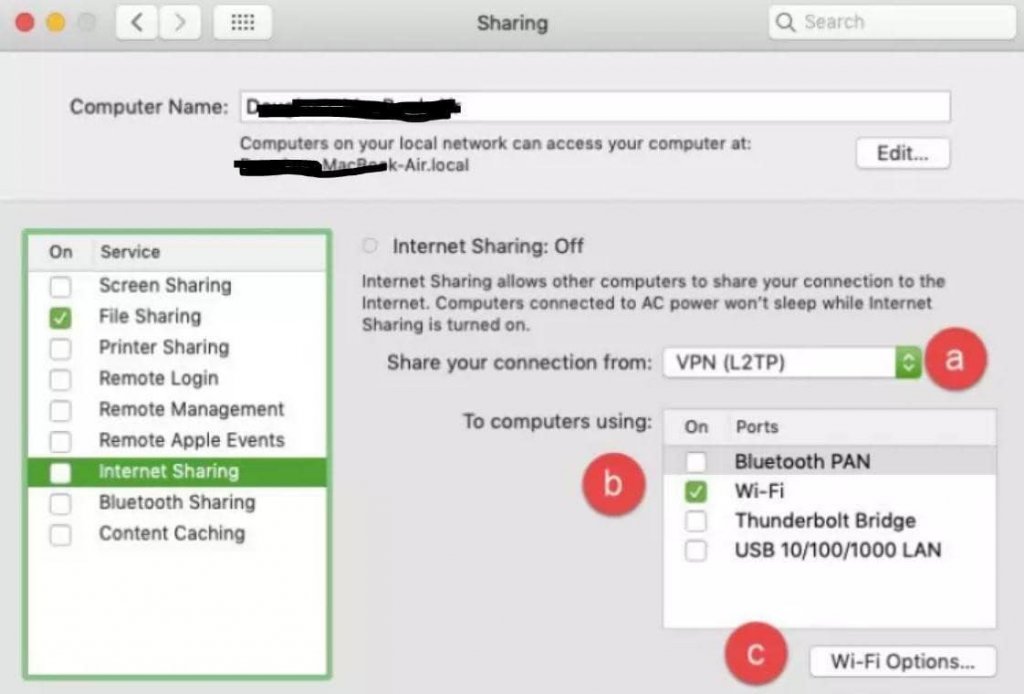
- Go to “Network Settings,” choose the SSID password for the created hotspot, then click “OK.”
- Uncheck the “Turn off internet sharing” option to enable internet sharing.
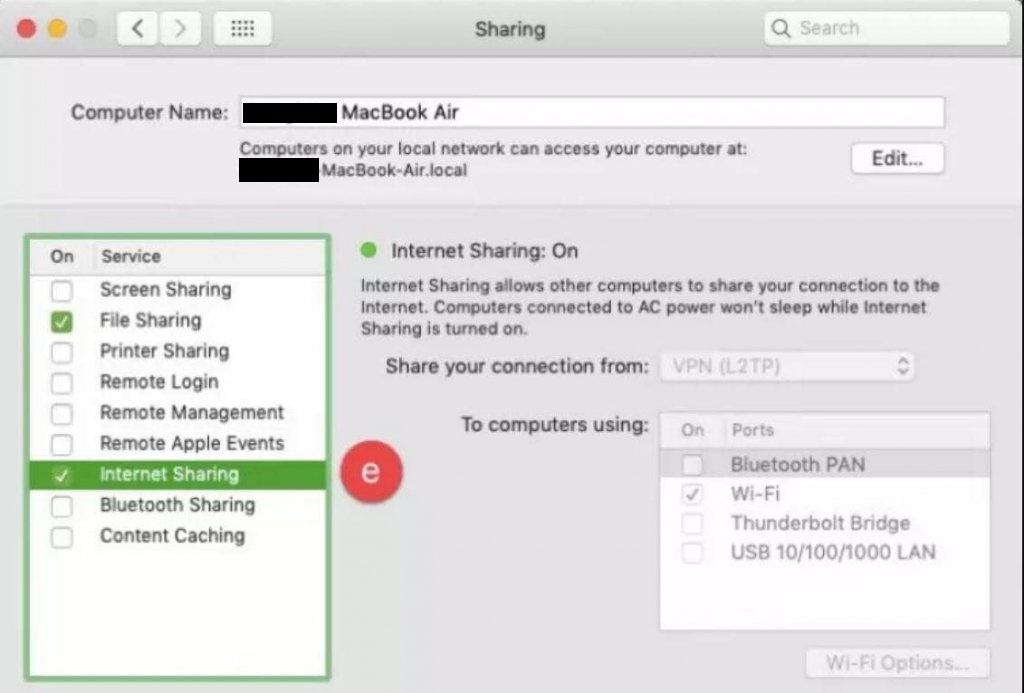
After all these settings, you can now stream Netflix on a Smart TV connected to your VPN-enabled Mac. Just sign in to your Netflix and enjoy watching your favorite movies at the comfort of your home.
Method 4: Configure Smart DNS proxy to watch American Netflix on a Smart TV
Using a Smart DNS proxy can unblock American Netflix by resolving the Smart TV’s DNS queries in the United States. It is arguably the most comfortable way you can use to unblock US Netflix on a Smart TV.
You can use any good SmartDNS service for this purpose; make sure it is robust enough to bypass Netflix blocking.
We have listed the following steps while using NordVPN because it usually offers a Smart DNS proxy with the VPN. Yet, these steps also apply to any other service you use.
- Open NordVPN and login into your account.
- On the left sidebar, open the “DNS settings.”
- Click on “Dynamic DNS registration” and then click “Save DNS host.”
Note that NordVPN typically takes around 10 minutes to detect a change in the system. So don’t panic if you have to wait for a few minutes for the changes to take effect.
Configuring your Smart TV DNS settings
After setting up the Smart DNS proxy, you should change your Smart TV settings.
Though there exists a wide variety of Smart TVs, the DNS settings are almost the same in all. So, while the following steps are for accessing Netflix on LG Smart TV, you can follow the same for your respective smart TV as well.
- On your remote, click “Menu.”
- Under the “Network” option, go to Status > IP settings > DNS settings.
- Click the “Enter manually” option.
- Take note of the existing DNS settings.
- Key in the American DNS codes that your SmartDNS proxy service has provided.
- Click “OK.” Then reboot your Smart TV.
- Open the Netflix application on your TV and start streaming.
Some key points to consider
- TV Regional Settings
Since Netflix is available worldwide except in North Korea, China, and Syria, you don’t need to change your TV’s regional settings to be allowed to download the Netflix application.
- Smart DNS Proxy Configuration
One of the main advantages of a Smart DNS proxy is that they are configurable on any internet-capable machine compared to VPN. In addition, smart DNS proxy is faster since it uses no resource-intensive encryption to secure connections.
Netflix compatible Smart TVs – quick list
You must have realized that Smart TV is simply a television connected to the internet. Yet, this minor update has rejuvenated the overall experience of watching their favorite media on big screens. Today, most Smart TVs worldwide come with pre-installed applications that include Netflix.
So, here is a list of such devices that come with pre-installed Netflix, hence, saving you from the effort of plugging into any additional device merely to watch Netflix on a Smart TV.
- Sony
A9F | A8F | Z9F | X907F | X905F | X900F | X858F | X857F | X856F | X855F | X851F | X850F | X780F | X757F | X755F | X751F | X750F
- Google TVs
- Samsung
Q900 | Q90R | Q80R | Q70R | Q60R | The Frame | The Serif | RU8000
- LG
W8 | E8 | C8 | B8 | SK9500 | SK9000 | SK8070 | SK8000 | UK7700 | UK6570 | UK6500 | UK6300 | UK6270 | UK6200
- Toshiba
L5865 SERIES | U5865 SERIES
- Sharp Smart TVs
Conclusion
If you’ve been wondering how to get American Netflix in Australia on Smart TV for free or anywhere else, then you might have found the answers now via this guide. Irrespective of your geographical location, it’s effortless to access US Netflix on a Smart TV from anywhere. All you need is an effective VPN that helps you attain a US virtual location. Once you have it, you won’t only find streaming fun but also economical.
Happy streaming!