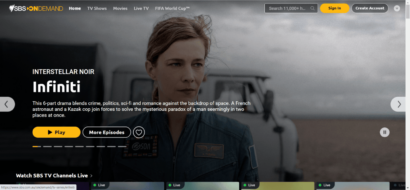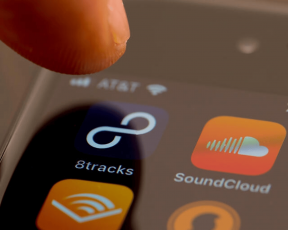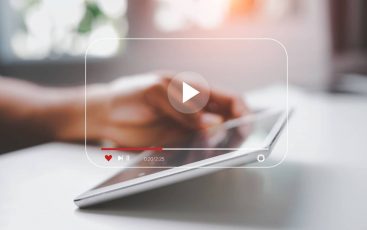The internet is fraught with multimedia content more than ever before. Whether streamed or downloaded, books, audiobooks, pictures, music, or video of all kinds; high fidelity, high definition, or standard definition to watch in the most advanced 4k monitors or smartphones, there’s never a lack of available content. Instead, it is only increasing further with time.
However, such an abundance of content raises a question: how do you manage it all?
Even the best collection is useless if you can’t find that song you want to hear right now or the movie you had planned for the weekend. That’s where Plex plays its role, hence becoming a popular platform.
Most of the world’s multimedia enthusiasts choose Plex as their favorite media organizer and player because it combines an elegant and friendly interface with the ability to manage large amounts of content of all kinds.
Once you upload the content to your Plex account, the platform streams it smoothly to any device of your choice.
Besides, Plex allows much more than streaming video and music files over the internet. Thanks to the many Plex plugins that extend the platform’s reach to all exciting stuff.
Our staff includes several enthusiastic Plex users who know the service inside and out. So we brought them together to explore all things Plex. We tested more than eighty plugins thoroughly and wrote our impressions down so we wouldn’t forget the lovely little stuff each enables you to do or the other tricks you need to make everything work smoothly.
The result of our extended experiment is a list of our 19 favorite Plex plugins. We even included nine unofficial plugins you should keep away from your devices.
Top 10 Plex plugins – quick list
If you’re in a rush to get the best Plex plugin now without scrolling through the detailed list, here are the top 10 choices for you.
- Pandora – best streaming radio choice.
- Twitch – best to view Twitch content.
- Vimeo and Dailymotion – great YouTube alternatives.
- Comedy Central – huge library of original content in HD.
- Crackle – best free content available without signing-in.
- NBC – great for streaming latest content.
- Tested – best for MythBusters fans.
- Nickelodeon – works great for kids’ stuff.
- Reddit Videos – lets you watch the top trending Reddit videos.
- Funny or Die – well-sorted content featuring all the fun stuff.
A note on Plex and plugin phasing out
Since you’re interested in Plex plugins, you should know that Plex is phasing out of them. We don’t know precisely when the plugins will go out of fashion entirely in Plex. But a representative warned us that relying on plugins was not the way to go for the future. Those requiring UI support or play content will be the first to go.
First things first: Get a VPN
Before we go ahead and show you the fun part, let’s get one thing out of the way: if you plan to use Plex regularly (or any streaming service, for that matter), you should be using a VPN.
Precisely, go for a good VPN provider with consistent and high connections speeds. Yes, it means that free VPNs are out of the question.
And why would a VPN be so important, we hear you ask? Because of the following reasons:
Throttling prevention
Let’s be clear about one thing: we do not endorse or support piracy in any way, shape, or form. However, we believe that bandwidth throttling is an unfair practice favored by too many ISPs, and every user should have protection against it.
A VPN will disguise all your traffic, so your ISP won’t know what you’re doing exactly. That, in turn, will prevent them from limiting your bandwidth because you stream too many videos.
Privacy
Online privacy is too important to leave it to the governments and legislators.
However, if you want your browsing history to remain private, you must take proactive actions to ensure two things.
First, all your traffic must be encrypted, one of the most fundamental tasks any good VPN performs for its users.
Second, your VPN provider must adhere to a strict zero-log policy so that no record of your online activities in the VPN remains behind you. NordVPN is the perfect example of a premium provider that does both things perfectly.
Functionality
If you’re a Plex plugin user, you probably already noticed that some of them are region-locked. It means that unless you are present in the correct country, you won’t get the plugin to work. The only way to make those plugins give you the complete service is to trick them into believing that you are in one of the chosen regions. And a VPN can do that easily.
There are many more reasons for using a VPN whenever you’re online, but you inevitably need one with the Plex plugins. Undoubtedly, a VPN enhances your Plex experience as well as anything else you do online.
Our favorite VPN service is NordVPN, which surpassed all others during our tests. It works on all major operating systems, is fast, reliable, easy to use, and flexible.
NordVPN is the best when you take every possible privacy factor into account. For example, it doesn’t keep user activity logs, which is any VPN’s main guarantee about your privacy.
Best official Plex plugins
Plex 1.8 supports 89 plugins in the North American menu. Some of them could be missing if you’re abroad, while others will appear in their corresponding country-specific versions. But you can make the best of them by changing your IP location with a VPN.
We did our diligence to find every relevant detail about each plugin (like fee requirements and other quirks). So here are our top picks that you can give a try.
1. Pandora
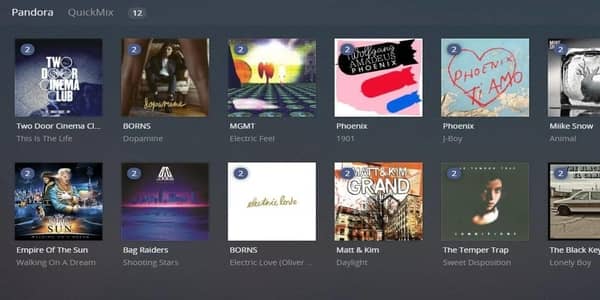
- Direct link: https://github.com/ApplikeySolutions/PandoraPlayer
Pandora is a favorite music streaming platform among music lovers on the internet. But even if you prefer a different service for your musical streams, Pandora is still the best streaming radio choice you’ll find in Plex, hands down.
Yes, Google Music and Spotify have Plex plugins. But they are of the unofficial persuasion; setting them up is somewhat annoying and costs you a subscription fee. On the other hand, Pandora is everything: official, easy to configure, easy to use, and free of charge.
Type in your username and password, and the system will recall all of your favorite stations and other preferences. The music will keep playing as you navigate away from the station view. Every feature you know and love in Pandora works out-of-the-box, including suggestions and quick mixes.
If you’re into music, the Pandora Plex plugin is a must-have.
2. Twitch
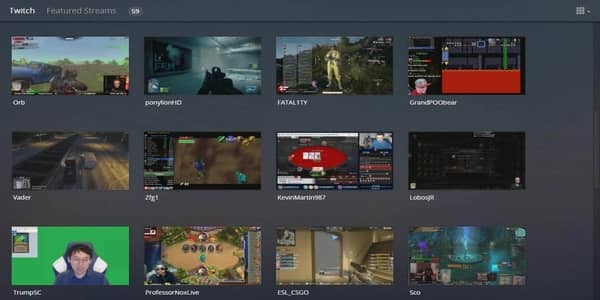
- Direct link: https://github.com/plexinc-plugins/Twitch.bundle
Every avid gamer in the world knows about Twitch. If you’re one, the chances are that you’ve already spent some of your time watching Twitch streams.
The Twitch Plex plugin will enable you to see your favorite Twitch streams on your TV. It includes support for HD video, straightforward content browsing by category, and everything else that we’ve come to expect from the best Plex plugins.
While the plugin enjoys Twitch’s official support, it still lacks some features. The worst one is that you can’t log into it using a Twitch account, which is annoying.
That said, if you want to have that Twitch content available in your living room, this is the way to go.
3. Vimeo and Dailymotion
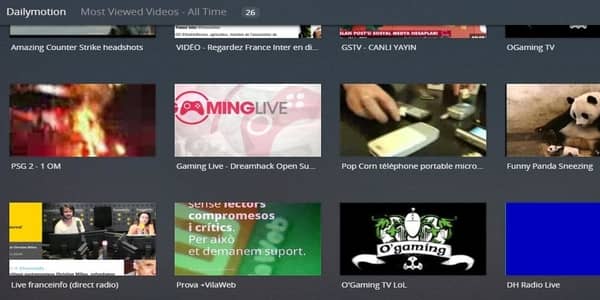
- Direct link: https://github.com/matthooks/vimeo
YouTube may be the dominant online video website in the world, but if you dig this kind of content, Vimeo and Dailymotion are great sites as well. Possibly, even better. Their policies are not as restrictive as YouTube’s, so they attract an exciting crowd of content producers that keep uploading their work to those two websites daily. So, if you are a Vimeo or Dailymotion user, you already know that there’s not much to miss about YouTube here.
You don’t need a Vimeo account to see the platform’s content, but the plugin carries everything over smoothly if you do have one.
You can browse videos by category and watch trending and featured videos on the Dailymotion end of things.
Both plugins are friendly and responsive, have a professional-looking layout, and are browsing by category enabled.
4. Comedy Central
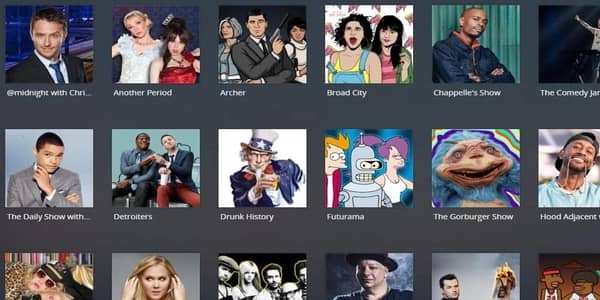
- Direct link: https://github.com/pierre1313/Comedy-Central.bundle
Comedy Central is a thoroughly robust Plex plugin. This channel includes a massive amount of great original content. After installing it, you’ll surely come back to it to browse the episode lists for seasons of some older shows you missed. In addition, it boasts a vast library of stand-up specials.
All the new content is in HD at 720p, while the older shows are in 480p.
One of the best features of this plugin is that it hasn’t got any subscription requirements. You need no user account or password, no fee. Also, there’s nothing to configure or set up. Instead, just install it and browse the videos, sorted by category and easy to navigate.
5. Crackle
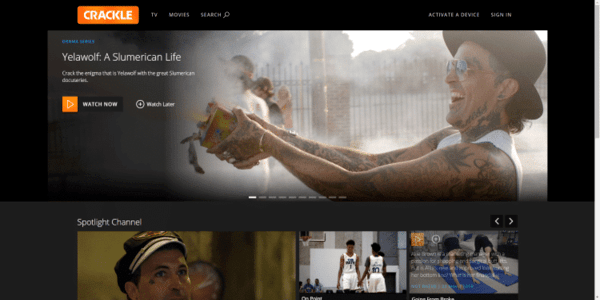
- Direct link: https://github.com/mikeryan/crackle
Crackle is what Sony does when it figures out that Netflix and Amazon Prime Video got there first.
Sony owns a great deal of excellent content, and most of it is there, in Crackle, available online for free.
All the content is available through a categorized catalog, and there’s nothing to configure. You don’t need to use your Crackle account to get this plugin. Just install it on your device, and you’re good to go.
6. NBC
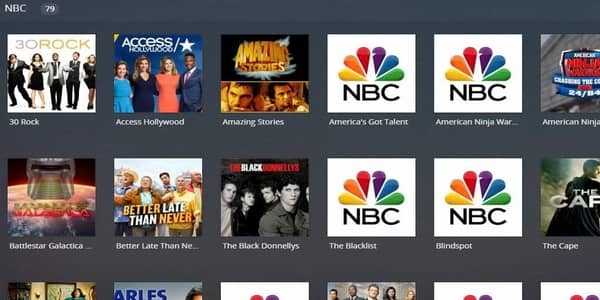
- Direct link: https://github.com/datvance/NBCSports.bundle
Every open-air broadcasting system has online content. But the websites tend to be clunky or limited on purpose, so you need cable services for on-demand shows.
However, their Plex plugins serve as a workaround for this issue. Precisely, you can find everything available there, including on-demand content and the latest episodes of the most current and popular shows.
The NBC Plex plugin is a noteworthy mention here for all NHL and NASCAR fans. Once downloaded, you can enjoy all the content without visiting the NBC website. However, you might miss live-streaming with the plugins.
7. Tested
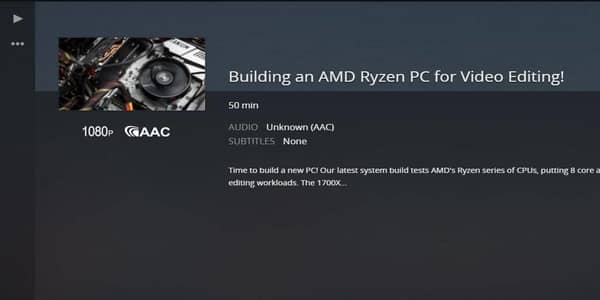
Tested.com is a delightful gift for all MythBusters fans from your favorite Adam Savage. Savage, along with his team, runs this content platform for all curious minds, testers, and builders.
The site features original content, often including videos longer than the usual web videos. But you can enjoy them in top-notch 1080p and AAC sound quality without hassle.
Thanks to its official plugin, you can also enjoy your favorite Tested content on Plex. The plugin is quite simple, user-friendly, and features well-organized content. You don’t have to mess with any configurations either.
Unfortunately, the plugin’s sheer simplicity also means that you can’t use your tested.com account with it.
8. Nickelodeon & Nick Jr.
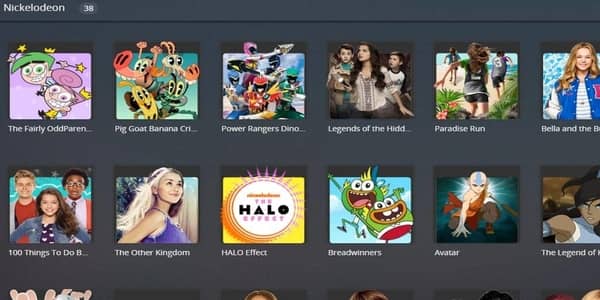
- Direct link: https://github.com/plexinc-plugins/Nickelodeon.bundle
Maybe you’re the kind of guy who likes to chill out with Legend of Korra and Spongebob? No? Well, in that case, perhaps you have children. Either way, the Nickelodeon and Nick Jr. plugins shouldn’t be missed.
The balance between older and newer episodes is just right, and some shows even have the full seasons available.
The plugins are friendly and responsive. The content is so abundant enough to keep you binging for days.
The content is free, and there’s nothing to set up.
9. Reddit videos
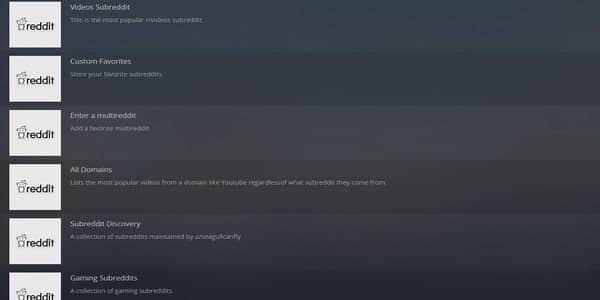
- Direct link: https://github.com/plexinc-plugins/RedditVideos.bundle
Reddit is one of the most active networks on the internet featuring fast-growing, dynamic content. Perhaps, that’s what glues users to it.
If you’re obsessed with Reddit and can’t stop refreshing the website all day long, then you will love the Reddit videos Plex plugin. Every single video from the website is available through the plugin. Besides, you won’t face problems using it since it bears a friendly interface compatible with your TV.
The most vital point about this plugin is its speed in serving you with new content. Any video currently trending anywhere in the digital space will indeed appear at the top of the “Hot” category before long.
10. Funny or Die
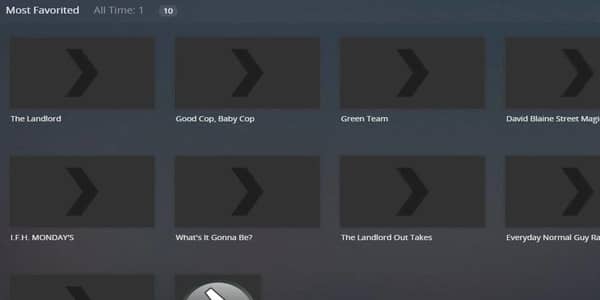
For all lovers of the fun-filled web comedy platform “Funny or Die,” here is a dedicated plugin to enjoy the same on Plex. It’s official and includes videos released during the site’s most early days.
Although you may not be impressed with its somewhat crude form, you’ll surely love the well-organized content here featuring fun-filled videos.
The only issue with this plugin is the lack of image preview in the category view. But, the plugin works excellent to entertain you.
11. Giant Bomb
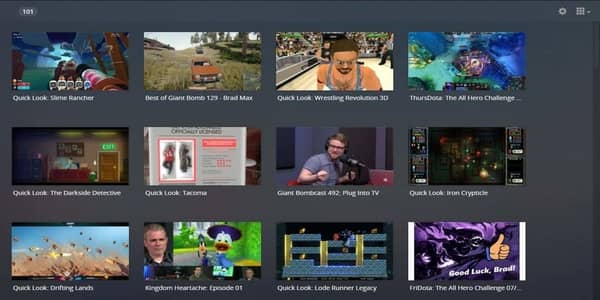
- Direct link: https://github.com/rspeicher/GiantBomb.bundle
Giant Bomb offers so many great reviews, let’s plays, previews, and podcasts that you’ll soon find you’re spending more time in it than you thought you would. Thanks to its more scripted, polished, and fun-filled content. You’ll jazz up the entertainment by having this plugin together with Twitch.
The platform is particularly alluring for all retro gaming fans. Nonetheless, it indeed aims to cover industry news and stream exclusive footage.
The only problem with this plugin is the requirement for an account to watch premium videos while, at the same time, the plugin doesn’t indicate the premium videos. But, of course, everything solves itself once you provide your API key in the settings menu.
Unofficial Plex channels
A word of warning: every plugin listed here was online and working when we tested it. Because these plugins are unofficial, their continued working and availability remain unpredictable.
Moreover, many Plex plugins comply with copyright laws and license agreements, so they can’t get you in trouble. But you should certainly avoid those that conflict with the rules. (That’s why we suggested using a VPN at the beginning of this guide so that you remain safe when testing the plugins).
Even if you follow the instructions, you could have difficulty getting one or several of our unofficial Plex suggestions to work. If that’s the case, go to the WebTools forums and read the support thread for the unofficial plugin you want to set up.
12. Crunchyroll
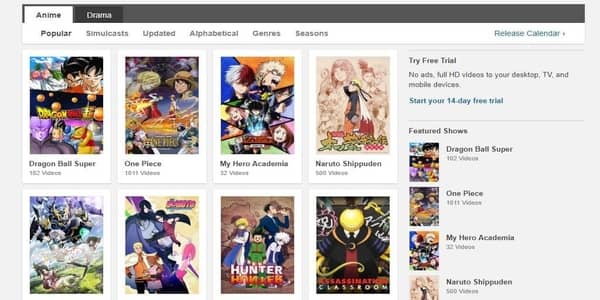
- Direct link: https://github.com/jashk/Crunchyroll.bundle
Anime enthusiasts know Crunchyroll very well. This site offers a wide variety of exclusive anime series in the US to its subscribers (dubbed or subbed). Its plugin (unofficial) brings this content to your tablet or your TV.
Crunchyroll is among the most sophisticated and advanced unofficial Plex plugins. But using it requires you to have a premium Crunchyroll subscription. (Free users, sorry, no luck for you.)
13. Dropbox
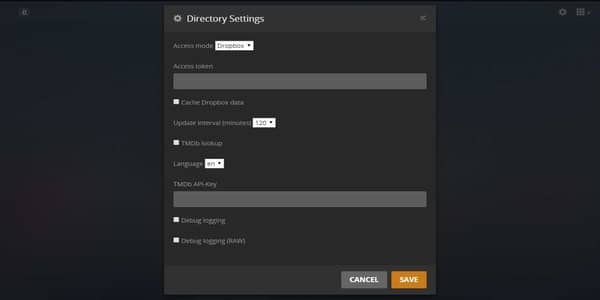
Access to the new Plex cloud servers is one of the primary reasons to pay for a full Plex subscription. However, if you still prefer not to pay for it, the unofficial Dropbox plugin is good.
Configuring the unofficial Dropbox plugin is quite tricky compared to adding a Plex cloud server. But the functionality seamlessly justifies the time and energy it requires from you.
Filling up your settings requires creating a Dropbox app for your account and giving it full access. When the app is online, use the website to generate a new access token, then paste it in. After that, you’ll need to do something similar with TMDb so you can download metadata and artwork automatically.
The whole process will take you a couple of hours at most. But once done, your media can remain in the cloud instead of your hard drive. So that is worth the trouble.
14. Live Leak
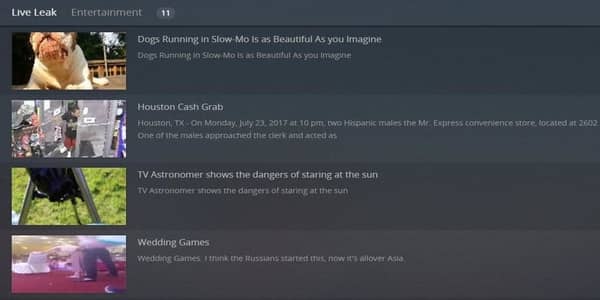
Live Leak is the Jerry Springer of video streaming websites. It owes its claim to fame to uploading pretty much anything users want. Extreme content is notorious at Live Leak, but riots and robberies are even more common.
Do you remember that viral video you saw on your social media and then flying around Buzzfeed? Well, the chances are that it came online at Live Leak first.
The Live Leak Plex plugin is one of the best unofficial Plex plugins available. It is as functional as Vimeo and Dailymotion, but the content is more alluring.
Unfortunately, there is only one setting on offer: safe mode. While it is supposed to restrict explicit videos from reaching you, it doesn’t always work perfectly.
15. Library Updater
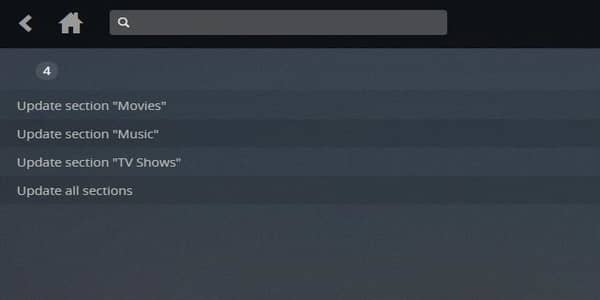
Content management is excellent in Plex – that’s the whole point of this technology. But now and then, it will happen that a media file just downloaded into a tablet or a phone evades detection. This problem is exclusive to mobile devices since Plex works well on servers and computers. The library updater fixes this shortcoming so that any new content shows in your Plex library right away. Yes, it’s a one-trick-pony, but the trick it does is helpful.
16. MST3K
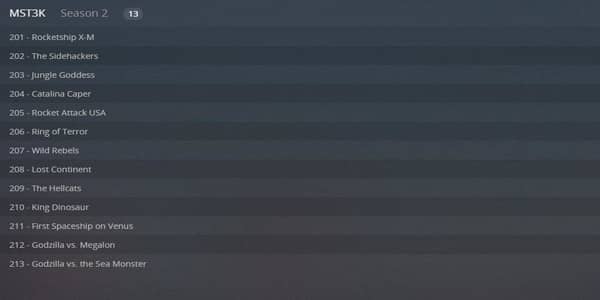
Mystery Science Theater 3000 needs no introduction whatsoever. It’s good because we could never explain how a few robots make fun of some terrible movies that can appeal to anybody. Yes, some users love it – others hate it.
If you are among the lovers, you’ll be happy to know that the best thing about this plugin is that it’s complete. Every single episode dating back to the Minnesota KTMA days is there. Every DVD extra and special feature is available too.
So if great jokes about the worst movies are your thing, you’ll love this one.
17. Webisodes
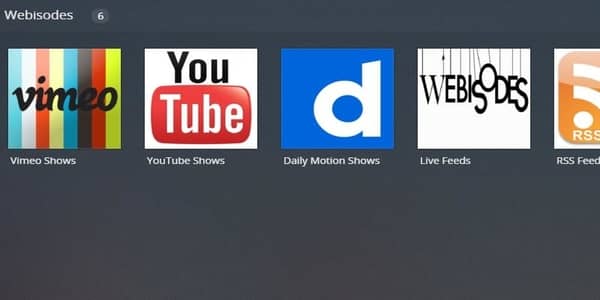
- Direct link: https://github.com/shopgirl284/Webisodes.bundle
The Webisodes Plex plugin does the work for you. It keeps track of your favorite shows on various streaming video websites.
YouTube has been investing seriously in producing serialized content over the last few years, so it’s easy to see how this plugin will help many fans.
You will need to set this one up correctly before making it work. But once you’ve done it and added the shows you want to keep in vigilance, it will keep itself updated very well.
18. Plex2Netflix
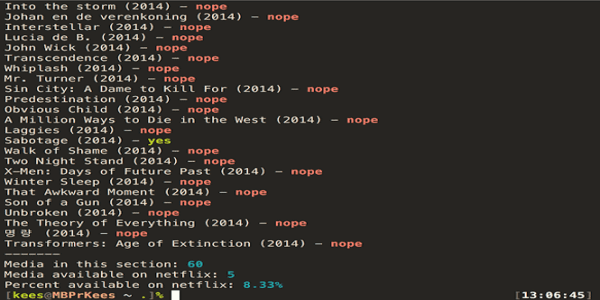
- Direct link: https://github.com/SpaceK33z/plex2netflix
Do you think that all the content you have on your Plex server is unavailable on any other streaming platform? Specifically, do you think it’s not on Netflix? If you don’t know, you should find out for sure, and that’s what Plex2Netflix will do for you.
Knowing the precise overlap over your content and Netflix’s can help you eliminate redundant content you don’t need to host yourself. That will save you storage on your Plex server, and you’ll be sure to be using it only for the content that you couldn’t stream otherwise.
19. Tautulli
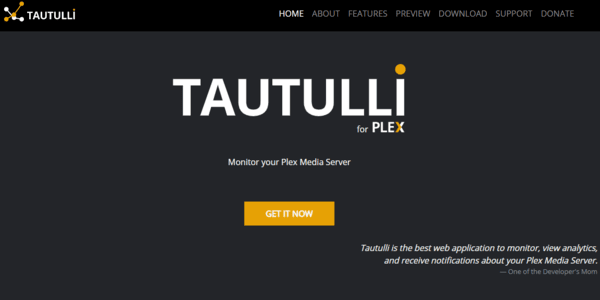
- Direct link: https://github.com/Tautulli/Tautulli
You might be the kind of power user who likes to share the Plex server with friends and family. In that case, Tautulli will tell you who has watched what content.
It won’t only track your users’ activities on Plex. It can also send notifications when new content is available or let you know when the network breaks down, or restrict access to your Plex on geo-locational grounds. But, of course, the list of features it offers is much longer than this.
Few plugins to stay away from
After going through the massive list of safe-to-try Plex plugins, don’t think that every plugin out there is safe. Below we list some plugins that you must not use ever.
Full movies on Reddit
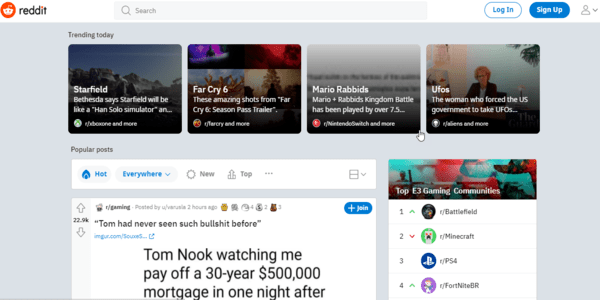
This unofficial Plex plugin enables users to see movies that have been uploaded to YouTube and then shared through Reddit. Long-format content is the rule with this plugin – unlike the previously listed Reddit plugin in which short videos are prevalent.
So why should you keep away from it? The videos are high in quality for the most part. But the chances are that the uploaders had no permission to distribute the material. So the videos on offer may violate the copyright of the owners in all probability – the plugin will show an error message at times too. This error comes when YouTube realizes the violation and deletes the video in question.
In short, there’s plenty of legal free content available in this plugin. But the blatant focus is on pirated media, and that’s enough to avoid it.
Mangahere and Mangafox
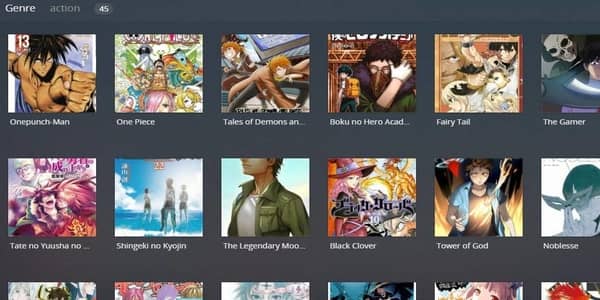
These plugins are meant for tablets primarily instead of phones.
Both the plugins look similar regarding usability and offered content (Manga).
Undoubtedly, the catalog is massive, but you should refrain from using them to avoid legal issues. That’s because the content in these plugins doesn’t respect the copyright laws that apply to the books (copying text without permission).
Furthermore, most offered material is scanned and uploaded by users, which adds to the legality issues.
Many users have become accustomed to having free entertainment material online. However, even in this environment, Manga is rarely without costs. Therefore, it would be best to avoid these two plugins because they implicitly violate the artists’ rights behind the newest Manga.
Transmogrify
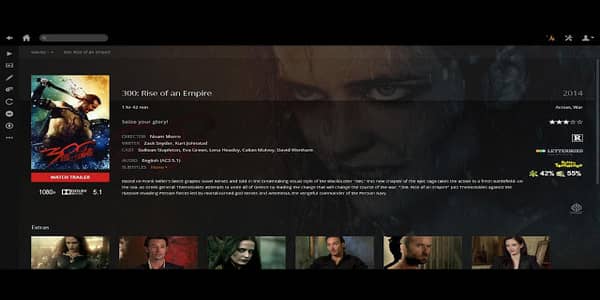
Transmogrify is a Google Chrome extension that adds several exciting features to your Plex.
So if you like to have things like a link to a trailer, quick access to the IMDB page, or Plex to warn you about the episodes you’re missing, this plugin should be just the thing for you. Except it’s not.
It is a plugin you should avoid because it’s has had no maintenance for several years already. Moreover, it won’t deliver on any of its promises because it doesn’t work anymore.
Are you about to install new channels? Do this first!
You shouldn’t start adding new channels just out of the blue. Instead, it’s best if you do a couple of things beforehand – assuming that your Plex is installed and working correctly.
Launch your Plex server and open the web client to start installing new Plex plugins.
Official Plex channel management
The lineup of official Plex plugins is straightforward to install. That’s how Plex likes it. The server has nothing like an app store for the plugins, but it shows you the available plugins according to their popularity and usefulness.
Adding official Plex channels
So here’s how you get started:
- Connect your server using the web client.
- Once your web client is open, click on the Plugins menu (left-hand side of your screen).
- The plugin management page will appear. If your installation is fresh, the page will be basically empty. Find the “Install plugins” in the upper-right corner so you can start adding your own.
- That will open the plugin directory page. The plugins you’ll see by default are the featured ones. You’ll find that you can browse the rest of the available items to install.
- Next, click on the “More” menu item to view all the official plugins.
- Then click “All Available Plug-ins” at the top of the list. You’ll see the plugins in alphabetical order. Every official plugin suggested previously in this guide is on the list.
- Select your desired plugin from the list and click on “Install” button. Then the program will start to download the data (with the obligatory progress spinner showing).
- When your window changes and offers the “Browse,” “Update” and “Uninstall” options, the installation is complete.
Removing official Plex channels
Getting rid of official Plex plugins is more straightforward than installing them.
- Open the web client.
- Click on the “Plugins” menu item on your left.
- As the plugin management page opens, move your mouse over the plugin you want to remove and click on the red “x” option.
- A confirmation prompt “Uninstall Channel” will appear on screen. Click on the “Yes” button to proceed.
- When the plugin is removed, a green notification window will pop up confirming the deletion.
Unofficial Plex channel management
The plugin management screen won’t show you some of the most incredible Plex plugins. If you want to use those plugins, you must install a plugin manually.
Yes, it takes a bit of effort. But, once done, browsing around unofficial plugins is simple.
Download and install WebTools
WebTools is a standalone plugin that gives you access to the unofficial app store so that you can install and manage the dozens of new Plex plugins available there. Here are the steps to download and install the plugin.
- Click on this link to find the download page for the latest WebTools release.
- Scroll through the page until you find the installer you need for your device.
- Download that file and launch it. The installer will do its job and download and install all the files you need into your Plex directory.
- When the install finishes, you’ll see a pop-up. Click on “OK” to close the installer.
So now, the Web Tools plugin will be available to you when you open your Plex plugin management page again. After that,
- Open the plugin. You’ll reach a page telling you how to connect with web tools.
- Type in the address manually (it will be your local IP address) or click on the given link to launch WebTools in a new window.
- You will need to provide your Plex credentials before you can change anything within your server. Once you’ve provided your username and password, click on the “Sign in” option.
- You’ll now land at the WebTools management page.
- Find and click on the “Unsupported AppStore” button in the list of available modules at the upper-left corner of the window.
- You will now see the list of unofficial Plex plugins that you can install and update. Proceed to the following step.
Adding unofficial Plex channels
After completing the steps mentioned above, you can add new unofficial Plex plugins to your server. For this,
- Find your desired plugin and click on the “Install” button underneath it.
- Wait for a minute or two as WebTools downloads the plugin from Github.
- When the deed is done, you’ll see the message “Done. Your channel has been successfully installed. Data will be refreshed from the server.“
That’s it! Your new unofficial Plex plugin is ready and available for you to use!
Uninstalling unofficial Plex channels
You’ll find that removing unofficial Plex plugins is a tiny bit harder than removing the official ones. But it’s not that hard either. So here’s what you do:
- Open the WebTools client and open the unofficial AppStore.
- Check the “Only Show Installed” button, it will save you a little effort.
- Then, click the “Uninstall Bundle” button to remove the plugin.
- Confirm that you want to remove it and wait for the prompt to confirm the plugin removal.
Remember that you can also remove these plugins from the regular plugin management page. But if you choose that path, the files will remain on your Plex system until you uninstall your WebTools app, so you’ll be cluttering your Plex unnecessarily.
How do I use a VPN with Plex?
If you already have an account with a premium VPN service (never use free VPNs, try NordVPN first; they will give you your money back if you don’t like it), all you need to do is download and install the VPN app compatible with your device.
Then, launch the app. At this stage, you need to pick a server from the network. If speed is your priority, select the closest server to you. If you want to unblock Plex content destined to a specific country, choose a server from that country.
That’s it. Your device is protected by the VPN network now.
Next, launch Plex, and enjoy yourself!
How do I choose a VPN to use with Plex?
If you want to choose a good VPN that will enhance your Plex experience, pay attention to the following features:
- High speeds. Supporting an HD video stream takes bandwidth. You will need from 5Mbps to 25 Mbps depending on the quality you want. Not every VPN in the market can give you those speeds.
- Stable connectivity. It would be best if your VPN offers reliable connections. Otherwise, you’ll have to reconnect the server every few minutes, ruining your viewing experience.
- Server network. Numbers are not everything in VPN server networks. But it would be best if you choose a service with a wide variety of nodes, especially countrywise. Having servers available in the country whose content you want to unlock is critical.
- Robust security. This is the whole point of a VPN. Yes, unblocking restricted content is excellent, too, but a VPN that does not enhance your safety and anonymity is not worth the name, period.
Can I use a free VPN with Plex?
Yes, you can. But you shouldn’t.
There are many problems associated with free VPN networks that we’ve covered already. But just to answer this question, here are two reasons for you never to use a free VPN with Plex (or with anything else).
The first reason is that free VPNs are usually limited in resources and offer unstable connections. As a result, you experience low bandwidths with capped data transfers. Consequently, in the best-case scenario, you will be able to see 30 or fewer minutes only of the video stream you wanted before the cap runs out. In simple words, you can hardly watch any video through the VPN.
The second reason is that free VPNs will create more security problems for you than they solve.
Conclusion
Plex plugins could be a thing of the past soon – at least for a while. However, as we write this guide, every plugin in the list is available and works correctly. So, you shouldn’t have any problems setting them up.
As recommended initially, it will be good for you to set your priorities straight and get a good VPN account before you decide to go ahead and dabble in the Plex arcana. The primary purpose of a VPN is, of course, to protect your privacy and anonymity. However, you will find that, in using Plex, a VPN is the tool that truly unleashes the platform’s full power for you, especially by allowing you to bypass geographic blocks.
As for the best VPN for this task, NordVPN is the winner without any shadow of a doubt. The connections are fast, stable, reliable, and it has servers in every country where it’s worth it to unblock Plex.
Besides, NordVPN sticks to a strict zero-log policy. Also, the pricing is slightly below the industry’s average.
Most importantly, it offers a 30-day money-back guarantee, so you can have a refund if you don’t like the service. But when you see for yourself what you can do with a VPN aligned with your Plex, we guarantee you won’t.
Since you’re reading this, then the chances are that you already know how powerful and convenient Plex can be when it comes to sorting out and watching your favorite media content. And the plugins described for you above can improve your Plex experience so much indeed that you could even find your cable service unnecessary – unless it’s to increase its bandwidth to make Plex work even better.
FAQs
It depends. Plex has done away with the plugins that interact with its UI. So most of the streaming plugins are history now. But many other plugins that have nothing to do with the UI, and use the API functionality instead, are still working fine.
The unofficial AppStore is the way to find plugins for Plex. Earlier in this article, we’ve described the installation process in full detail.
Most of the utility-type plugins are still functional. However, if your failing plugin does streaming, interacts directly with the user interface, or is not the tool-type plugin, then the chances are that it’s not working because Plex has discontinued it.
Yes, it most certainly will. Besides all the four major operating systems, there are Plex apps available for Smart TVs from LG, Samsung, Sony, and other manufacturers; Nvidia Shield, Apple TV, Roku, Amazon Fire TV, and Google Chromecast.