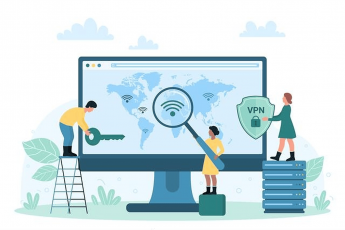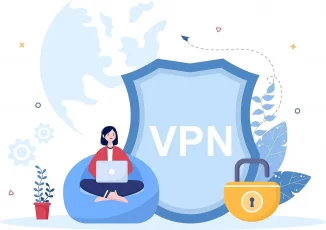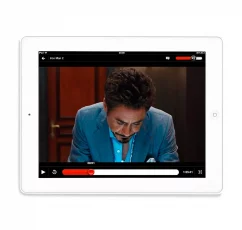What is the biggest nightmare for every Netflix user? Missing to watch the favorite show in the middle of the season.
While ExpressVPN is always there to rescue, you may need to troubleshoot your connection when even after getting Netflix unblocked, it shows an error.
Don’t panic after hearing that. Since Netflix is a very resilient platform that knows you’ll use a VPN to unblock its content libraries sooner or later, it always applies strict measures to block proxies and VPNs.
No doubt, ExpressVPN fends off most of these VPN blocking attempts. Nonetheless, you may sometimes face trouble unblocking Netflix with ExpressVPN. That’s where you need to know the tips for fixing the ExpressVPN Netflix error.
If that’s what you’re looking for, without ado, let’s get started with the best tips to reconnect with your favorite media streaming.
The quick guide to ExpressVPN Netflix issue solution
- Check your internet connectivity
- Double-check your IP address
- Clear cache and browsing history
- Switch your ExpressVPN server
- Change VPN protocol
- Update your ExpressVPN app version
- Turn off your firewall/antivirus
- Flush DNS cache
- Configure DNS settings manually
- Perform manual proxy configuration
- Contact ExpressVPN support
- Switch to an ExpressVPN alternate that supports Netflix
Why is ExpressVPN not working with my Netflix?
Often, the reason behind ExpressVPN not working with Netflix is that your actual IP address somehow shows up to Netflix.
If it doesn’t track your actual IP location, it, at least, guesses that you’re using a proxy, VPN, or anything like that to spoof your IP address.
Since Netflix never supports any means to bypass its content restrictions, it frequently bans all such attempts. While the service may also ban a user for violating these terms, thankfully, it doesn’t do that frequently.
However, in most cases, it simply blocks the IP addresses that it suspects belonging to a proxy or VPN service.
Although, ExpressVPN has strong stealth measures in place to evade such detections. Nonetheless, slight negligence by the user may end up leaking the IP address to Netflix, thereby rendering ExpressVPN useless.
Nonetheless, you can almost always revert this blocking by correcting the problem area. Once you rectify the problem and re-establish your VPN connection, you can continue streaming your favorite movie or the show.
Tips assuring ExpressVPN Netflix fix

1. Check your internet connectivity
Basically, ExpressVPN isn’t an ordinary VPN to exhibit glitches. Therefore, to ensure that the problem isn’t at your end, check your internet connection first. You’ll likely find it the best ExpressVPN Netflix error fix since a broken internet connection is the basic reason for the VPN to break. So, the quicker you check and reconnect your internet, the faster you can resume streaming.
2. Double-check your IP address
You may likely face a glitch in your VPN client when connected. In turn, your real IP address may not be hidden from the internet. Thus, if you’re trying to bypass geo-block on Netflix, you may fail.
So, before doing anything else, check what IP address appears for you on your VPN client. If you see the IP address belonging to the same or a nearby region as that of your physical location, then it means your VPN connection hasn’t been established well.
To fix this problem, simply reconnect your VPN and see if it works properly. You may also check your public IP address online to be sure of your VPN connection.
3. Clear cache and browsing history
Since apps like Netflix apply aggressive tracking, they can easily know you spoofing your location via the cache. Particularly, your browsing activities outside the VPN tunnel frequently give Netflix a hint of your actual IP address.
So, if your internet is connected, your IP address is fine; still, you find Netflix VPN not working, try clearing the cookies and cache. Then reconnect your VPN client (as a precaution) so that Netflix should now detect the ExpressVPN location only.
If that doesn’t work, you may have to clear your browsing history as well. This will surely fix the glitch.
4. Switch your ExpressVPN server
If your internet and VPN connectivity is okay and has nothing like the cache to clear, then the problem might be with the VPN server. But, of course, it isn’t unusual for a VPN server to go down temporarily for a plethora of reasons.
Thus, instead of struggling with it, simply switch your server. As a premium user, you will have the liberty to switch to another server from the same location. Or, you can also connect to a different location from the same country if your requirements aren’t city-specific.
Here is how you can switch your ExpressVPN server:
- Open your VPN client. You’ll see the VPN connection status together with the server name.
- Find the “Choose Location” option to reach the list of servers available to you.
- Select an appropriate server location. For example, if you want to access the Netflix USA library, then select a USA server.
- Click on the ‘ON’ button to establish your connection. (You can also double-click the server name to connect quickly.)
If you are not sure which server to connect to, you can visit the ‘Recommended’ tab to see the list of servers best available to you. Whereas, under the ‘Favorites’ menu, you’ll see the locations you last connected to or the ones you mark as favorite.
Whenever you decide to end the current VPN connection, you can always switch back to your previous location via the ‘Smart Location’ feature.
5. Change VPN protocol
If you still find Netflix not streaming with ExpressVPN despite switching servers, the next step is to go a bit techie.
Don’t worry; you don’t have to go through complex configurations. All you should at this point is to change the VPN protocol.
(If you want to learn about it in detail, check out our comprehensive guide to VPN protocols.)
Here’s how to change the VPN protocol. But before applying these steps, make sure to disconnect the VPN connection:
- Open your VPN app and click on the main menu icon (the three horizontal lines).
- Click on “Options.”
- Click on the “Protocol” tab to reach the relevant settings. Your app would likely show the “Automatic (Recommended)” setting as the selected one. In most cases, this the default setting that has the UDP- OpenVPN protocol behind it. So, pick a protocol different from this one. For example, you can choose “TCP-OpenVPN,” which is the next best protocol.
- Now click on the “OK” button to save your settings.
- Go back to the main app screen and reconnect your VPN. It should now work with Netflix.
Though, you are free to select any connection protocol at this stage. Yet, try not to select PPTP since it offers the least security.
6. Update your ExpressVPN app version
Continuing with ExpressVPN Netflix troubleshooting, here we are at the important part of having any computer software — the update. Running an older app version may also cause your VPN to develop glitches. Thus, updating your VPN app is the next best ExpressVPN Netflix fix to resume safe streaming.
But how can I check my VPN version? We hear you ask.
Well, depending upon how you have installed and set up your VPN, you can try uninstalling the app from your device and re-installing it.
In the case of Windows 10, here is how you should proceed:
- Go to Settings > Apps > Apps & features.
- Scroll down to find ExpressVPN in the list of installed apps.
- Select the ExpressVPN app and click “Uninstall.”
- To remove the app via network connections, go to Settings > Network & Internet > Change adapter options. You will now see the list of all network connections on your device.
- Right-click on the WAN Miniport that mentions ExpressVPN and click on “Delete.”
- If you have set up the VPN via the Windows 10 built-in VPN setting, then go to Settings > Network & internet > VPN. Find ExpressVPN and click on “Delete.”
After you have uninstalled ExpressVPN throughout, head to the VPN provider’s website to download the latest VPN version.
Log into the newly installed VPN app using your ExpressVPN account credentials and re-establish your connection. It should now work with Netflix.
7. Turn off your firewall/anti-virus
Sometimes, your system’s firewall, antivirus, and/or other security software may interfere with your VPN. When that happens, you either get the typical ExpressVPN Netflix proxy error or find Netflix simply not letting you through.
So, after you have tried all the above-mentioned steps, head on to disable your security solution. At this point, you can:
- Make your security program recognize ExpressVPN. For that, uninstall the VPN, then uninstall your security program. Then reinstall the VPN followed by your security solution.
- If the above sounds boring, identify and re-configure the program conflicting with your VPN. You may have to adjust the security level for that. Or, meddle with the UDP ports 1194-1204 to trust the ExpressVPN app.
Perhaps, this will prove fruitful to unblock Netflix with ExpressVPN once again.
8. Flush DNS cache
While DNS records in the resolver cache let your system fetch results quickly from frequently requested hostnames, however, these DNS entries may conflict with your VPN’s DNS, thus causing it to stop working with Netflix.
If that’s what interrupting your streaming, try this ExpressVPN Netflix fix of flushing the DNS:
- Click on the “Start” button and type “cmd” in the run command. This will open the Command Prompt window.
- Now type “ipconfig/flushdns” and press “Enter.”
- You will see the message “Successfully flushed the DNS Resolver Cache.” Close the Command Prompt window.
- Restart your modem and your VPN connection.
Now head on to the Netflix site or app and see if you can now access it as usual.
9. Configure DNS settings manually
If flushing DNS doesn’t solve your problem, then the issue might be with your network settings. Often, it happens that your system’s DNS settings don’t let the VPN’s DNS override. This, in turn, renders your internet connection non-functional.
To resolve this glitch, you have to configure your network settings to accept the ExpressVPN DNS manually:
- Go to Settings > Network & Internet > Network and Sharing Center.
- Click on your active internet connection.
- On the new window, click on the “Properties” button.
- Now select the “Internet Protocol Version 4 (TCP/IPv4)” and click “Properties.” You can also double-click on the IPv4 option to open the properties window.
- In the “General” tab, select the “Use the following DNS server addresses” setting.
- Now enter a public DNS address such as Google DNS. You can type 8.8.8.8 in front of “Preferred DNS server” and set 8.8.4.4 as your Alternate DNS server.
- Click “OK” to save your settings.
If Google DNS doesn’t work for you, you can also use any other public DNS, such as Cloudflare, Comodo, or OpenDNS.
Once done, it’s now time to adjust the DNS settings in your VPN app. For this:
- Open your ExpressVPN app.
- Click on the menu icon and click on “Options.”
- Now go to the “Advanced” tab.
- Uncheck the “Only use ExpressVPN DNS servers while connected to the VPN” setting and click “OK.”
After performing all these steps to adjust DNS settings, flush your DNS again to have a fresh start. You should now face no problem in accessing Netflix via ExpressVPN.
10. Perform manual proxy configuration
While a proxy server lets you bypass internet blocking and hides your IP location, however, a preset proxy may conflict with your VPN settings. Thus, you find ExpressVPN not working with Netflix.
Hence, in this case, configuring the proxy settings manually can serve as the ultimate ExpressVPN Netflix issue workaround. Here’s how to do it:
- Go to Settings > Network & Internet > Proxy.
- Toggle on the “Automatically detect settings” option.
You also have to perform a similar setting in your browser (if it supports one).
For this, open your browser and go to the main menu. In the feature named “Tools” or “Options,” you will find “Network Settings,” where you can adjust the proxy settings to automatic detection.
11. Contact ExpressVPN support
The best thing about ExpressVPN is its very responsive 24/7 customer support. Whenever you’re in need, you can always reach out to them via their live chat feature and share your problem. In most cases, the support agent will resolve your VPN-related issue right away.
So, if none of the above workarounds help you, simply contact ExpressVPN support to seek help. They will most certainly resolve your issue.
12. Switch to an ExpressVPN alternate that supports Netflix
As a last resort to resume Netflix streaming with a VPN, you may look up an alternative VPN service and quit ExpressVPN (at least temporarily).
However, not every VPN service available today can work as effectively as ExpressVPN to unblock Netflix. Therefore, before subscribing to another service, make sure that it does support Netflix unblocking. You may also contact the VPN’s support team to be sure of this functionality.
In case you’re running short on time, check out this guide to the best VPNs that unblock Netflix. Then, just go through the list and pick the one that best meets your browsing requirements.
Why use ExpressVPN for Netflix
Wondering why you should use ExpressVPN for streaming anyway if it exhibits glitches?
Well, let’s first explain that ExpressVPN doesn’t develop problems frequently.
In fact, compared with other VPNs, ExpressVPN is the only service that defiantly unblocks Netflix for all users globally.
Plus, the other features offered with this VPN also make it the best among all others.
While we’ve discussed this VPN in detail in our ExpressVPN review, here’s a quick look at what it offers.
| No. of servers | 3000+ |
| Server locations | 160 locations in 94 countries |
| Data-logging | Strict no-logs |
| Kill switch | Yes |
| Security | AES-256-SHA254/AES-256-GCM, 2048-bit RSA |
| Customer support | 24/7 live chat, email, tickets |
| Streaming platforms unblocked | Netflix, BBC iPlayer, Amazon Prime Video, Hulu, Disney Plus, Hotstar, and many more |
| Pricing plans | $6.67/month – $12.95/month |
| Trial and refund | 30-day paid trial with a no-risk money-back guarantee |
Isn’t it amazing to have a VPN with so many features that not only support streaming but other activities too?
Plus, you can also use the same VPN to unblock any streaming platform such as BBC iPlayer, RaiTV, ViaPlay, Channel 7, CANAL Plus, Voot, and more.
With all these benefits, you’ve got the liberty to resolve minor proxy errors by following the ExpressVPN Netflix fix tips.
Thus, it indeed becomes the best VPN to stream your favorite media anytime, anywhere.
The best ExpressVPN Netflix countries
Perhaps, after trying all the fixes and getting back to your streaming again, you may face some speed lags.
So why is Netflix slow on ExpressVPN? We hear you ask!
Well, it actually isn’t slow on ExpressVPN generally. However, the speed of your connection and streaming mainly depends on the servers you choose. The more optimized a server is for streaming, the better will be your experience.
Besides, the server location is also important to determine which Netflix library you want access to.
Isn’t it too much to consider?
Don’t worry!
Check out these servers from all ExpressVPN Netflix countries to unblock over 19 libraries.
| Australia – Perth/Syd | Hong Kong – 2 | Netherlands – Amsterdam 2 | The UK – London |
| Brazil 2 | India – Mumbai 1 | Philippines | The UK – Wembley |
| Canada – Toronto | Ireland | Singapore – CBD | USA – Dallas 2 |
| Canada – Vancouver | Italy – Milan | Singapore – Jurong | USA – Los Angeles 5 |
| Czech Republic | Japan – Tokyo 2 | South Korea 2 | USA – Miami 2 |
| France – Strasbourg | Japan – Yokohama | Spain – Barcelona | USA – New Jersey 3 |
| Germany – Nuremberg | Mexico | Spain – Madrid | USA – New York 2 |
| Germany– Frankfurt -2 | Netherlands – Amsterdam | Switzerland | USA – Washington DC |
Conclusion
ExpressVPN is currently leading the VPN industry – thanks to its robust security and privacy features. However, like any other app, it may occasionally develop glitches that interrupt streaming.
Plus, given the popularity of this VPN, services like Netflix also employ harsh practices to block them, thus, compelling you to look up dedicated ExpressVPN Netflix fix tips.
So, the next time you wonder, “Has Netflix blocked ExpressVPN?” as you face streaming errors, simply try these steps to solve the problem. You will surely be able to resume streaming sooner. If not, you can try ExpressVPN alternatives like SurfsharkVPN or NordVPN.
Keep enjoying Netflix!